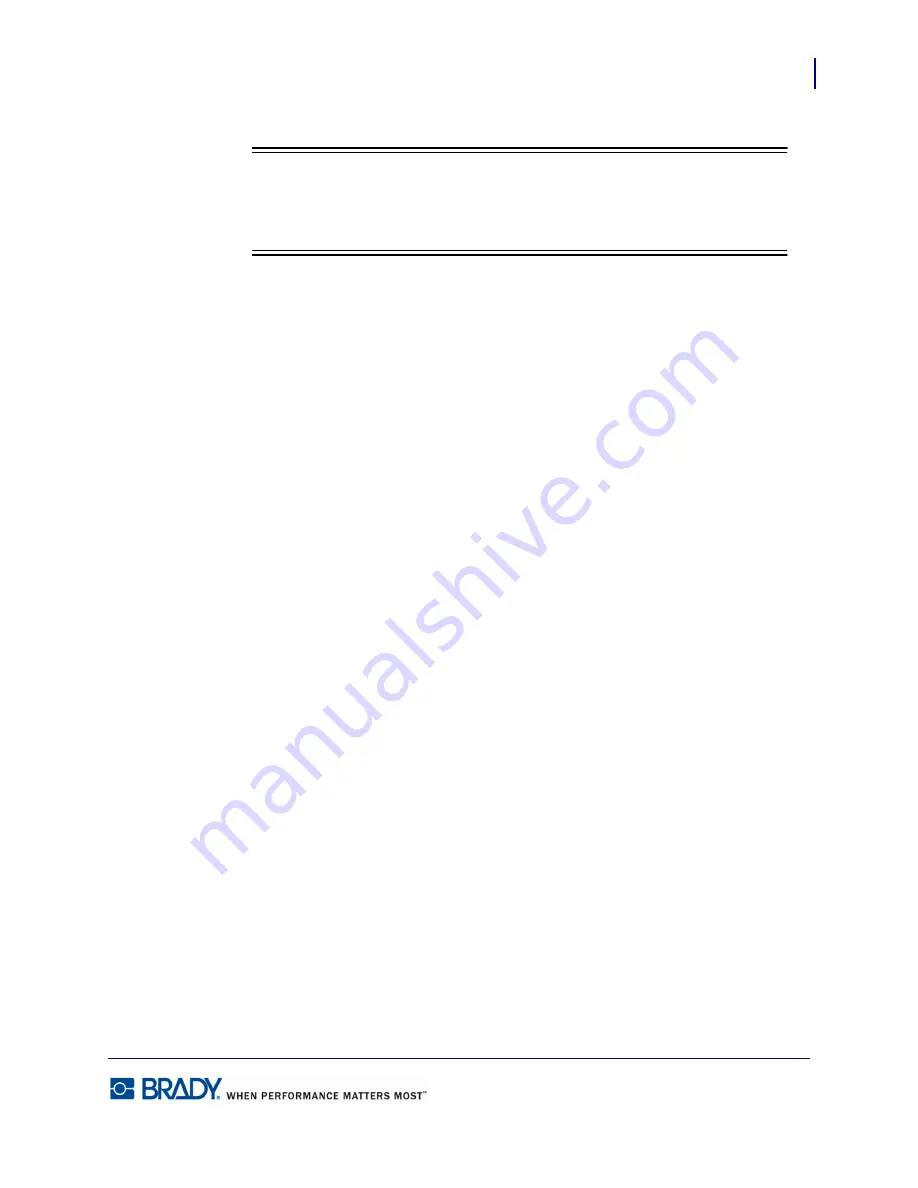
75
Formatting a Label
Add Date/Time
LabelMark5.0 User’s Manual
8.
Click the Time parts tab to create a custom format for time.
Note
Note
The Time parts buttons work the same way as the Date parts. The Time parts are
added in the Format field in the order in which they are entered.
9.
When finished with the custom format, click OK.
In the Date/time value section of the dialog box, you can choose to use the computer date/time
value (default) or Use this value: field. To use the default computer date/time:
10.
Click Use computer date/time value radio button, then proceed to Step 18.
To print a future or past date on the label:
11.
Click Use this value radio button.
12.
In the displayed date entry box, double click the month, day, or year (whichever you want
to change).
13.
Enter the new month, day, or year directly over the highlighted data.
The day of the week will automatically change to match the new date entered.
To enter a different time:
14.
Click the ellipses (3-dot) button.
15.
Double click the hour, minutes, or seconds (whichever you want to change).
16.
Enter the new hour, minutes, or seconds directly over the highlighted data.
OR
Click the up/down toggle button to access the correct time.
17.
When finished, click OK.
Содержание LabelMark 5.0
Страница 1: ......
Страница 2: ......
Страница 38: ...Print a Label File Print Dialog Box 28 LabelMark 5 0 User s Manual...
Страница 122: ...Job Files Favorite Job Files 112 LabelMark 5 0 User s Manual...
Страница 132: ......
Страница 154: ...Microsoft Visio 144 LabelMark 5 0 User s Manual...
Страница 160: ...Microsoft Excel 150 LabelMark 5 0 User s Manual...






























