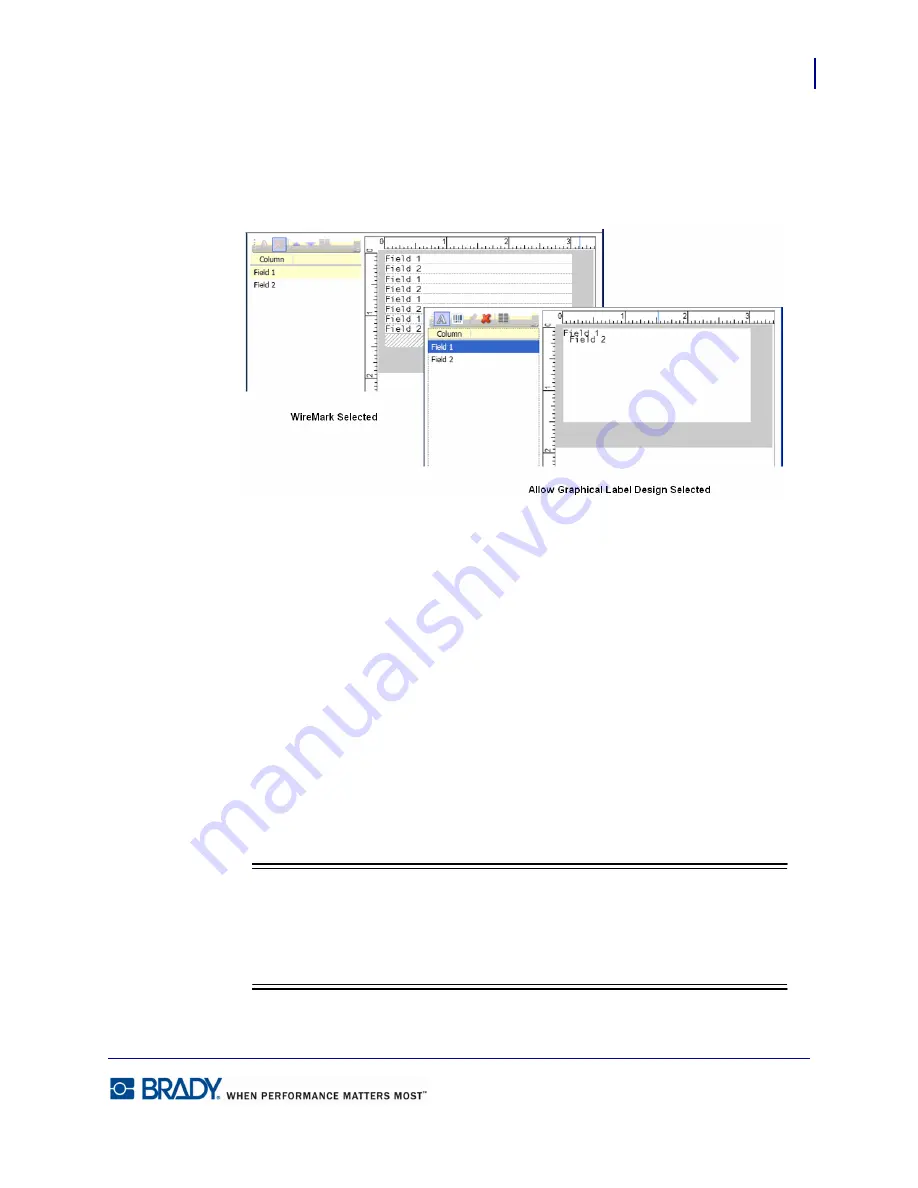
155
AutoCAD
LabelMark5.0 User’s Manual
If you selected WireMark format, the different fields of data are repeated down the label.
If you selected Allow Graphical Label Design, the fields are displayed as separate entities. You
can position them at different areas of the label.
Figure 1 • WireMark vs Graphical Label Design
11.
To reposition the fields, click a field to display handles. Drag to the desired position on the
label. Repeat for each field.
To display the field as a barcode (rather than text):
12.
Click the field object to change.
13.
Click Barcode.
14.
When ready, click Next.
15.
If the data does not fit on the label, the next screen will indicate there are errors. If an item
does not fit, on the Check for Errors window, click Autofit All.
16.
If Autofit All does not clear the error, click Back, then reposition the offending item.
17.
Click Next to advance.
Note
Note
Rather than clicking Next or Back a number of times to advance or move back in
the wizard, you can click the named screen component listed on the left side of the
dialog box.
Содержание LabelMark 5.0
Страница 1: ......
Страница 2: ......
Страница 38: ...Print a Label File Print Dialog Box 28 LabelMark 5 0 User s Manual...
Страница 122: ...Job Files Favorite Job Files 112 LabelMark 5 0 User s Manual...
Страница 132: ......
Страница 154: ...Microsoft Visio 144 LabelMark 5 0 User s Manual...
Страница 160: ...Microsoft Excel 150 LabelMark 5 0 User s Manual...
















































