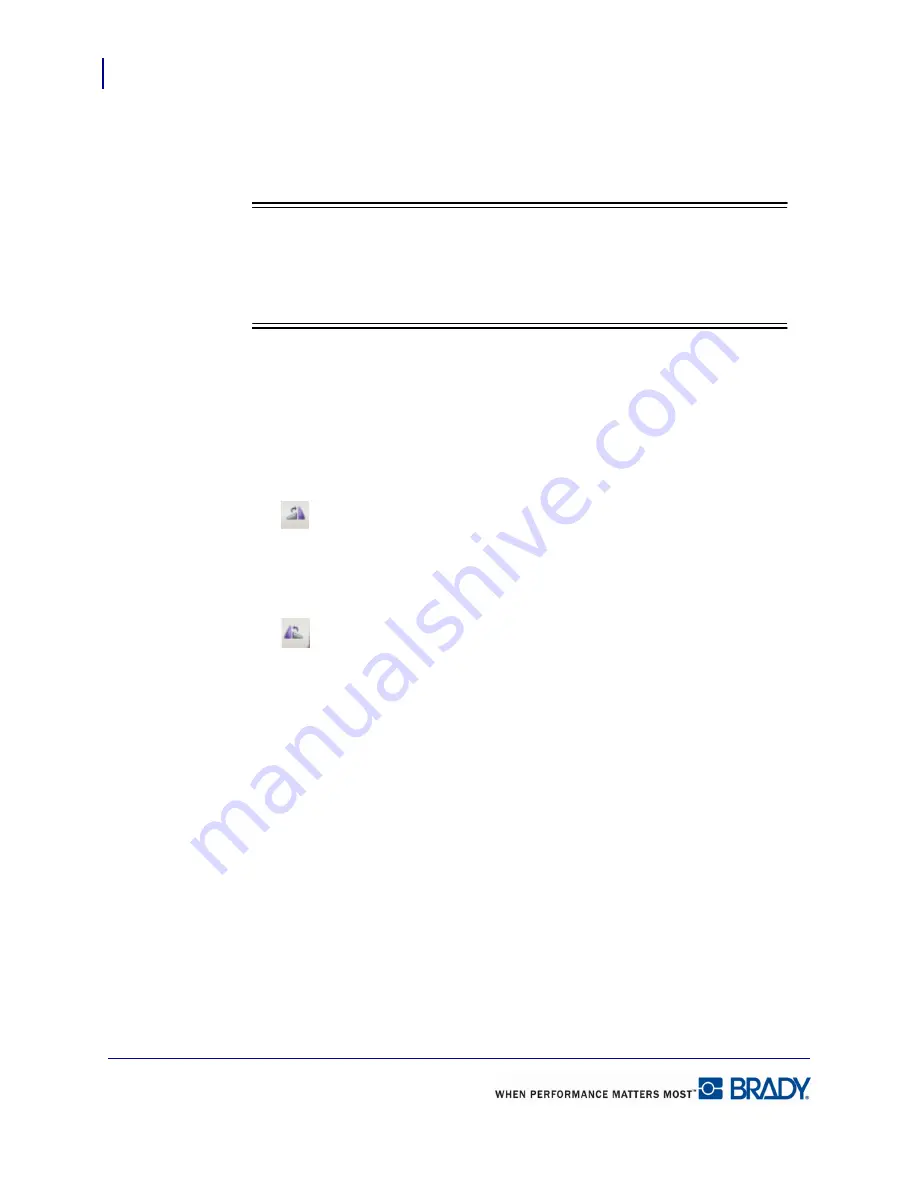
Formatting a Label
Behavior Common to All Label Objects
38
LabelMark 5.0 User’s Manual
Rotating Elements
You can rotate elements clockwise or counter clockwise in 90 degree increments. When
rotating an element on a label, the point of rotation is the center of the element.
Note
Note
Be aware of the size of the element and where it is placed on the label. If the width
of an element is larger than the height, when rotation is applied, it may appear to
move off the label.
To rotate an element:
1.
To display handles, click the element to rotate.
2.
Choose Format>Rotate.
3.
Choose Rotate Right 90
°.
OR
Click
to rotate the element clockwise.
OR
4.
Choose Rotate Left 90
°
.
OR
Click
to rotate the element counterclockwise.
You can repeat the rotation to achieve additional 90
°
increments (i.e., 90
°
, 180
°
, 270
°)
.
To rotate an element to any increment of 360
°
, use the Properties box.
1.
Click the element to rotate.
2.
In the Rotation field of the Properties box, enter the degree to which you want to rotate.
Enter the degree as a whole number, not a fraction or decimal. Example: Forty-five degrees is
entered as 45.
Содержание LabelMark 5.0
Страница 1: ......
Страница 2: ......
Страница 38: ...Print a Label File Print Dialog Box 28 LabelMark 5 0 User s Manual...
Страница 122: ...Job Files Favorite Job Files 112 LabelMark 5 0 User s Manual...
Страница 132: ......
Страница 154: ...Microsoft Visio 144 LabelMark 5 0 User s Manual...
Страница 160: ...Microsoft Excel 150 LabelMark 5 0 User s Manual...
















































