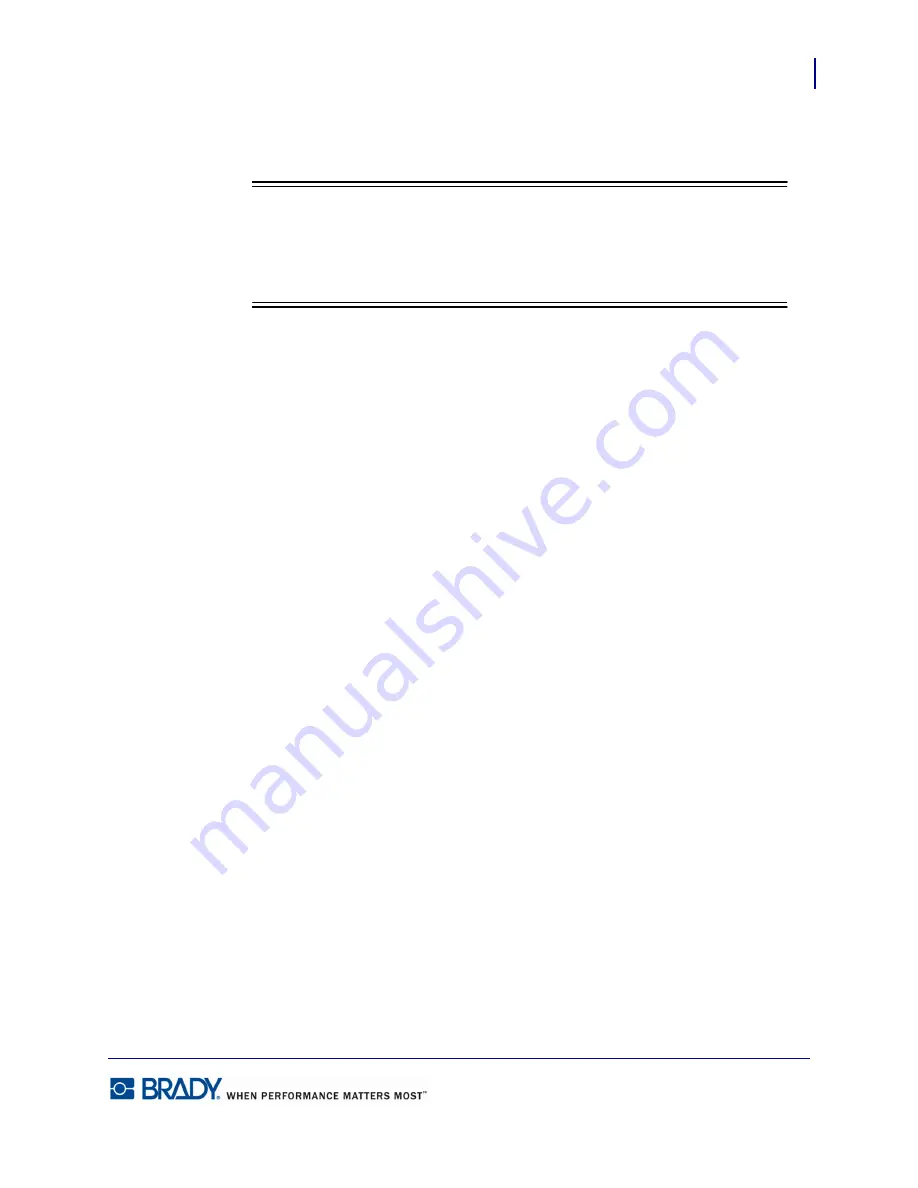
129
Data Import/Export
Advanced Options (for importing data).
LabelMark5.0 User’s Manual
6.
Click the column on which you want to change the element.
7.
Click the desired element (text or barcode) in the Visual Element toolbar.
Note
Note
For a larger display, click Edit in a New Window button. This presents a larger
screen to view the element changes. To exit out of this larger display, click the
[Close] at the bottom of the screen. You are returned to the wizard.
8.
Repeat for each column you want to change.
To reposition the data elements, on the visual display:
9.
Click the element to reposition.
10.
The element displays handles and the mouse turns into a cross.
Position the mouse on the element to move and drag to its new position.
11.
When finished, click Next.
Содержание LabelMark 5.0
Страница 1: ......
Страница 2: ......
Страница 38: ...Print a Label File Print Dialog Box 28 LabelMark 5 0 User s Manual...
Страница 122: ...Job Files Favorite Job Files 112 LabelMark 5 0 User s Manual...
Страница 132: ......
Страница 154: ...Microsoft Visio 144 LabelMark 5 0 User s Manual...
Страница 160: ...Microsoft Excel 150 LabelMark 5 0 User s Manual...






























