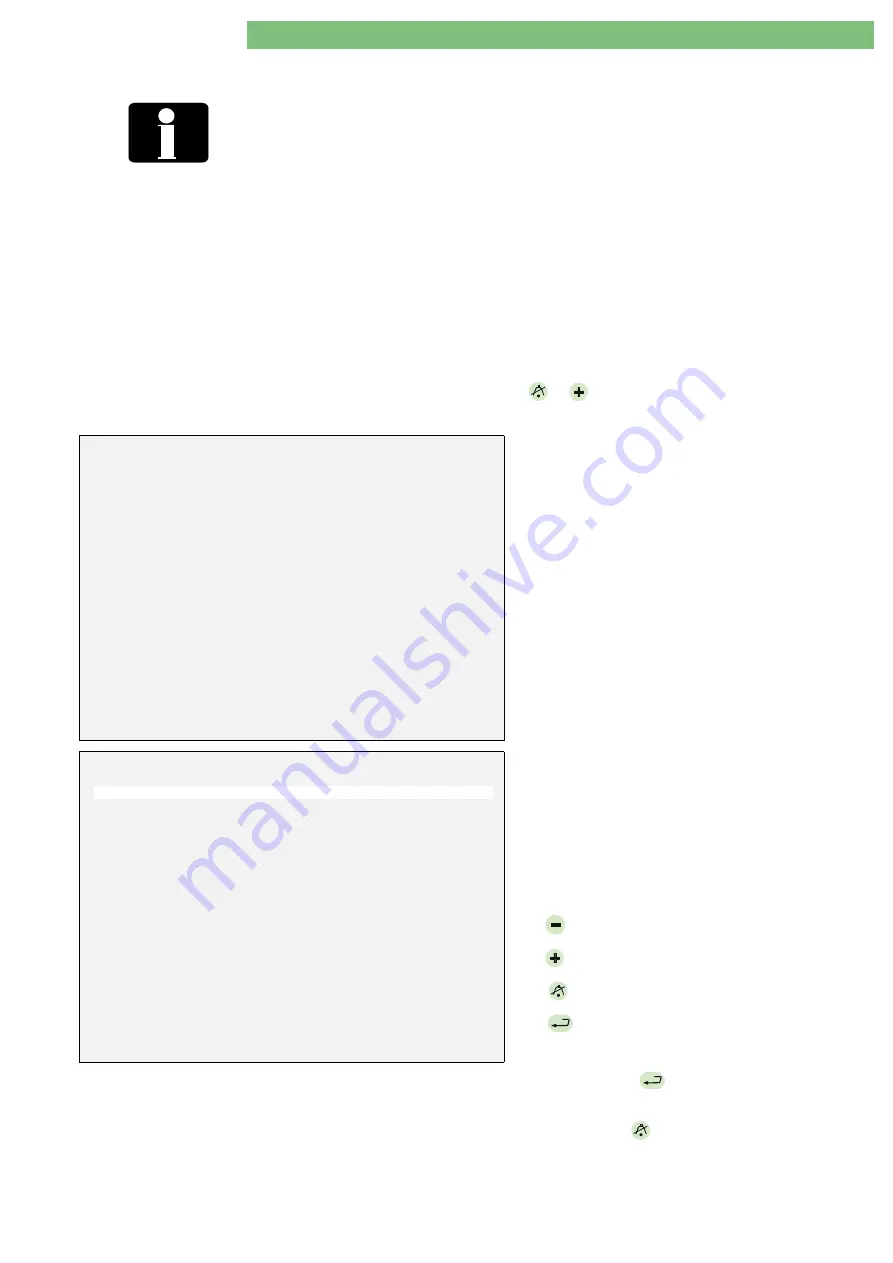
3 . R e p a i r I n s t r u c t i o n s
1 / 2 0 1 0
3 - 57
BA-TE-DE08C M.KAY
SW9xx_sm_Chapter 3_1-2010.doc/pdf <100329> yymmdd
B. Braun Avitum AG
Dialog
+
SW 9.xx
3.6.2
Start Field Service Utility FSU
TSM Service Mode
Therapy Mode
The service switch S1 on the digital board can be in position 0, 2 or 3.
Turn back the service switch S1 to therapy mode (position 0) after
terminating the field service utilities.
Check of Initial Directories
After switch-on the presence of the initial directories are checked. If one
of these directories are not found (e.g. because they were accidentally
deleted), an error window is displayed and the USB stick can not be used
(use your backup copy).
Backup Copy of FSU
USB Stick Directories
Copy the BlueCat, DISKTYPE and USER directory from the USB stick to a
PC as a backup copy in case directories can not be found (e.g. because
they were deleted by mistake).
Self Test CRC
The FSU program stops automatically in case of a self test error. The FSU
is terminated. The corrupted USB stick must be exchanged before you
continue with the FSU program.
Prevent Corruption of USB Stick
Do not disconnect the USB stick if the FSU menu is still active. Exit the
FSU menu with the AQ
/BP
hardware keys before you disconnect the
USB stick.
P l e a s e w a i t . . . .
Checking USB stick consistency...
When the is switched on and the start window
is displayed a self test is performed (a few seconds) for
the USB stick.
1.
Connect the USB stick to the USB port on the TLC
sub-rack.
2.
Switch on the in TSM service mode.
3.
Wait for the consistency check of the FSU USB
stick.
F i e l d S e r v i c e U t i l i t i e s V 2 . 0 0 - S e t M S T
CRC = XXXX - OK
01. Set System Version Number
02. Set Working Time Counter (WTC)
03. Kill Masterboot Record
( Hard Disk)
04. Write Languages
(USB Stick
→
Hard Disk)
05. Write Calibration Data
(USB Stick
→
Hard Disk)
06. Write System Configuration
(USB Stick
→
Hard Disk)
07. Undo Last Written
(USB Stick
→
Hard Disk)
08. USB Stick Self Test
09. Select Menu of Card Reader Commands
10. Read System Configuration
( Hard Disk
→
USB Stick)
11. Read Calibration Data
( Hard Disk
→
USB Stick)
12. Read All Trends
( Hard Disk
→
USB Stick)
13. Read Screenshots
( Hard Disk
→
USB Stick)
14. Get Error (ErrorDisk)
( Hard Disk
→
USB Stick)
BP-
: move cursor up
BP+
: move cursor down
AQ
: exit – see
Important Note
EQ
: execute
Important Note:
To prevent the corruption of USB stick, before removing it,
please press
AQ
, then follow the instructions on the screen!
The main menu of the FSU is displayed. The following
information is displayed in the header:
•
Field service utilities Vn.nn” (n.nn is the version
number)
•
Set number of master (SetMST)
•
CRC value with CRC status (CRC = XXXX – OK), i.e.
CRC is OK
Hardware Keys
BP
: moves the cursor up
BP
: moves the cursor down
AQ
: exits the FSU menu
EQ
: executes a selected utility
4.
Press the
EQ
hardware key to execute the
utility.
5.
Press the
AQ
to exit the FSU program.






























