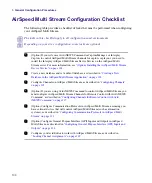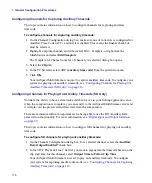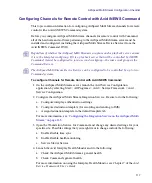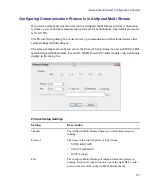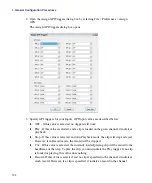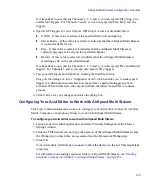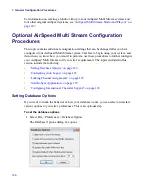3
General Configuration Procedures
114
t
If “Play Item” is selected, pressing the space bar plays the clip highlighted in the
database directly on the channel with focus.
n
The highlight stays on the clip, instead of moving down to the next clip in the database.
t
If Cue Item is selected, you can cue the clip instead of playing the clip directly for
the channel with focus by double-clicking on a clip in the database, dragging and
dropping a clip from the database to the MiniMonitor, or dragging and dropping a
clip between the MiniMonitors. To play the cued clip, press F12, select Air > Take,
or press the space bar.
7. (Option) In the Stop Behavior field, select the check box to activate the menu for you to
select the stop behavior you want for clips on this channel. Options are
Show Black
,
and
Show Last Frame
.
n
If this channel is controlled by VDCP, and there is no clip loaded, and "Preset/Cue" is
enabled in the Protocol Setup dialog box, the clip will be loaded with the first frame shown
on the output.
8. (Option) In the Reference - Video Standard field, select the appropriate reference (REF
IN) connected to the AirSpeed Multi Stream.
9. (Option) In the Ancillary Data section, configure channels for ancillary timecode
capture and playback.
For more information on how to configure channels to capture ancillary data timecode,
see
“Configuring Channels for Capturing Ancillary Timecode” on page 116
For more information on how to configure channels to play back ancillary timecode, see
“Configuring Channels for Playing Out Ancillary Timecode (SD Only)” on page 116
.
10. (Option for SD formats only) To select playback and record line numbers for VITC, do
the following:
a.
In the VITC PlayBack Line # field, select the playback line number that you want to
output VITC timecode to.
b.
In the VITC Record Line # field, select the record line number that you are
supplying the VITC timecode on.
11. (Option) Use the Output Time to Follow Clip Time check box to control what receives
output for time information (ATC, VITC) when a clip is played. The behavior is as
follows:
-
When selected, the AirSpeed Multi Stream forces the output timecodes to follow
along from the base time associated with the clip.
-
When not selected, the output timecode is based the data in the ancillary track.
Содержание AirSpeed Multi Stream
Страница 1: ...Avid AirSpeed Multi Stream Installation and User s Guide...
Страница 6: ...6...
Страница 22: ...22...
Страница 178: ...5 Configuring the Software with a Standalone Transfer Manager 178...
Страница 326: ...10 Working with the Remote Console 326...
Страница 344: ...11 Maintaining Your AirSpeed Multi Stream 344...
Страница 362: ...A Specifications 362...
Страница 380: ...C Network Teaming 380...
Страница 390: ...390 Taiwan EMC Regulations Taiwan EMC Regulations BSMI Class A EMC Warning...
Страница 397: ...Index 397...