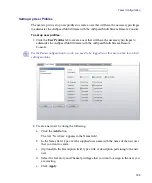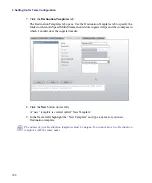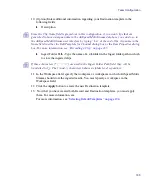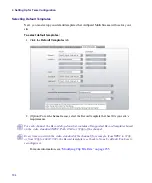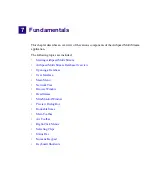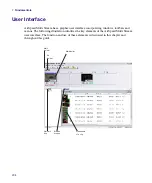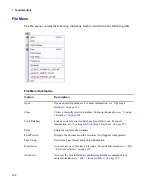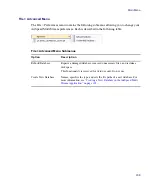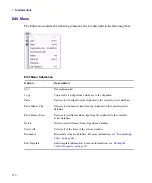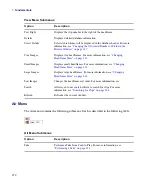Opening a Database
201
You can repair a database that has become damaged, remove unneeded files and reclaim disk
space by rebuilding a database using the Rebuild Database Options dialog box. For more
information on repairing an AirSpeed Multi Stream database, see
Opening a Database
A database in AirSpeed Multi Stream is a collection of clips, represented by thumbnail
images called headframes, and associated data. When opened, it’s contents are displayed in a
Database window, also called the Browse window. This data includes the name of the clip,
notes about its content, the dates captured, and so on. If the AirSpeed Multi Stream system
has multiple databases created, there can be several folders in the Network Tree with one
database (.pff) file in each folder.
A database can contain both SD and HD clips as long as they have related frame rates. For
example, an NTSC 29.97 FPS clip can be in the same database as a 1080i 59.95 FPS clip,
and a PAL 25 FPS clip can be in the same database as a 1080i 50 FPS clip.
To open an AirSpeed Multi Stream database:
1. Do one of the following: The contents of the folder display in the Network Tree.
t
Double-click on a folder
As an alternative, you can also select or reopen a file from Recents Files under the
File Menu.
t
Select File > Open
t
Type Ctrl + O
2. Double-click on the icon for the
.pff
file (.pff is the extension for a database in AirSpeed
Multi Stream). The database opens. The network tree shows all of the databases that
your system is aware of. If no folders are shown, there are no databases currently
selected on your system.
3. If you know a database exists somewhere on your system, select File > Open, and
navigate to the location of the database.
4. Select the .pff file, then click Open in the Browse window.
5. If there are no other databases on your system, create one by selecting File > Advanced
> Create New Database. For more information, see
“Creating a New Database in the
Содержание AirSpeed Multi Stream
Страница 1: ...Avid AirSpeed Multi Stream Installation and User s Guide...
Страница 6: ...6...
Страница 22: ...22...
Страница 178: ...5 Configuring the Software with a Standalone Transfer Manager 178...
Страница 326: ...10 Working with the Remote Console 326...
Страница 344: ...11 Maintaining Your AirSpeed Multi Stream 344...
Страница 362: ...A Specifications 362...
Страница 380: ...C Network Teaming 380...
Страница 390: ...390 Taiwan EMC Regulations Taiwan EMC Regulations BSMI Class A EMC Warning...
Страница 397: ...Index 397...