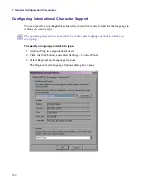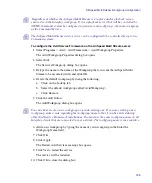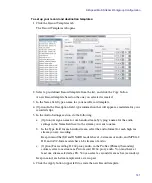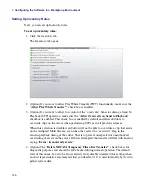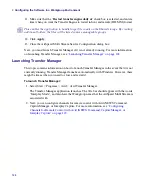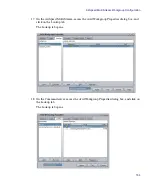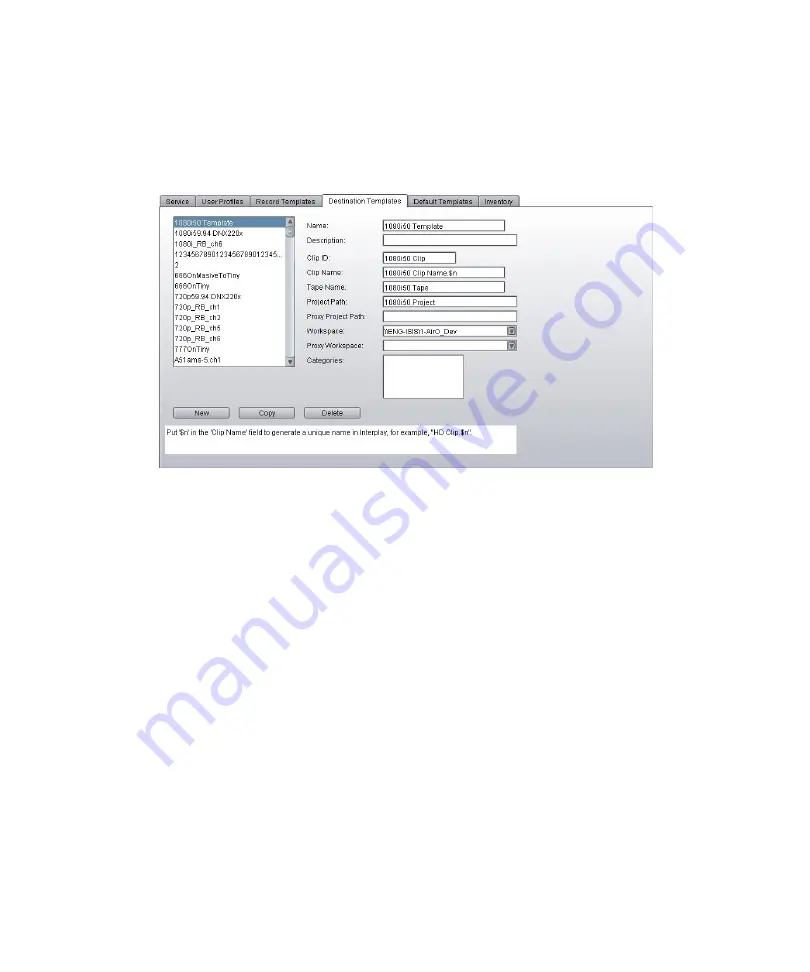
4
Configuring the Software in a Workgroup Environment
142
7. Click the Destination Templates tab.
The Destination Templates tab opens. Use the Destination Templates tab to specify the
folder in which AirSpeed Multi Stream should store ingested clips and the workspace in
which it should store the ingested media.
8. Click the New button (lower left).
A new blank Destination template is created.
9. In the Name field, type a name for your new Destination template. Do not include these
characters in the Name field: <, >,
n
The names of your Destination templates must be unique. You cannot have two Destination
templates with the same name.
10. (Option) Enter additional information regarding your Destination template in the
following fields:
t
Description
t
Clip ID
t
Clip Name
n
In order for clips that are generated to have a unique name in the AirSpeed Multi Stream
database, type “.$n” at the end of the clip name.
n
If you leave the Clip Name field blank in the Service Configuration, you will be allowed to
enter a clip name using the AirSpeed Multi Stream user interface. This can be done in the
Name field in the Edit Template for Channel or Item Properties dialog box.
Содержание AirSpeed Multi Stream
Страница 1: ...Avid AirSpeed Multi Stream Installation and User s Guide...
Страница 6: ...6...
Страница 22: ...22...
Страница 178: ...5 Configuring the Software with a Standalone Transfer Manager 178...
Страница 326: ...10 Working with the Remote Console 326...
Страница 344: ...11 Maintaining Your AirSpeed Multi Stream 344...
Страница 362: ...A Specifications 362...
Страница 380: ...C Network Teaming 380...
Страница 390: ...390 Taiwan EMC Regulations Taiwan EMC Regulations BSMI Class A EMC Warning...
Страница 397: ...Index 397...