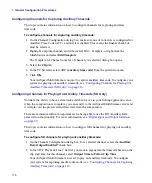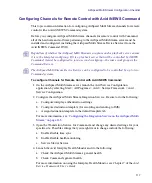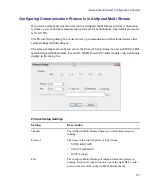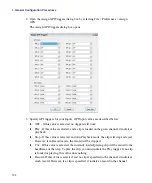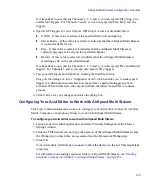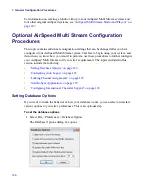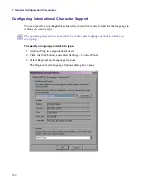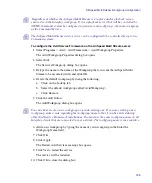AirSpeed Multi Stream Configuration Checklist
125
It is important to note that for Channels 1, 2, 5, and 6, you can specify Play, Stop, Cue
and Record triggers. For Channels 3 and 4, you can only specify Play, Stop, and Cue
triggers.
4. Specify GPI triggers for your Outputs. GPI Output values are described below:
t
NONE - If this value is selected, the specified tally will not light up.
t
Server Ready - If this value is selected, it indicates that the AirSpeed Multi Stream
is up and available for use.
t
Play - If this value is selected, it indicates that the AirSpeed Multi Stream is
currently playing back a clip on the specified channel.
t
Record - If this value is selected, it indicates that the AirSpeed Multi Stream is
recording a clip on the specified channel.
It is important to note that for Channels 1, 2, 5, and 6, you can specify Play and Record
triggers. For Channels 3 and 4, you can only specify Play triggers.
5. Test your GPI Inputs and Outputs by clicking the Start Test button.
This puts the dialog box into a “diagnostics mode” which enables you to initiate each
trigger to confirm pinouts and show how many times a particular trigger has been
activated. When in this state, the outputs will turn the tallies On and Off to confirm
pinouts.
6. Click OK to save your changes and close the dialog box.
Configuring Your Avid Editor to Work with AirSpeed Multi Stream
This topic contains information on how to configure your Avid editor (such as NewsCutter,
Media Composer, or Symphony Nitris) to work with AirSpeed Multi Stream.
To configure your Avid editor to work with AirSpeed Multi Stream:
1. Launch your Avid editor application, and select Transfer Settings from the Project
Settings window.
2. Click the TMClient.ini tab, and type the name(s) of the AirSpeed Multi Stream(s) and
the Workgroup to which they are associated (not the Framework Workgroup).
3. Click OK.
Your Avid editor will attempt to connect to all of the devices in the list. This might take
some time.
For information on sending sequences back to AirSpeed Multi Stream, see
Sequences from an Avid Editor to AirSpeed Multi Stream” on page 254
Содержание AirSpeed Multi Stream
Страница 1: ...Avid AirSpeed Multi Stream Installation and User s Guide...
Страница 6: ...6...
Страница 22: ...22...
Страница 178: ...5 Configuring the Software with a Standalone Transfer Manager 178...
Страница 326: ...10 Working with the Remote Console 326...
Страница 344: ...11 Maintaining Your AirSpeed Multi Stream 344...
Страница 362: ...A Specifications 362...
Страница 380: ...C Network Teaming 380...
Страница 390: ...390 Taiwan EMC Regulations Taiwan EMC Regulations BSMI Class A EMC Warning...
Страница 397: ...Index 397...