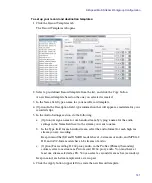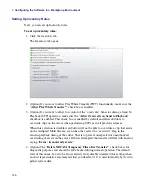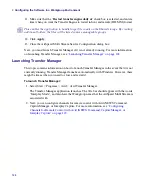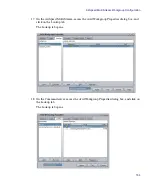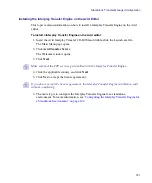4
Configuring the Software in a Workgroup Environment
152
10. Create a Device Channel for each channel (and each AirSpeed Multi Stream) by
selecting Channel > Device Channels. When creating a device channel for AirSpeed
Multi Stream, make sure that you do the following:
a.
Set the Channel name (use a letter such as A, B, or C).
b.
Make sure the Device Name is the AirSpeed Multi Stream hostname.
c.
Select
AirSpeed Multi Stream
as the Device Type.
d.
Channel Index (AirSpeed Multi Stream has 8 playback channels indexed between 1
and 8, although only up to 6 simultaneous playbacks are supported).
For more information on device channels, see “Device Channels” in Chapter 3 of the
Avid iNEWS Command Administrator’s Guide
.
11. When you are done creating device channels, click Apply.
12. Add the channel to a group by selecting Channel > Groups. Use the following
information for AirSpeed Multi Stream.
a.
Select the Channel Name (usually A, B, C, D or similar).
b.
Add channels for the AirSpeed Multi Stream as desired.
For more information on groups, see “Groups” in Chapter 3 of the
Avid iNEWS
Command Administrator’s Guide
.
13. When you are done, click Apply, and click OK.
14. In Command, open the Inventory panel (select View, and then Inventory) and check to
see if the clips from the AirSpeed Multi Stream are listed (assuming there is inventory
on the AirSpeed Multi Stream).
For more information, see “Inventory” in the
Avid iNEWS Command User’s Guide
.
15. (Option) If you are using AirSpeed Multi Stream with a Command server that is in a
different Interplay Framework Workgroup than the Interplay Engine, the AirSpeed
Multi Stream must be configured to join both the Interplay Framework Workgroup and
the Command Framework Workgroup. Continue with this procedure to add workgroups.
16. (Option) If you are installling the AirSpeed Multi Stream Remote Console on your
Command server, in addition, you need to add an Interplay Workgroup to your
Workgroup Properties on the Command Server. This enables you to connect the
Command server to the Interplay network so it can link to the AirSpeed Multi Stream
Remote Console. Continue with this procedure to add a workgroup.
Содержание AirSpeed Multi Stream
Страница 1: ...Avid AirSpeed Multi Stream Installation and User s Guide...
Страница 6: ...6...
Страница 22: ...22...
Страница 178: ...5 Configuring the Software with a Standalone Transfer Manager 178...
Страница 326: ...10 Working with the Remote Console 326...
Страница 344: ...11 Maintaining Your AirSpeed Multi Stream 344...
Страница 362: ...A Specifications 362...
Страница 380: ...C Network Teaming 380...
Страница 390: ...390 Taiwan EMC Regulations Taiwan EMC Regulations BSMI Class A EMC Warning...
Страница 397: ...Index 397...