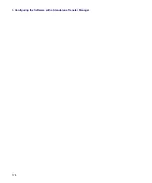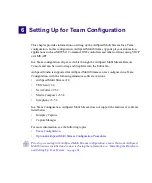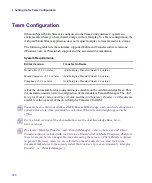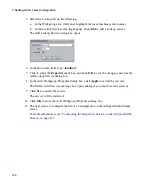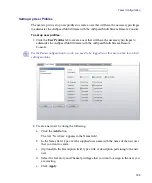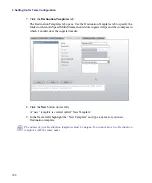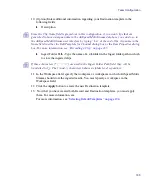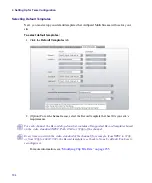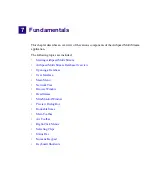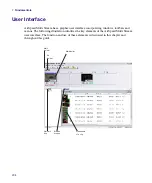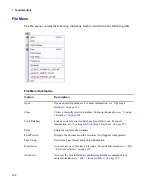6
Setting Up for Team Configuration
192
7. Click the
Destination Templates
tab.
The Destination Templates tab opens. Use the Destination Templates tab to specify the
folder in which AirSpeed Multi Stream should store ingested clips and the workspace in
which it should store the ingested media.
8. Click the
New
button (lower left).
A “new” template is created called “New Template”.
9. In the Name field, highlight the “New Template” and type a name for your new
Destination template.
n
The names of your Destination templates must be unique. You cannot have two Destination
templates with the same name.
Содержание AirSpeed Multi Stream
Страница 1: ...Avid AirSpeed Multi Stream Installation and User s Guide...
Страница 6: ...6...
Страница 22: ...22...
Страница 178: ...5 Configuring the Software with a Standalone Transfer Manager 178...
Страница 326: ...10 Working with the Remote Console 326...
Страница 344: ...11 Maintaining Your AirSpeed Multi Stream 344...
Страница 362: ...A Specifications 362...
Страница 380: ...C Network Teaming 380...
Страница 390: ...390 Taiwan EMC Regulations Taiwan EMC Regulations BSMI Class A EMC Warning...
Страница 397: ...Index 397...