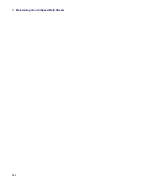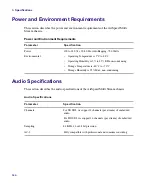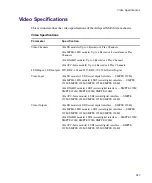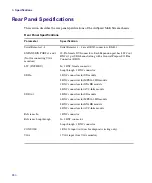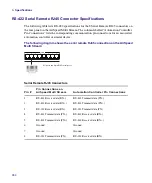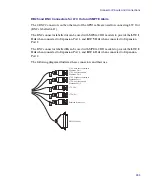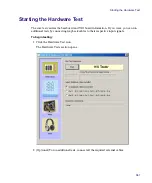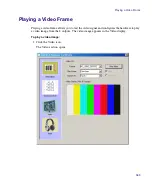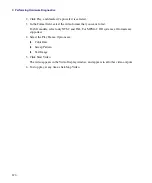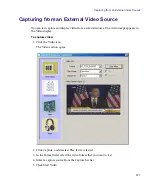Connector Pinouts and Connections
357
Expansion Port Connector Specifications
This section contains information on the pin assignments for the two 29-pin Expansion Port
female connectors labeled EXPANSION PORT 1 and EXPANSION PORT 2 on the
AirSpeed Multi Stream chassis rear panel. On the chassis, the GPIO connectors contain 18
GPI pins and 10 GPO pins that can be defined any way you want. Each Expansion port is
equipped with 4 LTC Out BNCs (1 per SDI channel) along with a General Purpose I/O Pins
Connector (DB25). Expansion Port 1 contains LTC Out 1-4, and Expansion Port 2 contains
LTC Out 5-6 (MPEG-2 HD models only).
Using the Avid supplied Expansion Port cable connected to Expansion Port 1, you can
connect the 4 BNCs (for LTC Out 1-4). For MPEG-2 HD models, Expansion Port 2 is used
to connect to LTC Out 5 and 6. In addition, there is a DB25 connector.
Содержание AirSpeed Multi Stream
Страница 1: ...Avid AirSpeed Multi Stream Installation and User s Guide...
Страница 6: ...6...
Страница 22: ...22...
Страница 178: ...5 Configuring the Software with a Standalone Transfer Manager 178...
Страница 326: ...10 Working with the Remote Console 326...
Страница 344: ...11 Maintaining Your AirSpeed Multi Stream 344...
Страница 362: ...A Specifications 362...
Страница 380: ...C Network Teaming 380...
Страница 390: ...390 Taiwan EMC Regulations Taiwan EMC Regulations BSMI Class A EMC Warning...
Страница 397: ...Index 397...