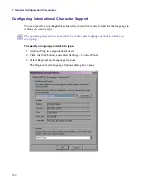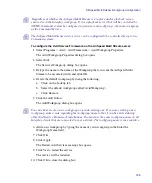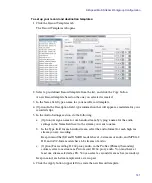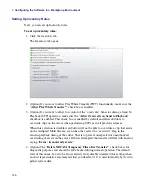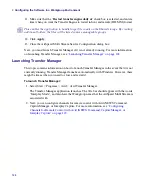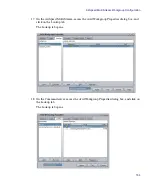AirSpeed Multi Stream Workgroup Configuration
143
t
Tape Name
t
Interplay Folder Path - Type the name of a subfolder in the Interplay database
Projects folder in which to store the ingested clips. This is optional and is not
necessary if you manage ingest through Interplay Capture (Interplay Capture
overwrites this setting).
n
If you use this setting without Interplay Capture, the single clip created is associated with
both the low-res and high-res media and can be used for dynamic relink.
t
Proxy Interplay Folder Path - In most cases, do not specify a folder in the Proxy
Interplay Folder Path field, because it creates an unnecessary clip.
AirSpeed Multi Stream creates metadata in catalogs and incoming media by default.
11. In the Workspace field, specify the workspace or workspaces in which AirSpeed Multi
Stream should store the ingested media. You must specify a workspace in the
Workspace field.
12. In the Proxy Workspace field, you have the option of specifying a Proxy Workspace if
you want to store the high-res media and the H.264 proxy media in different Avid ISIS
workspaces.
13. (Optional) In the Categories list, select one or more Categories that you want your
captures to be associated with. With each subsequent capture on the AirSpeed Multi
Stream, the clips that are checked into the Interplay Database will be associated with
these predefined categories.
Categories are created in the Avid Interplay Administrator application and defined by
the Interplay Administrator. The Categories list is populated automatically by the Avid
Interplay Engine.
For more information on how categories are created, see “Configuring Categories” in
the
Avid® Interplay® Engine and Avid Interplay Archive Engine Administration Guide
.
14. Click the Apply button to create the new Destination template.
15. Repeat this procedure for any additional Record and Destination templates that you
want to create for your site.
Now that you have created Record and Destination templates, you must apply them. For
more information, see
“Selecting Default Templates” on page 144
.
Содержание AirSpeed Multi Stream
Страница 1: ...Avid AirSpeed Multi Stream Installation and User s Guide...
Страница 6: ...6...
Страница 22: ...22...
Страница 178: ...5 Configuring the Software with a Standalone Transfer Manager 178...
Страница 326: ...10 Working with the Remote Console 326...
Страница 344: ...11 Maintaining Your AirSpeed Multi Stream 344...
Страница 362: ...A Specifications 362...
Страница 380: ...C Network Teaming 380...
Страница 390: ...390 Taiwan EMC Regulations Taiwan EMC Regulations BSMI Class A EMC Warning...
Страница 397: ...Index 397...