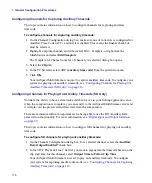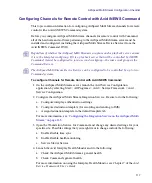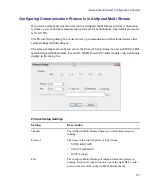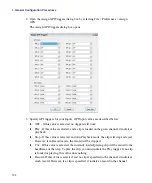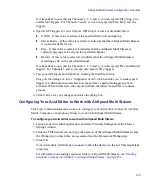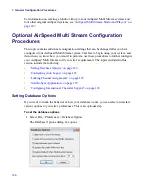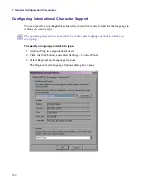3
General Configuration Procedures
116
Configuring Channels for Capturing Ancillary Timecode
This topic contains information on how to configure channels for capturing ancillary
timecode.
To configure channels for capturing ancillary timecode:
1. On the Channel Configuration dialog box, make sure one of your slots is configured for
Ancillary Time Code (ATC), and that it is enabled. This means the Enable check box
must be selected.
2. Highlight a capture channel, and either select Edit > Template, or right-click the
MiniMonitor and select
Edit Template
.
The Template for Channel (number of channel you selected) dialog box opens.
3. Select the
Clip
tab.
4. In the TC Src field, select
ATC (ancillary time code)
from the pull down menu.
5. Click
OK
.
Your AirSpeed Multi Stream is now set to capture ancillary timecode. To configure your
system for playing out ancillary timecode, see
“Configuring Channels for Playing Out
Ancillary Timecode (SD Only)” on page 116
.
Configuring Channels for Playing Out Ancillary Timecode (SD Only)
You have the ability to have a data track available for use in your Editing application, and
when the composition is complete, you can send it to the AirSpeed Multi Stream server and
it will play out the preserved ancillary data from the composition.
There are minimum software requirements for being able to use the HD Ancillary Data
preservation functionality. For more information, see
“Digital Input and Output Selection”
This topic contains information on how to configure SD channels for playing out ancillary
timecode.
To configure SD channels for playing out ancillary timecode:
1. On the Channel Configuration dialog box, for a selected channel, select the
Ancillary
Data Output Enabled?
check box.
2. In the VITC Playback Line # field, if you want to regenerate the timecode based on the
clip start time for this channel, select
Output Time to Follow Clip Time
.
Your AirSpeed Multi Stream is now set to play out ancillary timecode. To configure
your system for capturing ancillary timecode, see
“Configuring Channels for Capturing
Ancillary Timecode” on page 116
.
Содержание AirSpeed Multi Stream
Страница 1: ...Avid AirSpeed Multi Stream Installation and User s Guide...
Страница 6: ...6...
Страница 22: ...22...
Страница 178: ...5 Configuring the Software with a Standalone Transfer Manager 178...
Страница 326: ...10 Working with the Remote Console 326...
Страница 344: ...11 Maintaining Your AirSpeed Multi Stream 344...
Страница 362: ...A Specifications 362...
Страница 380: ...C Network Teaming 380...
Страница 390: ...390 Taiwan EMC Regulations Taiwan EMC Regulations BSMI Class A EMC Warning...
Страница 397: ...Index 397...