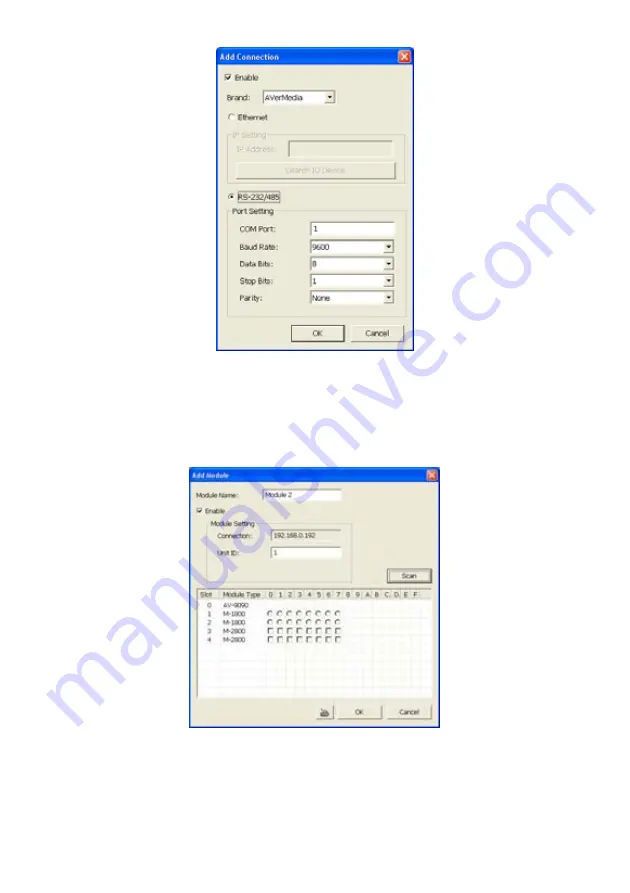
87
9. In External I/O box setup dialog, user will see all added External I/O. Click added External I/O
box and click
Add
to scan the connected relays and sensors.
10. In
Add Module
windows, click
Scan
to scan the connected relays and sensors on the External
I/O box.
11. All connected relays and sensors will be listed. User can click radio button to control relays’
status. And then, click
OK
to save the setting and click
Cancel
to exit and without saving.
12. All connected External I/O box and their modules will be listed as tree topology in External I/O
Setup windows.
Содержание NX 8000 series
Страница 1: ...AVerMedia NX8000 NXU8000 series User Manual April 2009...
Страница 10: ...2 1 2 NX8000 Series Card Parts I O connector Reset pin Watchdog pin TV OUT Audio OUT Relay Sensor Port...
Страница 24: ......
Страница 34: ...26 9 User can select the Date Camera and Cycle to view the report of object counts In Out...
Страница 58: ...50 i The UPS application must meet Windows XP or Windows Vista system requirements...
Страница 78: ...70 Region 1 Object size frame Region 2 Object counting information display...
Страница 81: ...73...
Страница 96: ...88 13 To view the all I O devices information click I O Map...
Страница 199: ...191 4 Mark the UPnP Framework check box and click OK...






























