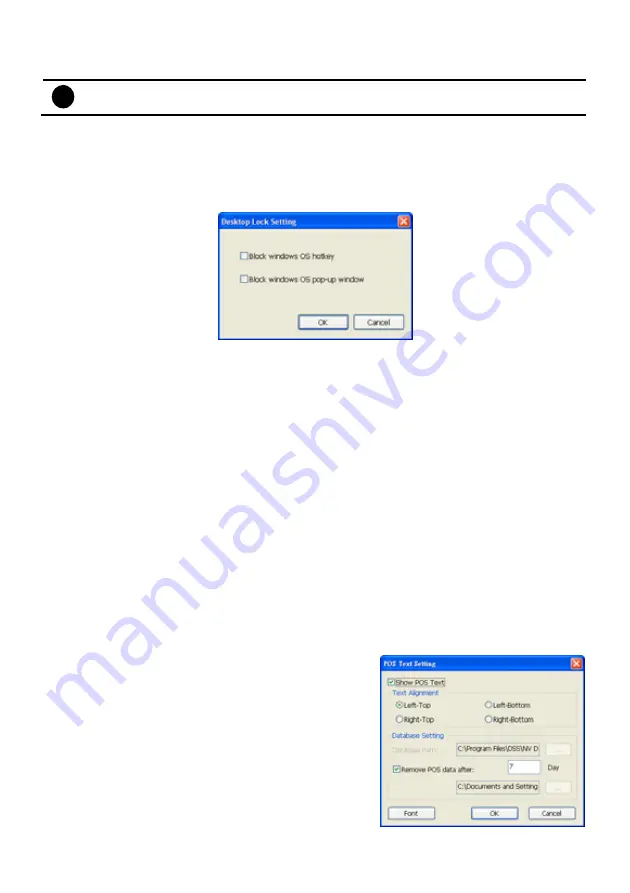
117
(5) TV Out
Set the display time gap from 3 to 10 sec. before it switches to the next camera.
i
The TV Out function doesn’t support on NXU8000 series.
(6) Miscellaneous
Enable the conditions in
Miscellaneous
section you want the system to perform.
-
Desktop Lock
9
Block window OS hotkey:
Deactivate the [Ctrl-Alt-Del
]
and
[
Windows
]
keyboard key
functions.
9
Block windows OS pop-up window:
To block any pop-up window from windows system.
-
Beep if no signal
Make sound when the video signal is lost.
-
Mandatory Record
Always record video when software is running
-
Playback Mode
Select the mode of playback the video.
Select date and time:
Select the date and time which user wants to playback.
Play the last file:
Automatically playback the video from the last hour
Instant Playback:
Automatically playback the video which has just recorded
-
Date Format
Select the date format which wants to display in
Select date and time
playback mode
-
Auto Scan Period
Set the time gap of the Auto Scan function from 3 to 10 seconds. This automatically switches to
the next video in cycle depending on the set time gap.
(7) Login
Enable the conditions in Login section you want the system to automatically carry out.
-
Auto record when login
Automatically start video recording when the DVR is executed.
-
Auto start Network when login
Automatically connect to network when the DVR is executed.
-
Login to compact mode
Switch to compact mode directly when the DVR is executed.
(8) POS
Set from which camera screen to display the data from the
POS equipment. To set the text flow, color format, and POS
database export, click
Advanced
.
1. Mark
Show POS Text
to allow POS data to be display
on surveillance screen.
2. Select the POS data display position on surveillance
screen – Left-Top, Left-Bottom, Right-Top, or Right-
Bottom.
3. To change the POS data font and color, click
Font
.
4. Mark
Remove POS data after
the POS data will be
delete from DVR hard disk on the day that user has
Содержание NX 8000 series
Страница 1: ...AVerMedia NX8000 NXU8000 series User Manual April 2009...
Страница 10: ...2 1 2 NX8000 Series Card Parts I O connector Reset pin Watchdog pin TV OUT Audio OUT Relay Sensor Port...
Страница 24: ......
Страница 34: ...26 9 User can select the Date Camera and Cycle to view the report of object counts In Out...
Страница 58: ...50 i The UPS application must meet Windows XP or Windows Vista system requirements...
Страница 78: ...70 Region 1 Object size frame Region 2 Object counting information display...
Страница 81: ...73...
Страница 96: ...88 13 To view the all I O devices information click I O Map...
Страница 199: ...191 4 Mark the UPnP Framework check box and click OK...






























