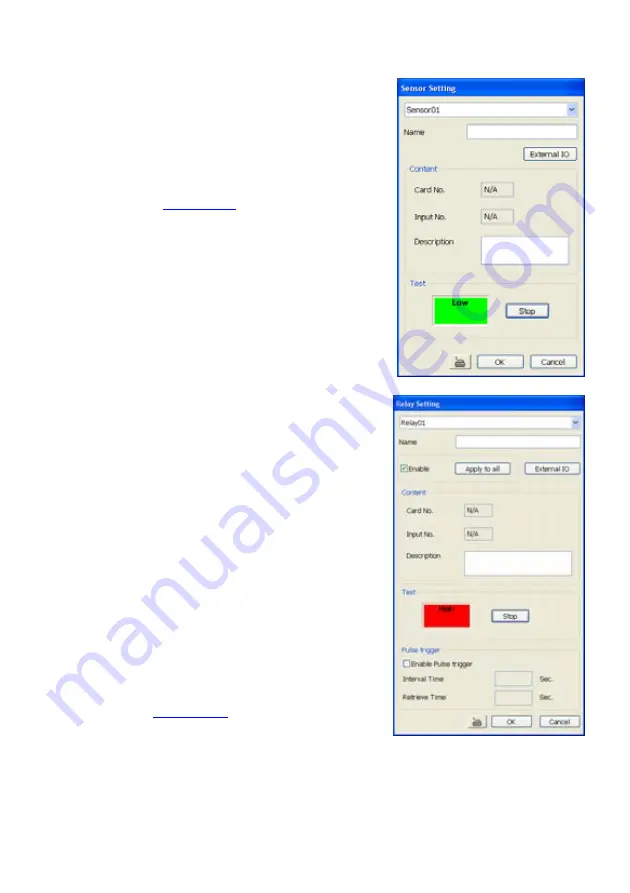
85
5.7 Sensor
Setting
The I/O device must be installed to use this function. The DVR
system also support external I/O box and user can install
external sensors. For external sensor setting, please referring to
the sensor vendor user’s manual.
To Set the Sensor Setting:
1. Click the drop-down list and select the sensor ID number.
2. Enter sensor name.
3. Click
External IO
to configure external I/O device if it is
available(see also
Chapter 5.8.1
)
4. The system automatically detects the sensor and input
relates information. In the Content section, enter sensor
description.
5. In the test section, click
Test
to check the sensor status.
Red is high and Green is low.
6. Click
OK
to exit and accept the setting and
Cancel
to exit
without saving the setting.
5.8 Relay
Setting
The I/O device must be installed to use this function.
To set the Relay Setting:
1. Click the drop-down list and select the relay ID number.
2. Enter relay name.
3. The system automatically detects the card and input
number. In the Content section, enter relay description.
4. To set all relay devices for same setup setting, mark
Enable
and click
Apply all
.
5.
Enable Pulse trigger
the relay will be triggered depends
setting
of
Interval Time
and
Retrieve Time
.
Interval Time
is a time gap for the relay will be triggered, for example:
the relay will be triggered every 3 seconds if interval time is
set to 3 seconds.
Retrieve Time
is the time that relay is
triggering, for example: when relay is been triggered and it
will continuous for 2 second if retrieve time is set to 2
seconds.
6. In the test section, click
Test
to trigger relay. Red is high
and Green is low.
7. Click
OK
to exit and accept the setting and
Cancel
to exit
without saving the setting.
Click
External IO
to configure external I/O device if it is
available (see also
Chapter 5.8.1
). When external I/O is set
and it will be available in drag down list for selecting.
Содержание NX 8000 series
Страница 1: ...AVerMedia NX8000 NXU8000 series User Manual April 2009...
Страница 10: ...2 1 2 NX8000 Series Card Parts I O connector Reset pin Watchdog pin TV OUT Audio OUT Relay Sensor Port...
Страница 24: ......
Страница 34: ...26 9 User can select the Date Camera and Cycle to view the report of object counts In Out...
Страница 58: ...50 i The UPS application must meet Windows XP or Windows Vista system requirements...
Страница 78: ...70 Region 1 Object size frame Region 2 Object counting information display...
Страница 81: ...73...
Страница 96: ...88 13 To view the all I O devices information click I O Map...
Страница 199: ...191 4 Mark the UPnP Framework check box and click OK...






























