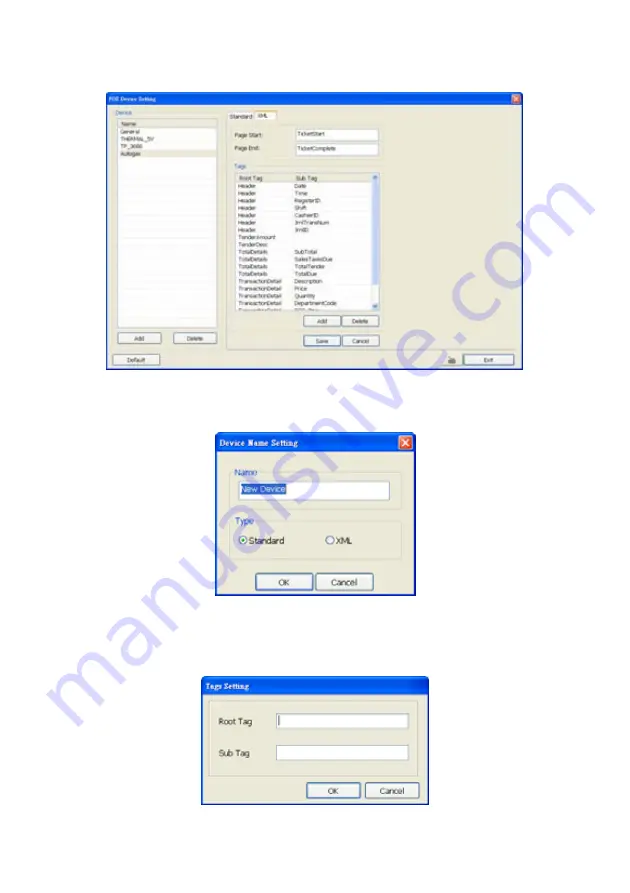
61
Setup XML POS Device
XML can only work with the POS data is transmitting in XML format.
9
Device:
select or add a new device. Only device that supports XML can be configured in here.
Click
Add
to add a device. Enter device name and select Type as
XML
. The POS device can be
added up to 50 include defaults.
Page Start:
Beginning of data for transaction
Page End:
End of data for transaction
Tag:
select a root tag and sub tag as a range for data transaction to DVR server. Click
Add
to set a
tag. Click
Save
. The configuration will be lost without saving.
Please refer to the following example for more detail.
<TicketStart>
→
Page Start
Содержание NX 8000 series
Страница 1: ...AVerMedia NX8000 NXU8000 series User Manual April 2009...
Страница 10: ...2 1 2 NX8000 Series Card Parts I O connector Reset pin Watchdog pin TV OUT Audio OUT Relay Sensor Port...
Страница 24: ......
Страница 34: ...26 9 User can select the Date Camera and Cycle to view the report of object counts In Out...
Страница 58: ...50 i The UPS application must meet Windows XP or Windows Vista system requirements...
Страница 78: ...70 Region 1 Object size frame Region 2 Object counting information display...
Страница 81: ...73...
Страница 96: ...88 13 To view the all I O devices information click I O Map...
Страница 199: ...191 4 Mark the UPnP Framework check box and click OK...






























