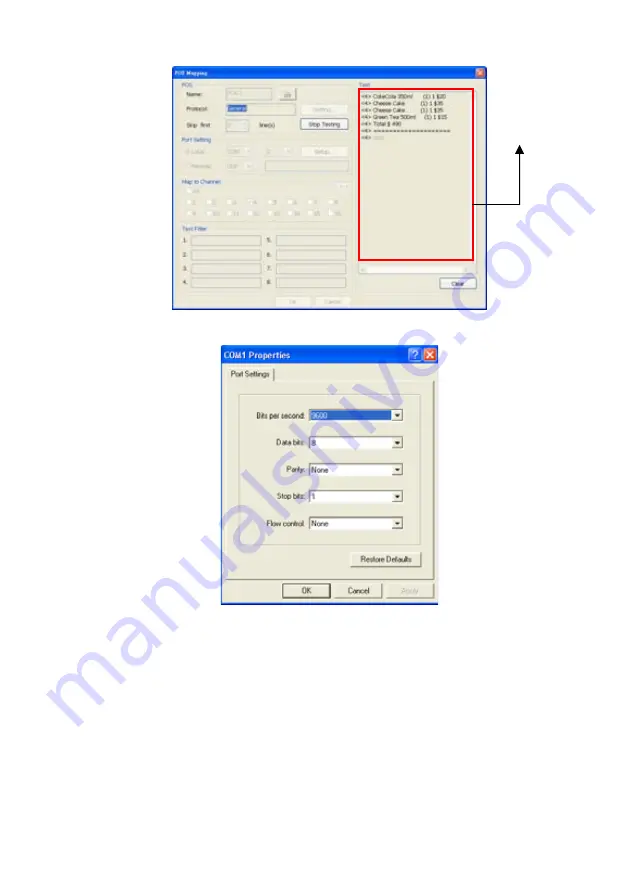
58
POS Mapping window.
(5) Setup…
:
Set the COM Properties. If you are not sure, please contact your POS
service provider.
(6) Port Setting
:
Select the Local or Remote port to where it is connected.
Local -
select the COM port number which is connected.
Remote
– Use the UDP protocol for remote connection if POS system
can broadcast to Internet. Enter the IP address of the remote
station.
(7) Map to Channel
:
Select to which camera number to display the transaction text.
(8) Text Filter
:
Enter the word you want to be removed.
Test result
display
Содержание NX 8000 series
Страница 1: ...AVerMedia NX8000 NXU8000 series User Manual April 2009...
Страница 10: ...2 1 2 NX8000 Series Card Parts I O connector Reset pin Watchdog pin TV OUT Audio OUT Relay Sensor Port...
Страница 24: ......
Страница 34: ...26 9 User can select the Date Camera and Cycle to view the report of object counts In Out...
Страница 58: ...50 i The UPS application must meet Windows XP or Windows Vista system requirements...
Страница 78: ...70 Region 1 Object size frame Region 2 Object counting information display...
Страница 81: ...73...
Страница 96: ...88 13 To view the all I O devices information click I O Map...
Страница 199: ...191 4 Mark the UPnP Framework check box and click OK...






























