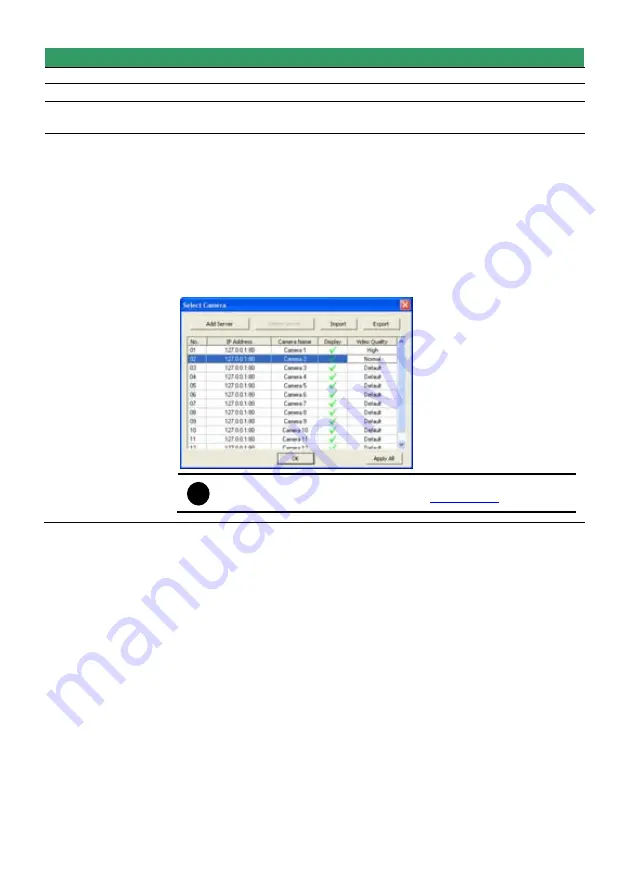
113
Name
Function
camera
(13) Snapshot
Capture and save the screen shot in *.bmp format.
(14) Full screen
Use the entire area of the screen to only display the video.
To return,
Right
click the mouse or press
ESC
on the keyboard.
(15) Select cameras
to view
Select to the view camera from different server. In Select Camera dialog
box, Display column, click to enable/disable viewing the camera. In Video
Quality column, click to select between High, Normal or Low.
- Click
Add Server
and select the server type between DVR and IP Cam
to add.
- Click
Delete Server
to delete the selected item.
- Click
Import
to replace it with the previous saved list.
- Click
Export
to save the list.
- Click
Apply All
to change all the camera video quality based on the
selected setting.
- Click
OK
to exit.
i
To add IP Cam, user need to enable IP Camera control right at
the
User setting
of DVR system.(see
Chapter 5.10
)
Содержание NX 8000 series
Страница 1: ...AVerMedia NX8000 NXU8000 series User Manual April 2009...
Страница 10: ...2 1 2 NX8000 Series Card Parts I O connector Reset pin Watchdog pin TV OUT Audio OUT Relay Sensor Port...
Страница 24: ......
Страница 34: ...26 9 User can select the Date Camera and Cycle to view the report of object counts In Out...
Страница 58: ...50 i The UPS application must meet Windows XP or Windows Vista system requirements...
Страница 78: ...70 Region 1 Object size frame Region 2 Object counting information display...
Страница 81: ...73...
Страница 96: ...88 13 To view the all I O devices information click I O Map...
Страница 199: ...191 4 Mark the UPnP Framework check box and click OK...






























