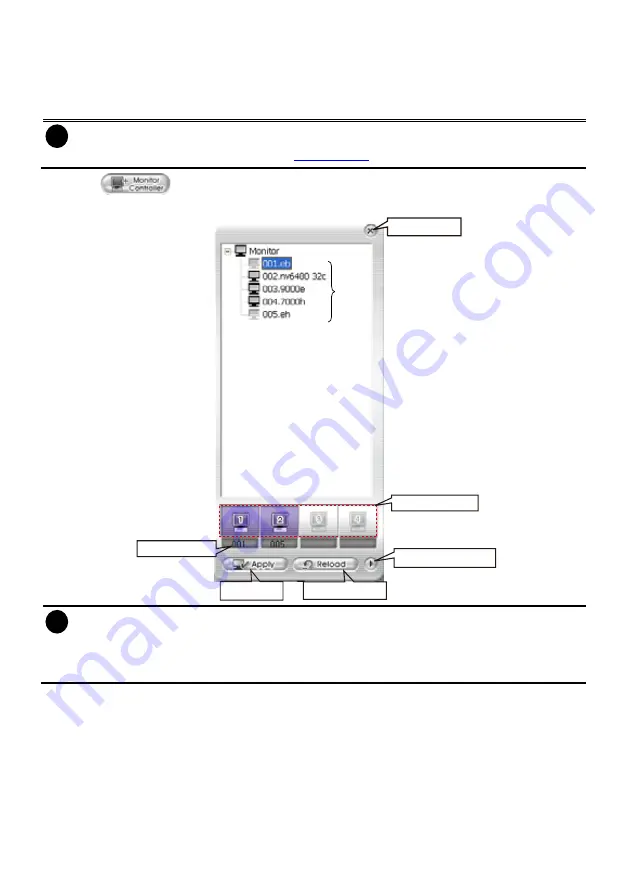
176
Using Monitor Controller
User can use Monitor Controller to switch different monitor set for monitoring and add/delete the
channel in monitor set.
i
User needs to create monitor set in order to using Monitor Controller. To create monitor set,
please go to Setup > Camera (see also
Camera setup
)
1. Click
2. The Monitor Controller window will show up as below shown:
Click to exit from
Monitor Controller
Monitor Sets
Monitor for monitoring
Name of Monitor set
Click to reset the
monitor set switching
Click to activate
the monitor set
Click to expand the sub
Monitor Controller window
i
-
Right-click on monitor set and select
Recover
to un-select the monitor set.
-
The monitor set is gray that indicates the monitor set is selected and been monitored
-
The monitor 1 ~ 4 are purple that indicate the monitor is monitoring.
-
Right-click on monitor and select the
Recover
to reset the monitor.
3. Drag the monitor set from monitor list to the monitor (1 ~ 4) and click
Apply
to activate it. To reset
the monitoring group, click
Reload
.
4. To configure monitor set, click arrow button to expand the sub Monitor Controller window.
5. Select the monitor. The DVR servers are included in the monitor set will list on sub Monitor
Controller window. The lower part of window display all monitored channels in the monitor set.
6. To add new channels, click the DVR server to un-fold the available cameras. Drag the camera to
the blank channel block that has no channel number and name display.
7. Click
Apply
to refresh the monitor set.
8. To delete channels from monitor set, right-click on channel and select
Recover
.
Содержание NX 8000 series
Страница 1: ...AVerMedia NX8000 NXU8000 series User Manual April 2009...
Страница 10: ...2 1 2 NX8000 Series Card Parts I O connector Reset pin Watchdog pin TV OUT Audio OUT Relay Sensor Port...
Страница 24: ......
Страница 34: ...26 9 User can select the Date Camera and Cycle to view the report of object counts In Out...
Страница 58: ...50 i The UPS application must meet Windows XP or Windows Vista system requirements...
Страница 78: ...70 Region 1 Object size frame Region 2 Object counting information display...
Страница 81: ...73...
Страница 96: ...88 13 To view the all I O devices information click I O Map...
Страница 199: ...191 4 Mark the UPnP Framework check box and click OK...






























