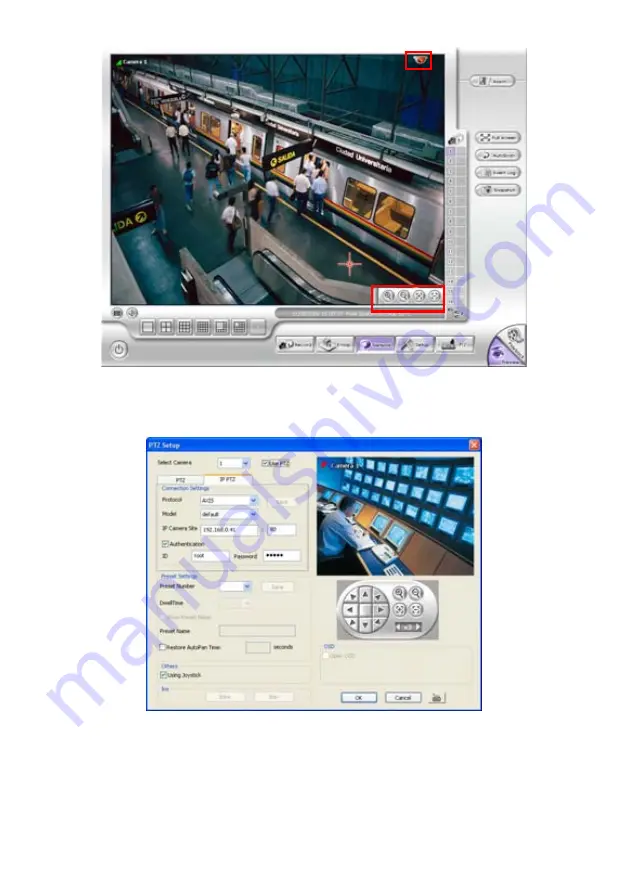
41
4.13.2
Setup the IP PTZ Camera
1. In the PTZ control panel, click
Setup
.
2. When the PTZ Setup dialog box appears, click
IP PTZ
tab.
3. Select the camera number and mark the
Use PTZ
check box.
4. In the Connection Settings section, select the
Protocol
where the PTZ camera is connected and
IP Camera Site that IP or URL of IP camera. Then, click
Save
to keep the settings.
5. Use the IP PTZ control panel and adjust the position of the IP PTZ camera.
6. In
the
Preset Setting
section, select the preset number to assign a number for the IP PTZ camera
current position. Set the
DwellTime
(1-60 sec) for how long the IP PTZ camera stays in that
position before it moves to the next one. If you want to add description, check the
Show Preset
Name
box and in the
Preset Name
text box, type the word. When done, click
Save
to keep the
settings.
7. Repeat step 4 & 5, if you want to save another IP PTZ camera position.
Содержание NX 8000 series
Страница 1: ...AVerMedia NX8000 NXU8000 series User Manual April 2009...
Страница 10: ...2 1 2 NX8000 Series Card Parts I O connector Reset pin Watchdog pin TV OUT Audio OUT Relay Sensor Port...
Страница 24: ......
Страница 34: ...26 9 User can select the Date Camera and Cycle to view the report of object counts In Out...
Страница 58: ...50 i The UPS application must meet Windows XP or Windows Vista system requirements...
Страница 78: ...70 Region 1 Object size frame Region 2 Object counting information display...
Страница 81: ...73...
Страница 96: ...88 13 To view the all I O devices information click I O Map...
Страница 199: ...191 4 Mark the UPnP Framework check box and click OK...






























