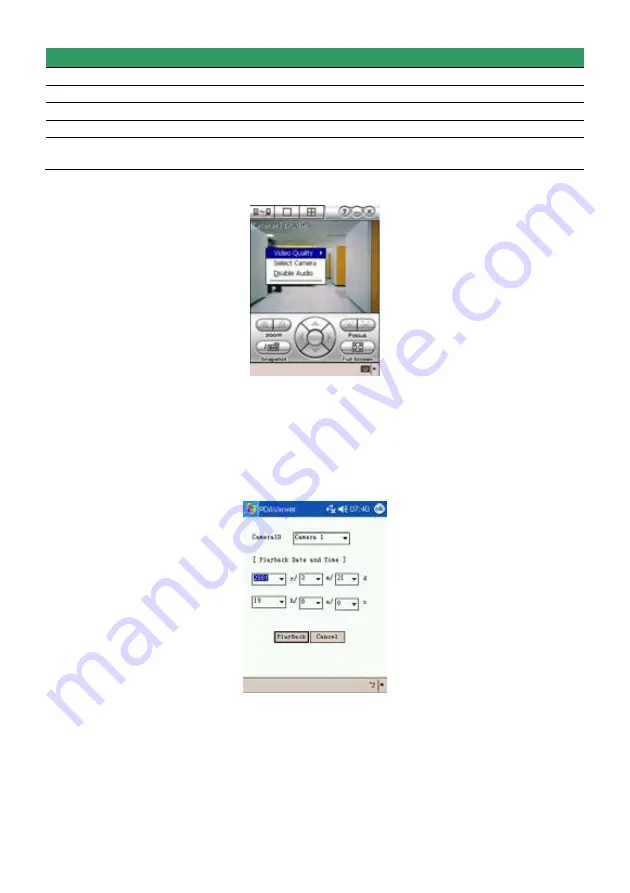
146
Name
Function
(6) Focus
Adjust the focus of PTZ camera to produce clear image.
(7) Full Screen
Use the entire screen to only display the video.
(8) Snapshot
Capture and save the screen shot in *.bmp format.
(9) Zoom
Zoom in and out the PTZ camera image.
(10) Direction
buttons
Adjust and position the focal point of the PTZ camera.
3. To change the video quality, enable/disable audio, and select to display different camera, tap on
the video screen longer the pop up menu will appear.
8.7.4
To Playback in PDAViewer
1. Run
the
PDAViewer
in the Programs.
2.
Hook up to the DVR server.
3. Click
Connect
icon and select the DVR server
4. Click
Playback
to enter playback option screen
5. Select
the
camera
,
data
, and
time
6. Click
Playback
to start playing the recorded video
7.
While playback, user can view and change status of I/O devices
8.
On the playback screen, tap on video screen longer the popup menu will appear
9. Select
the
Remote IO
Содержание NX 8000 series
Страница 1: ...AVerMedia NX8000 NXU8000 series User Manual April 2009...
Страница 10: ...2 1 2 NX8000 Series Card Parts I O connector Reset pin Watchdog pin TV OUT Audio OUT Relay Sensor Port...
Страница 24: ......
Страница 34: ...26 9 User can select the Date Camera and Cycle to view the report of object counts In Out...
Страница 58: ...50 i The UPS application must meet Windows XP or Windows Vista system requirements...
Страница 78: ...70 Region 1 Object size frame Region 2 Object counting information display...
Страница 81: ...73...
Страница 96: ...88 13 To view the all I O devices information click I O Map...
Страница 199: ...191 4 Mark the UPnP Framework check box and click OK...






























