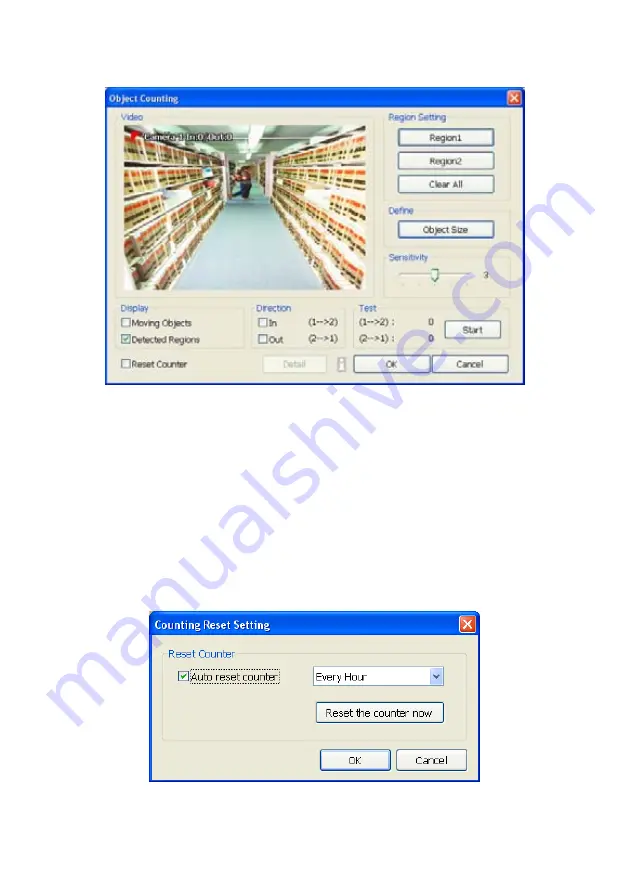
69
5.2.1
Setup the Object Counting
1. Click
Detail
to enter the object counting setup window.
2. Enable
Detected Regions
in
Display
section. This enables the object counting information show
on the screen.
Moving Object
will enable the object size frame to show on the screen.
3. Click
Region1
and press left button of mouse and drag the area that user wants the object to be
counted. And then, click
Region2
and drag another area that user wants the object to be counted,
too. Those selected regions will mark in different color. The system will count the objects that
move between the selected regions.
4. Click
Object size
to define the detected object dimensions. Press left button of mouse and drag
on the screen. To see the object size frame on screen, enable
Moving Object
in Display section.
5. Adjust
the
Sensitive
of object detecting.
6.
To test the setting, mark the
Directions (In/Out)
want to be test and click
Start
. The testing result
will show in Test section.
7. Enable
Reset Counter
to manual or auto reset counter.
9
Auto reset counter:
Select the counter reset by every hour, every 12 hours, or every day
automatically.
9
Reset the counter now:
reset counter manually.
8. Click
OK
to save the setting. Click
Cancel
to leave the setup window without saving.
9.
The object counting information will be display on the screen of upper part.
Содержание NX 8000 series
Страница 1: ...AVerMedia NX8000 NXU8000 series User Manual April 2009...
Страница 10: ...2 1 2 NX8000 Series Card Parts I O connector Reset pin Watchdog pin TV OUT Audio OUT Relay Sensor Port...
Страница 24: ......
Страница 34: ...26 9 User can select the Date Camera and Cycle to view the report of object counts In Out...
Страница 58: ...50 i The UPS application must meet Windows XP or Windows Vista system requirements...
Страница 78: ...70 Region 1 Object size frame Region 2 Object counting information display...
Страница 81: ...73...
Страница 96: ...88 13 To view the all I O devices information click I O Map...
Страница 199: ...191 4 Mark the UPnP Framework check box and click OK...






























