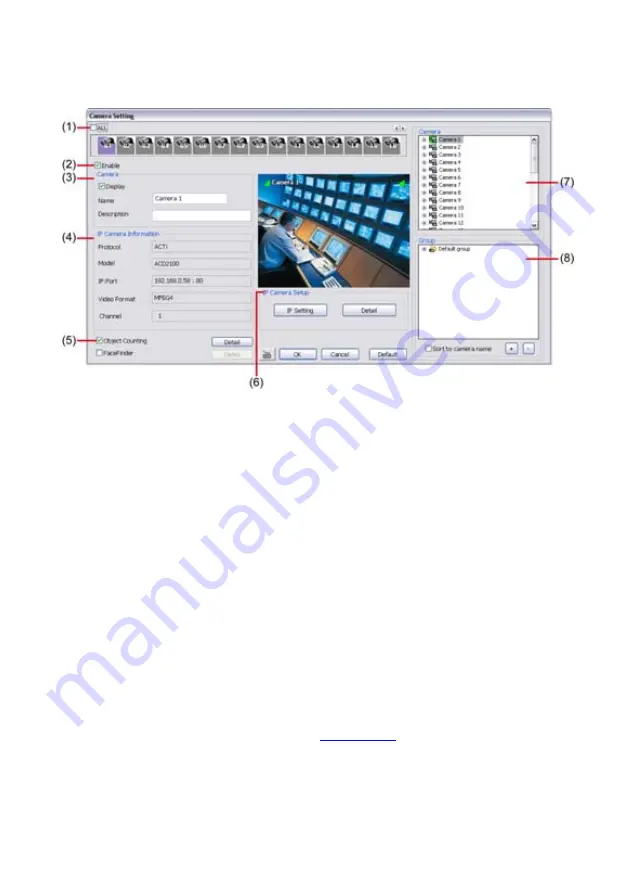
64
5.2 Camera
Setting
In the Camera Setting dialog box, click
OK
to accept the new settings, click
Cancel
to exit without
saving, and click
Default1/ Default2
to revert back to original factory setting.
(1) Camera Icons
Select the camera number you want to adjust the video setting. To select all the cameras, enable the
ALL
check box. To select more than one camera,
Right click
on the camera icon. To select one
camera only,
Left click
on the camera icon. The camera icon turns red when it is selected.
(2) Enable
Set to enable/disable the selected camera. When there is no video source on the camera, we suggest
disabling it so that the system won’t detect it as video loss error.
(3) Camera
-
Display
Enable/disable to show the video. Even if the video of the selected camera is hidden you can
still record the video and preview it in playback mode.
-
Name
Change the camera name.
-
Description
Add a short comment.
(4) IP Camera Information
Display the camera information, such as camera
protocol
,
model
,
video type
,
IP address
, and
channel number
. If the camera hasn’t been configured, those information are blank.
(5) Object Counting
Select the two regions on the screen and the system will count the objects that appear from one
selected region to another selected region.(See also
Chapter 5.2.1
).
(6) IP Camera Setting
Configure the camera for monitoring. Click
IP setting
to enter configuration interface. Click
Save&Exit
to save the setting and exit the IP Camera Setting window. Click
Connect
to connecting with IP
camera right away. To cancel the setting click
Cancel
.
-
Protocol:
select the brand of camera. Drag down the list and select the brand of camera. User
also can click
Search Device
to find the selected protocol of camera on the LAN network.
Содержание NX 8000 series
Страница 1: ...AVerMedia NX8000 NXU8000 series User Manual April 2009...
Страница 10: ...2 1 2 NX8000 Series Card Parts I O connector Reset pin Watchdog pin TV OUT Audio OUT Relay Sensor Port...
Страница 24: ......
Страница 34: ...26 9 User can select the Date Camera and Cycle to view the report of object counts In Out...
Страница 58: ...50 i The UPS application must meet Windows XP or Windows Vista system requirements...
Страница 78: ...70 Region 1 Object size frame Region 2 Object counting information display...
Страница 81: ...73...
Страница 96: ...88 13 To view the all I O devices information click I O Map...
Страница 199: ...191 4 Mark the UPnP Framework check box and click OK...






























