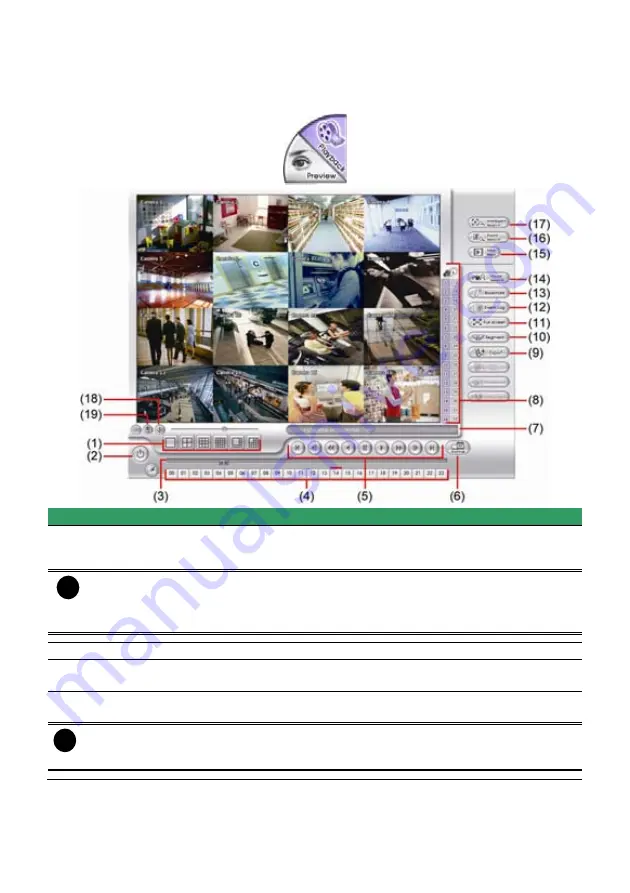
28
4.5 Familiarizing the Buttons in Playback Mode
To switch in Playback mode, click
Playback
button at the lower right corner of Advanced/Preview
mode user interface.
Name
Function
(1) Split Screen
Mode
Select from six (6) different split screen type to playback the recorded video
file of all the camera, or one camera over the other or alongside on a single
screen.
i
-
If there are only 4 cameras, you won’t be able to switch to 9, 16, and 13 split screen
mode.
- To zoom in an area on the screen,
Right-click
and
Drag
a square on the area you
want to enlarge.
(2) Exit
Close the Playback application.
(3) Progress bar
Show the progress of the file being played. You may move the bar to seek
at any location of the track.
(4) Hour Buttons
Select and click to playback the recorded video file on the specific time
frame.
i
The Hour buttons represent the time in 24-hour clock. The blue bar on top of the hour
button indicates that there is a recorded video file on that period of time. While the red
bar indicates that you are currently viewing the recorded video file.
Содержание NX 8000 series
Страница 1: ...AVerMedia NX8000 NXU8000 series User Manual April 2009...
Страница 10: ...2 1 2 NX8000 Series Card Parts I O connector Reset pin Watchdog pin TV OUT Audio OUT Relay Sensor Port...
Страница 24: ......
Страница 34: ...26 9 User can select the Date Camera and Cycle to view the report of object counts In Out...
Страница 58: ...50 i The UPS application must meet Windows XP or Windows Vista system requirements...
Страница 78: ...70 Region 1 Object size frame Region 2 Object counting information display...
Страница 81: ...73...
Страница 96: ...88 13 To view the all I O devices information click I O Map...
Страница 199: ...191 4 Mark the UPnP Framework check box and click OK...






























