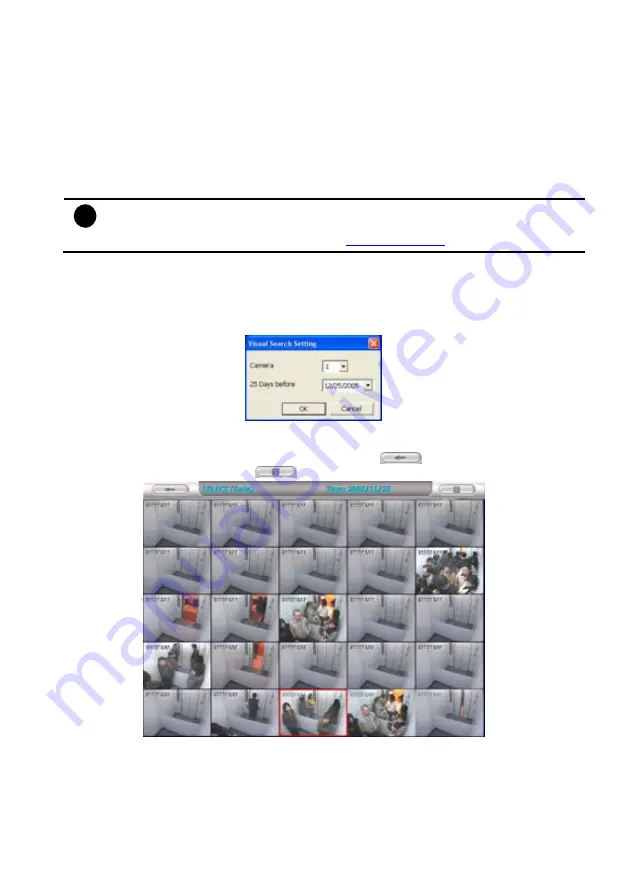
36
4.9 To Bookmark a Section of the Video
1. Click
Bookmark
. The video playback stops when the bookmark button is executed.
2. In the Bookmark dialog box, you may do the following:
-
Add
to include the new reference mark in the bookmark list. You may select to
enable/disable file protection.
-
Edit
to change the mark description or enable/disable file protection.
-
Delete
to remove the selected reference mark in the list.
-
Delete All
to remove all the reference marks in the list.
-
Exit
to close Bookmark dialog box.
i
When the bookmark is protected, the file won’t be overwritten.
The protected bookmark file will be deleted when the
Delete the recorded data
is
enable in the
System setting
.(also refer to
5.1 System setting
)
3. Select and click one in the bookmark list to preview the file.
4.10 To Search Using the Visual Search
1. Click
Visual Search
.
2. In the Visual Search Setting dialog box, select the Camera number and the date. Then click
OK
.
3. When a series of frames appear by date, click on the frame to display another series of frames
and search by every Hour of that date, every 3Minutes of that hour, every 10 Seconds of that
minute, every Second of that 10 seconds. To go back, click
. To view from the selected
frame and close event search, click
.
Содержание NX 8000 series
Страница 1: ...AVerMedia NX8000 NXU8000 series User Manual April 2009...
Страница 10: ...2 1 2 NX8000 Series Card Parts I O connector Reset pin Watchdog pin TV OUT Audio OUT Relay Sensor Port...
Страница 24: ......
Страница 34: ...26 9 User can select the Date Camera and Cycle to view the report of object counts In Out...
Страница 58: ...50 i The UPS application must meet Windows XP or Windows Vista system requirements...
Страница 78: ...70 Region 1 Object size frame Region 2 Object counting information display...
Страница 81: ...73...
Страница 96: ...88 13 To view the all I O devices information click I O Map...
Страница 199: ...191 4 Mark the UPnP Framework check box and click OK...






























