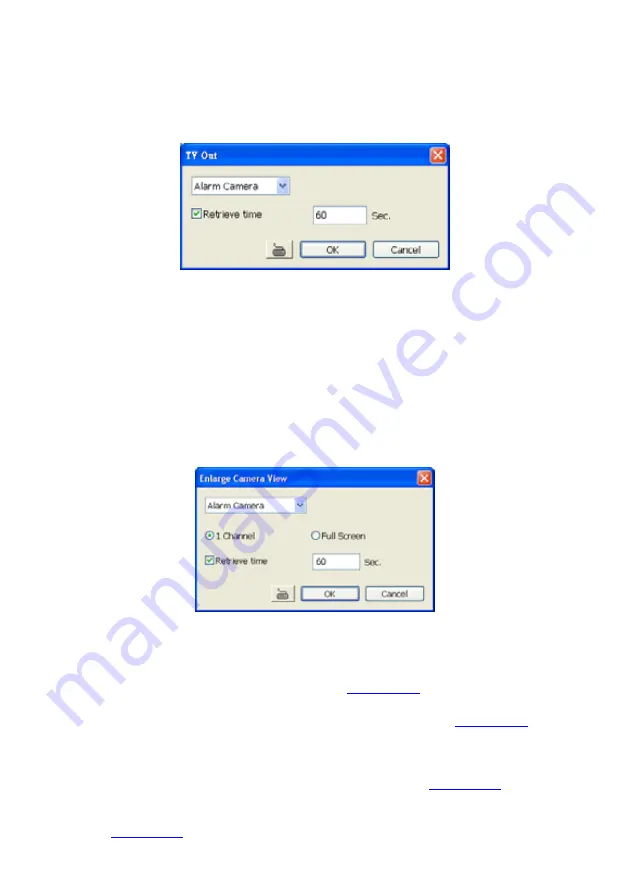
93
~
Camera #(1~32):
select the camera channel video that wants to be displayed on TV
when an alarm is activated.
b.
Retrieve time:
set the waiting duration before system switching back to original display
mode on TV automatically. If the retrieve time is un-mark, the alarm video will keep
displaying until user switch back to normal display mode manually. The retrieve time range
is 3~ 600 seconds.
-
Enlarge Camera View
Switch to only display video in Preview/Advanced mode from where the alarm is activated.
a. Select the camera from drop down list to specify which camera video to be enlarged on
screen when the alarm is triggered.
~
Alarm Camera:
when a channel has an alarm occurred, and then, the channel video
that has an alarm occurred will be enlarged on screen.
~
Camera # (1~32):
the selected channel video that will be enlarged on screen when
an alarm is activated.
b. Select the display mode –
1 Channel
or
Full Screen
.
c.
Retrieve time:
set the waiting duration before system switching back to original Preview
mode. If the retrieve time is un-mark, the alarm video will keep enlarging until user switch
back to Preview mode manually. The retrieve time range is 3~ 600 seconds.
-
Relay Output
Set to enable/disable the relay operation when the alarm is activated and to extend additional
time in second before it stops the relay operation.
-
Play Warning Sound
Play alarm sound. To setup click
Detail
(see also
Chapter 5.9.2
).
-
Make Phone Calls
Dial and contact the number in the list. To setup click
Detail
(see also
Chapter 5.9.3
). To use
this feature, the PC must have a voice modem connected to it. The supported audio system is
only 8KHz and 16Bit mono.
-
Send E-mail
Send an electronic text message. To setup click
Detail
(see also
Chapter 5.9.4
).
-
File Transmission via FTP
Upload file to remote computer thru FTP (File Transfer Protocol). To setup click
Detail
(see
also
Chapter 5.9.5
).
Содержание NX 8000 series
Страница 1: ...AVerMedia NX8000 NXU8000 series User Manual April 2009...
Страница 10: ...2 1 2 NX8000 Series Card Parts I O connector Reset pin Watchdog pin TV OUT Audio OUT Relay Sensor Port...
Страница 24: ......
Страница 34: ...26 9 User can select the Date Camera and Cycle to view the report of object counts In Out...
Страница 58: ...50 i The UPS application must meet Windows XP or Windows Vista system requirements...
Страница 78: ...70 Region 1 Object size frame Region 2 Object counting information display...
Страница 81: ...73...
Страница 96: ...88 13 To view the all I O devices information click I O Map...
Страница 199: ...191 4 Mark the UPnP Framework check box and click OK...






























