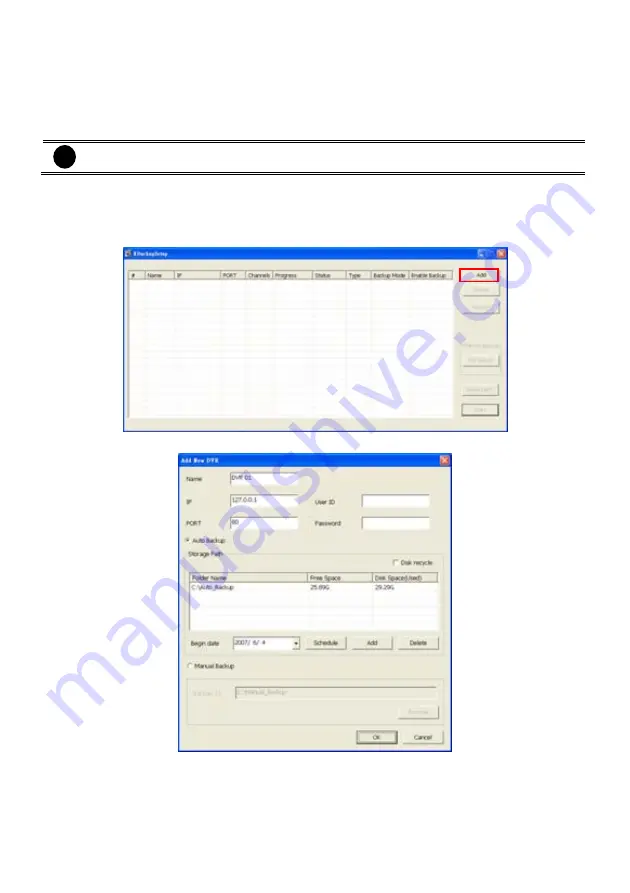
169
11.3
Remote Backup
Remote Backup is purely for backing up the *.dvr file from the DVR sever. You can select between
Auto Backup and Manual Backup. Auto Backup continuously archives one hour of the recorded data at
a time, starting from the specified date. As for Manual Backup, it only archives the recorded data of
selected date.
i
To back up the data, you must have at least 2G hard disk space.
To back up the recoded data from the DVR server:
1. Make sure you are connected to the internet.
2. Click
Start
>>
Program
>>
DSS
>>
Tool
>>
Remote Backup
3. To add the DVR server, click
Add
4. In the Add New DVR windows, enter the Name, IP, user ID, and password.
5. Select the Backup mode:
Auto Backup mode:
the backup will automatically execute when the setup is completed
-
In Begin Date drop down calendar, select the date from where to start
- Click
Add
to set the storage path.
- Click
Delete
to remove the selected storage path.
Содержание NX 8000 series
Страница 1: ...AVerMedia NX8000 NXU8000 series User Manual April 2009...
Страница 10: ...2 1 2 NX8000 Series Card Parts I O connector Reset pin Watchdog pin TV OUT Audio OUT Relay Sensor Port...
Страница 24: ......
Страница 34: ...26 9 User can select the Date Camera and Cycle to view the report of object counts In Out...
Страница 58: ...50 i The UPS application must meet Windows XP or Windows Vista system requirements...
Страница 78: ...70 Region 1 Object size frame Region 2 Object counting information display...
Страница 81: ...73...
Страница 96: ...88 13 To view the all I O devices information click I O Map...
Страница 199: ...191 4 Mark the UPnP Framework check box and click OK...






























