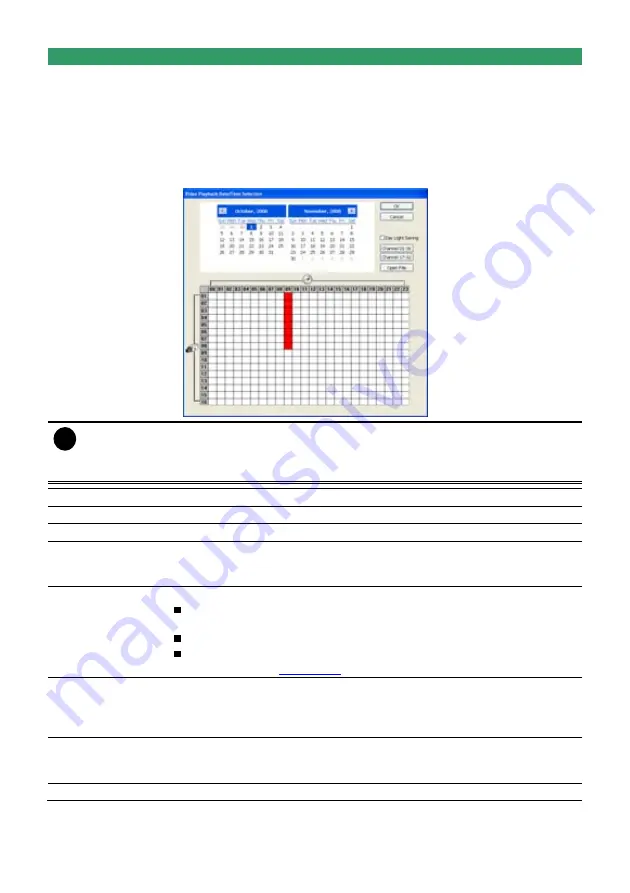
140
Name
Function
(5) Archive
–
Select the date on the calendar and the time from 00 to 23 to where to
start playing the recorded video file.
–
Also, user can open the recorded file from certain location by click
OPEN
FILE
button
–
Click
Channel 01~ 16
and
Channel 17 ~ 32
button to switch to different
channel group of playback calendar.
–
Mark
Day Light Saving
, the playback calendar will show the available
playback records during day light saving period.
i
The numbers from 00 to 23 represent the time in 24-hour clock. The numbers from 01 to
16 represent the camera ID. The blue colored column indicates that there is a recorded
video file on that period of time. While the red colored column indicates on where to start
playing the recorded video file.
(6) Preview
Switch to Preview/Advanced mode.
(7) Playback
Switch to Playback mode. This allows you to view the recorded video file.
(8) Status bar
Display the recorded date, time and play speed.
(9) Camera ID
Show the number of cameras that are being viewed. When you are in
single screen mode, click the camera ID number to switch and view other
camera.
(10) Export
Export includes Snapshot, Print, Output Video Clip, and Backup function.
Snapshot:
Capture and save the screen shot either in *.jpg or *.bmp
format.
Print:
Print the screen shot.
Output Video Clip:
Save the segmented file in *.mpg, *.avi, or *.dvr
format (see also
Chapter 4.8
).
(11) Full screen
View in Playback-compact mode. To return, press the right button of the
mouse or
ESC
on the keyboard.
When you switch to full screen in multiple-screen mode,
Left
click to toggle
to only display one of the video in the multiple-screen mode or all.
(12) Event log
Show the record of activities that take place in the system. To filter the
records, select and click the option button to only display Event, System,
Operation, Network or POS.
(13) Audio
Enable/disable audio play
Содержание NX 8000 series
Страница 1: ...AVerMedia NX8000 NXU8000 series User Manual April 2009...
Страница 10: ...2 1 2 NX8000 Series Card Parts I O connector Reset pin Watchdog pin TV OUT Audio OUT Relay Sensor Port...
Страница 24: ......
Страница 34: ...26 9 User can select the Date Camera and Cycle to view the report of object counts In Out...
Страница 58: ...50 i The UPS application must meet Windows XP or Windows Vista system requirements...
Страница 78: ...70 Region 1 Object size frame Region 2 Object counting information display...
Страница 81: ...73...
Страница 96: ...88 13 To view the all I O devices information click I O Map...
Страница 199: ...191 4 Mark the UPnP Framework check box and click OK...






























