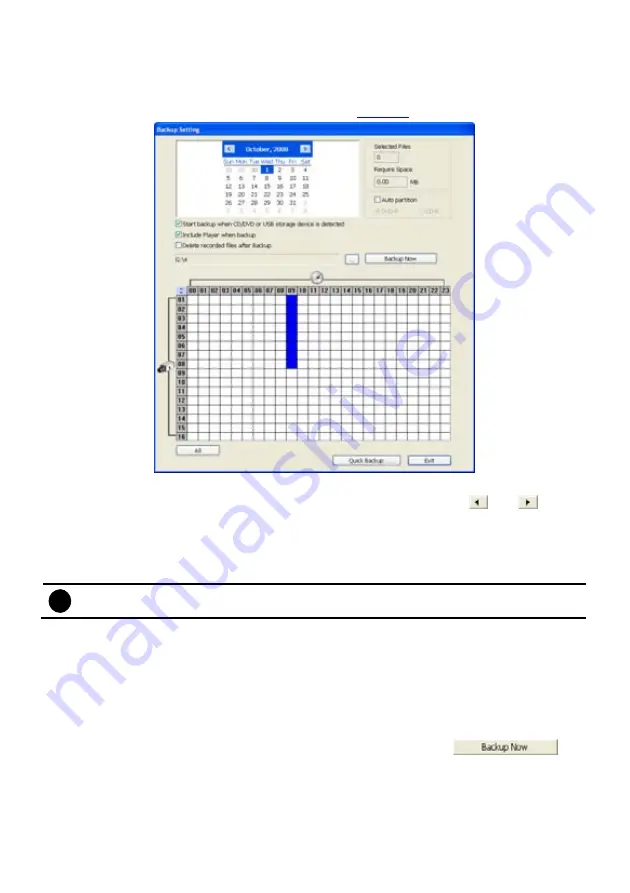
82
5.6 Backup
Setting
In the Backup Setting dialog box, the number from 00 to 23 represent the time in 24-hour clock. The
numbers from 01 to 16 represent the camera number. When you back up the file, you may find
Qplayer application included in the backup folder (see also
Chapter 6
).
To Backup file:
1. Select the date of the recorded file in the calendar you want to backup. Use
and
buttons
to shift the calendar to the left or right.
2. In the table below, click on the blue block to select the recorded file or click camera (01~16) or
time (00~23) to select the whole row or column. The blue block turns red when it is selected. The
block that appears in white doesn’t have data. If you want to set the specific time, right-click on
the selected block. Then, set the time to start and end.
i
User can select different date to backup, but it can’t over 3 different date.
3. Check the information beside the calendar.
Selected Files
: Show the number of files selected.
Require Space
: Show the total size of the selected file.
4. Enable
Auto partition
and select to divide the file size into DVD-R or CD-R. DVR automatically
backup and divide the file sizes to facilitate burning into DVD or CD disc.
5. Enable
Start backup when CD/DVD or USB storage device is detected
that the Backup setting
windows will display on screen automatically when the DVR system detects CD/DVD-ROM disk or
USB storage device. Right after user select the period of backup file, click
, the
DVR system will start backup without confirmation.
6. Enable
Include player when backup
that will included a
Qplayer
program for playback backup
file in backup folder when backup. Only administrator user has the authority to enable or disable
this function.
7. If
you
do
NOT
want to keep the recorded file in the storage folder, enable
Delete files after
Backup
check box.
Содержание NX 8000 series
Страница 1: ...AVerMedia NX8000 NXU8000 series User Manual April 2009...
Страница 10: ...2 1 2 NX8000 Series Card Parts I O connector Reset pin Watchdog pin TV OUT Audio OUT Relay Sensor Port...
Страница 24: ......
Страница 34: ...26 9 User can select the Date Camera and Cycle to view the report of object counts In Out...
Страница 58: ...50 i The UPS application must meet Windows XP or Windows Vista system requirements...
Страница 78: ...70 Region 1 Object size frame Region 2 Object counting information display...
Страница 81: ...73...
Страница 96: ...88 13 To view the all I O devices information click I O Map...
Страница 199: ...191 4 Mark the UPnP Framework check box and click OK...






























