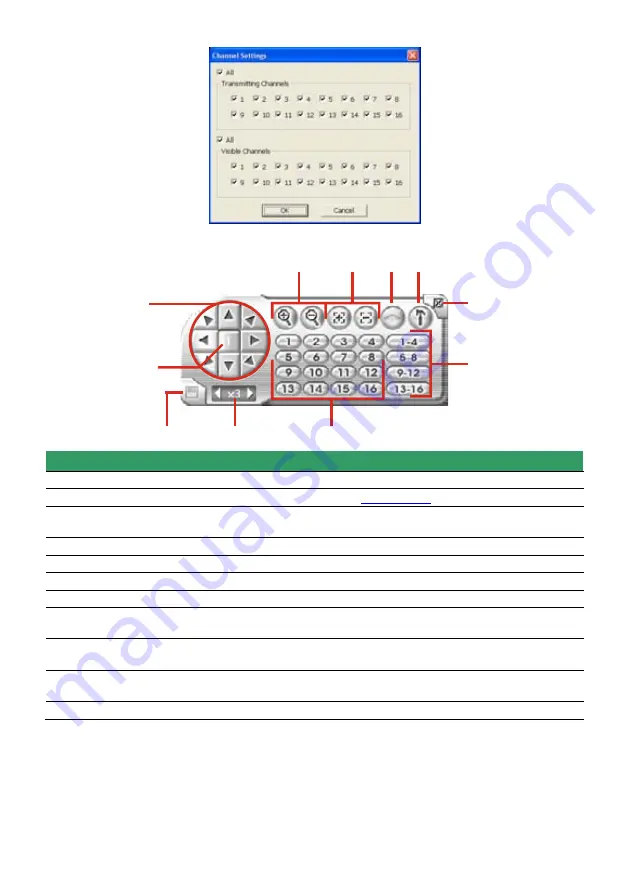
133
8.4
Familiarizing the Buttons in PTZ Camera Controller
(1)
(11)
(2)
(3)
(4)
(5)
(6)
(7)
(8)
(9)
(10)
Name
Function
(1) Close
Exit PTZ camera controller.
(2) Setup
Configure PTZ cameras.(also see
Chapter 4.13
)
(3) Auto Pan
Operate the PTZ cameras automatically based on the selected camera
group preset position number.
(4) Focus +/-
Adjust the focus manually to produce clear image.
(5) Zoom +/-
Zoom in and out the image.
(6) Direction buttons Adjust and position the focal point of the PTZ camera.
(7) Camera ID pane
Display the PTZ camera number that is being operated.
(8) Save Camera
preset position
Save the PTZ camera preset position number. Select the camera and click
the preset position number and save it.
(9) Camera lens
speed controller
Adjust the moving speed of the PTZ camera lens.
(10) Camera preset
position number
Move the PTZ camera to the preset point.
(11) Group Auto Pan
Select to automatically operate PTZ camera in group.
Содержание NX 8000 series
Страница 1: ...AVerMedia NX8000 NXU8000 series User Manual April 2009...
Страница 10: ...2 1 2 NX8000 Series Card Parts I O connector Reset pin Watchdog pin TV OUT Audio OUT Relay Sensor Port...
Страница 24: ......
Страница 34: ...26 9 User can select the Date Camera and Cycle to view the report of object counts In Out...
Страница 58: ...50 i The UPS application must meet Windows XP or Windows Vista system requirements...
Страница 78: ...70 Region 1 Object size frame Region 2 Object counting information display...
Страница 81: ...73...
Страница 96: ...88 13 To view the all I O devices information click I O Map...
Страница 199: ...191 4 Mark the UPnP Framework check box and click OK...






























