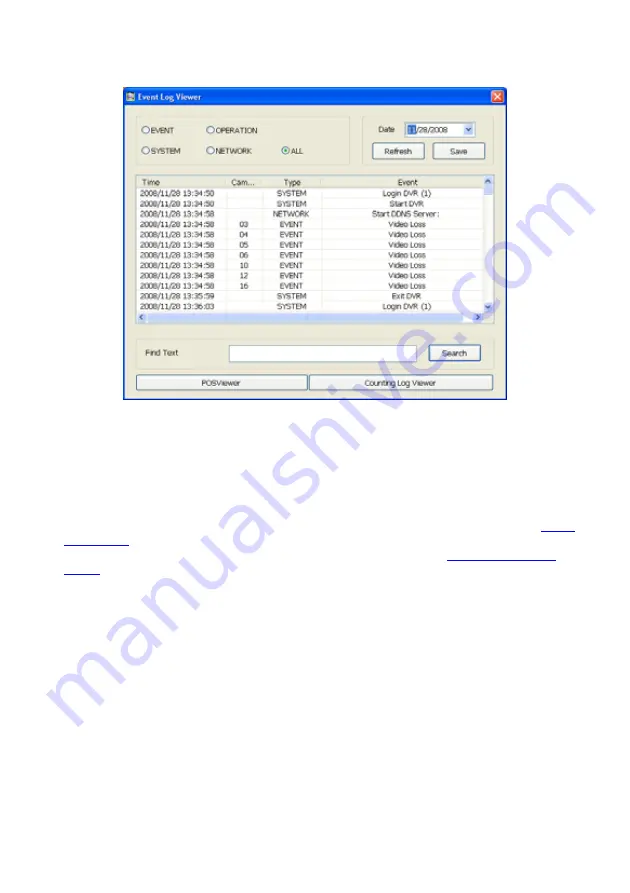
23
4.3.1
Using Event Log Viewer
Show the record of activities that take place in the system.
1. Click the Event Log button on DVR application main interface. The Event log viewer window will
show up.
2. Select
the
Date
to view or search certain event log by key word. Enter the key word in
Find Text
column and click
Search
button.
3. To filter the records, select and click the select button to display Event, System, Operation,
Network or All.
4. The events list which display on the screen can be saved as text file format. To save the events list,
click
Save
button.
5. To view POS event log, click
POSViewer
bar to call out the POSViewer window( see also
Using
POS Viewer
).
6. Click Counting Log Viewer to view object counting information( see also
Using Counting Log
Viewer
)
Содержание NX 8000 series
Страница 1: ...AVerMedia NX8000 NXU8000 series User Manual April 2009...
Страница 10: ...2 1 2 NX8000 Series Card Parts I O connector Reset pin Watchdog pin TV OUT Audio OUT Relay Sensor Port...
Страница 24: ......
Страница 34: ...26 9 User can select the Date Camera and Cycle to view the report of object counts In Out...
Страница 58: ...50 i The UPS application must meet Windows XP or Windows Vista system requirements...
Страница 78: ...70 Region 1 Object size frame Region 2 Object counting information display...
Страница 81: ...73...
Страница 96: ...88 13 To view the all I O devices information click I O Map...
Страница 199: ...191 4 Mark the UPnP Framework check box and click OK...






























