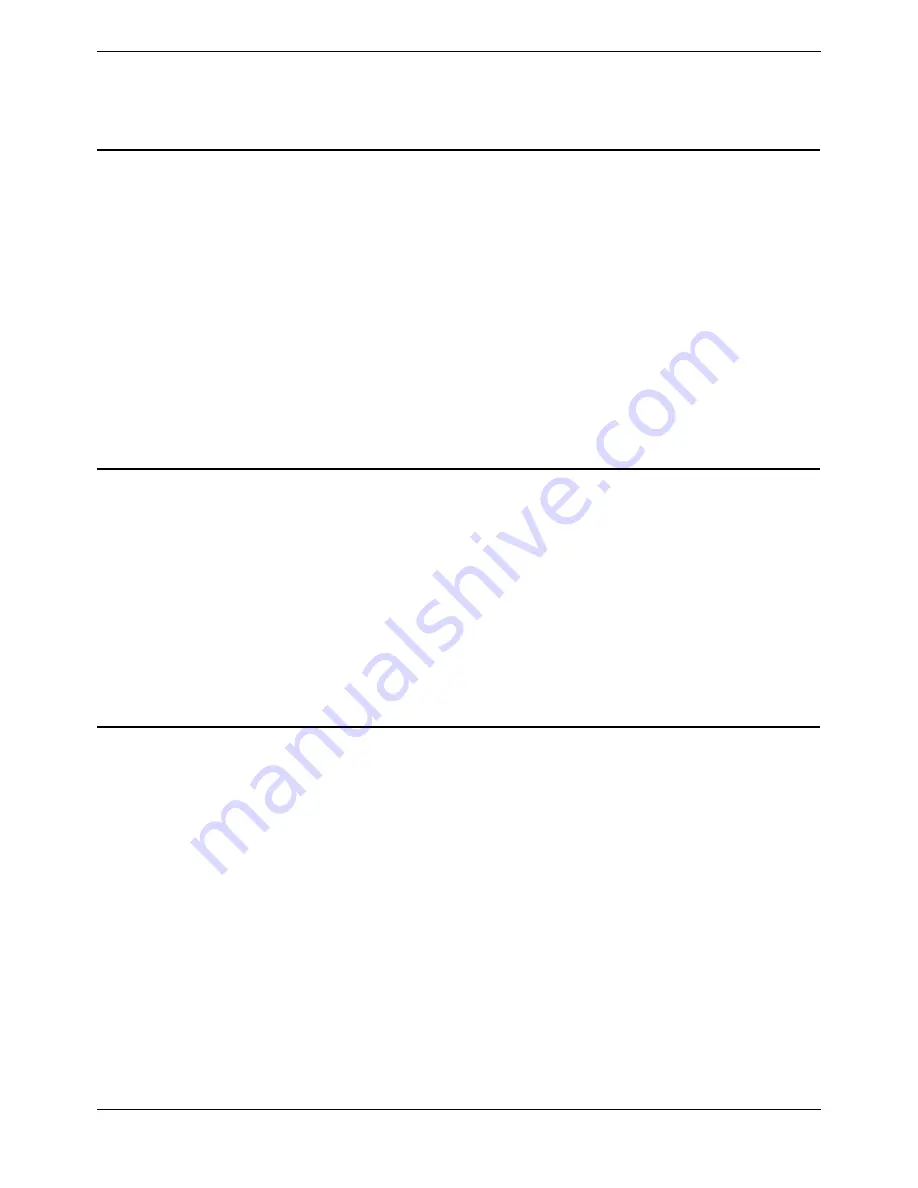
Upgrading Voicemail Pro
Voicemail Pro Installation and Maintenance Guide
Page 97
IP Office
15-601063 Issue 15b (31 May 2006)
5. Install the upgrade. Follow the prompts on the screen. For more information refer to the sections
that relate to your chosen type of Voicemail Pro installation.
6. Restore the Voicemail Pro database and registry that you previously backed up. For more
information see, Restoring the Voicemail Pro Database and Registry.
Exporting the Voicemail Pro Database
Before removing Voicemail Pro as part of an upgrade, you must create a backup copy of the call flow
database. This will contain any customizations made to the default call flow. You should also back up the
registry settings specific to Voicemail Pro. For more information, see Backing up the Registry.
To export the Voicemail Pro database:
1. Start the Voicemail Pro Client.
2. From the File menu, select the option Import or Export.
3. Select the option Export call flows and click Next.
4. Enter a file path and file name ending in .mdb, for example C:\temp\backup.mdb. Click Next.
5. Click Finish to start the export then click Close to complete the export procedure.
6. Close the Voicemail Pro Client.
7. The next step is to Back up the registry so that you do not lose any Voicemail Pro settings from
the previous version. For more information, see Backing up the Registry.
Backing up the Voicemail Pro Registry
If you are upgrading Voicemail Pro the first step is to export the callflow database. For more information,
see Exporting the Voicemail Pro Database. When you have done this you are ready to back up any
registry settings that are associated with Voicemail Pro.
To back up the Voicemail Pro registry:
1. Insert the Voicemail Pro CD for the new Voicemail Pro and cancel the install wizard that auto
runs.
2. Right-click the CD drive and select Open.
3. Locate the file backupreg.bat and double-click it to run the application.
The registry settings are backed up.
4. The next step is to remove Voicemail Pro. For information, see Removing Voicemail Pro.
Removing Voicemail Pro
Any previous versions of Voicemail Pro must be removed before you start to install the new version.
To remove Voicemail Pro:
1. Open the Windows Control Panel.
2. Select Add/Remove Programs.
3. Select IP Office Voicemail Pro and click Add/Remove.
4. From the options offered select Remove and click Next.
5. Follow the prompts that you see on the screen during the removal process.
6. When the process has been completed select the option Yes, I want to restart my computer
now and click Finish.
7. If you are removing Voicemail Pro as part of an upgrade, the next step is to install the new
version of Voicemail Pro. For information, see Types of Voicemail Pro Installation.






























