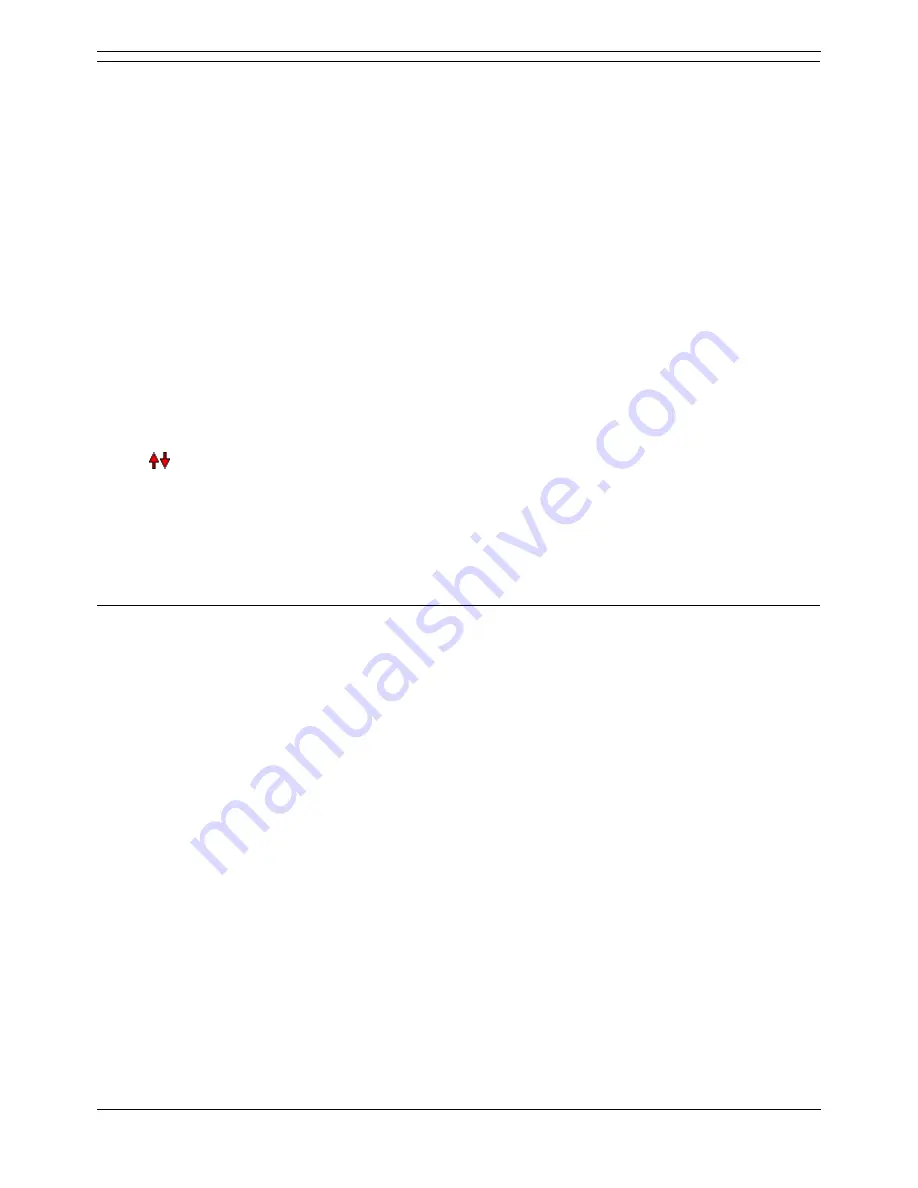
Campaigns
Voicemail Pro Installation and Maintenance Guide
Page 183
IP Office
15-601063 Issue 15b (31 May 2006)
Customer Menu
After completing the sequence of questions and responses, the caller can be offered a menu of options.
Please select the prompt to be played after the customer has made their recordings:
You can select or create a prompt that is then played to callers after completing the sequence of
questions and answers. The prompt should inform the customer of which actions selected from
the list below they can use.
Please select which options will be available to the customer after the above prompt has
been played:
Check the boxes to select the options that will be available to the customer. The customer then
needs to press the corresponding key.
Save the Campaign (and then quit):
Saves caller responses and then disconnects the caller.
Play back response to the Campaign:
Plays back the customers responses to them and then repeats this customer menu.
Restart the whole Campaign:
Delete the customers responses and restarts the sequence of questions and answers.
Quit the Campaign (without saving):
Disconnects the customer without saving their responses.
Move options:
You can move the currently highlighted option so that the key presses associated with the
options differ.
Timeout:
Sets how long the voice mail server should wait for an answer before following the No Answer
connection.
Campaign Identification
Use this window to set a park location for the campaign and to name the campaign.
Where should this Campaign be parked
…
:
Enter a park slot number for the campaign. This number can be programmed under a DSS key.
That key can then be used by agents to access the campaign. If the DSS key also incorporates a
BLF lamp, that lamp is lit when new campaign messages are left.
The name of the Campaign is:
Enter a name for the campaign.






























