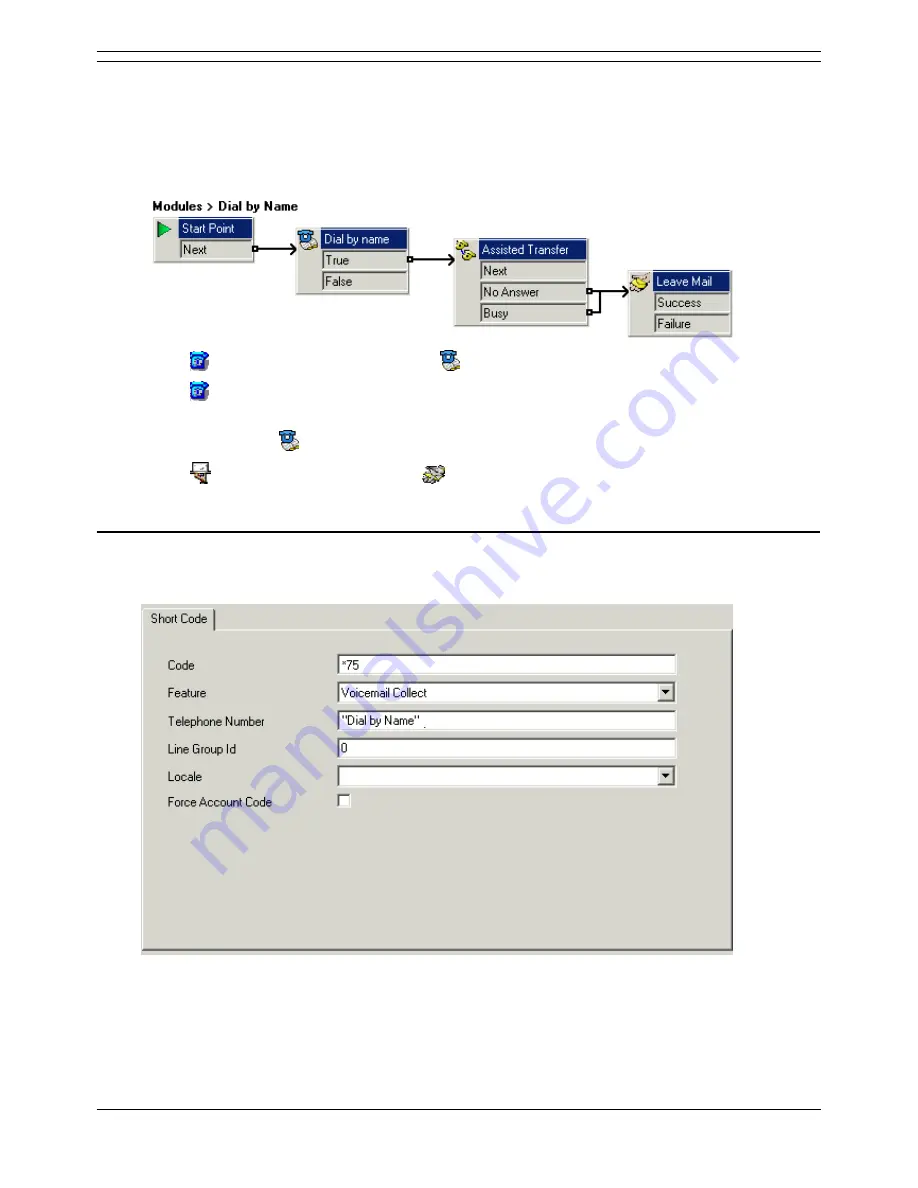
Voicemail Pro Installation and Maintenance Guide
Page 218
Voicemail Pro Installation and Maintenance Guide
15-601063 Issue 15b (31 May 2006)
IP Office
Example Call Flow: Dial by Name
In this example, after selecting a name using the Dial by Name service, the caller is transferred to the
matching extension. If that extension doesn't answer or is busy the caller is transferred to the leave a
message.
Note: A copy of this module can be found in Voicemail Pro Samples within the help pages.
1. In Voicemail Pro we added a new module and called it Dial by Name.
2. From
Telephony Actions we added a
Dial by name action.
3. From
Telephony Actions we also added an Assisted Transfer action. In its properties
Specific tab we set $KEY as the Mailbox.
4. We connected the
Dial by name action's True result to this action.
5. From
Mailbox Actions we added a
Leave Mail action. Again in its Specific tab we set
$KEY as the Mailbox. We added links from the Assisted Transfer action's No Answer and
Busy results to this action.
Adding a short code
1. In IP Office Manager, we added a new system short code. For this example we chose *75 and
then entered the details as shown below.
2. After merging this back into the IP Office, users can dial *75 to access dial by name. They can
also transfer callers to this call flow.
3. The short code can be added a SoftConsole or DSS button. In addition an Incoming Call Route
could be used to direct specific external calls direct to the function, for example if you had a
specific external number used by employees to ring in when off site.






























