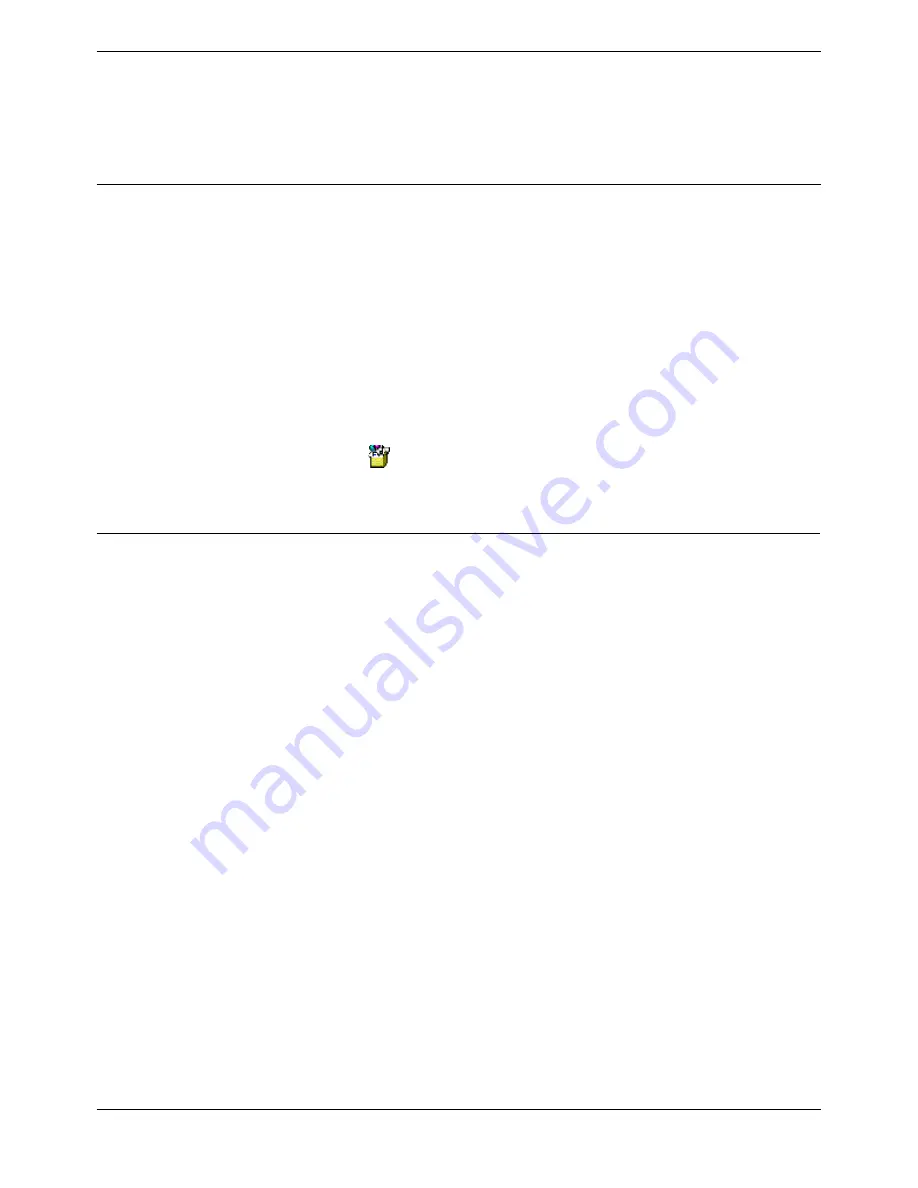
Installing Voicemail Email
Voicemail Pro Installation and Maintenance Guide
Page 53
IP Office
15-601063 Issue 15b (31 May 2006)
6. Enter the email address for the account setup on the customer's email server for the Voicemail
Pro service.
7. Click Check to test the connection to the specified email account.
8. Click OK.
Configuring E-mail Users and Groups for Voicemail Email
Voicemail Email can be used with user mailboxes and hunt group mailboxes.
User or group email addresses can be specified only through IP Office Manager. The remaining
settings, for example email alert, can be set using any of the following methods:
Through IP Office Manager.
For more information, see the IP Office Manager help or user guide.
By logging in to the mailbox (for IP Office mode mailboxes).
Voicemail Lite or Voicemail Pro users who are have an IP Office mode mailbox can switch
Voicemail Email on/off and select the mode of Voicemail Email operation. The exact method for
doing this depends on the type of phone being used. Mailbox owners can find more information in
the IP Office Mailbox User Guide.
Through a Voicemail Pro call flow that uses a Play Configuration Menu action.
For Voicemail Pro systems, the
Play Configuration Menu action can be used to allow a
caller set a user or group's Voicemail Email alert mode. Note however that this action is not
aware whether the user or group has an email address set for the service. For more information,
see Play Configuration Menu Action.
Other Phone Types and External Call Access
If no email address has been set for the user or group, the voicemail server responds with the message
"Email is not enabled for this mailbox".
After they log in to their mailbox, mailbox owners have the following options:
*01 - Sets the Voicemail Email mode to Forward.
*02 - Sets the Voicemail Email mode to Alert.
*03 - Sets the Voicemail Email mode to Off.
Mailbox owners can find out more in the user guide for their type of mailbox.






























