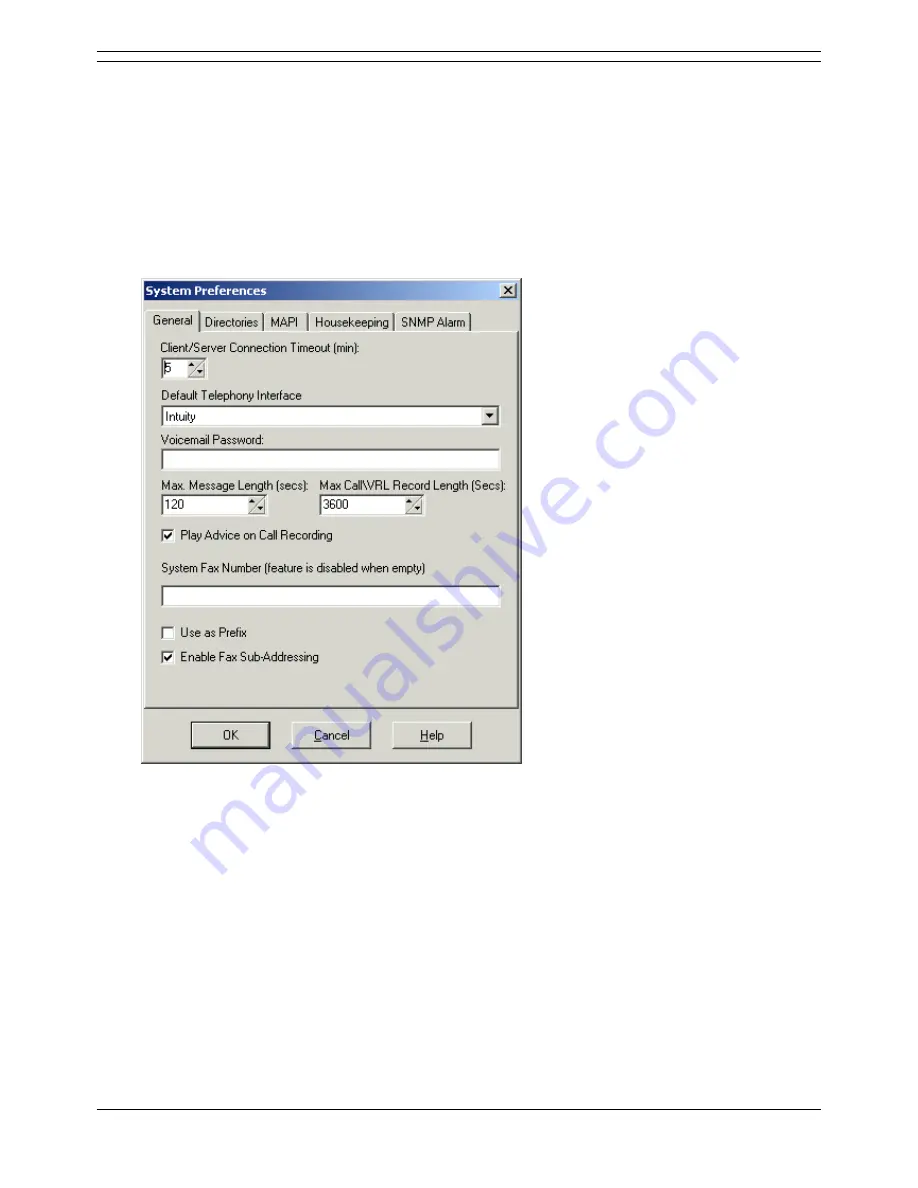
Voicemail Pro Installation and Maintenance Guide
Page 104
Voicemail Pro Installation and Maintenance Guide
15-601063 Issue 15b (31 May 2006)
IP Office
Setting Up General System Preferences
Although the default IP Office configuration settings allow voicemail to start operating almost
immediately, as soon as a voicemail server is running on the LAN, there are some general system
preferences that you can set or change.
To set up general system preferences:
1. Display the main Voicemail Pro window.
2. From the Administration menu, select Preferences.
3. From the Preferences submenu, select General.
The General tab is displayed.
4. In the Client/Server Connection Timeout (mins) box, type the number of minutes for the
inactivity timeout. Alternatively use the increment or decrement buttons. After the number of
minutes that you specify, an inactive administrator user of the Voicemail Pro Client will receive a
message to warn them that they might be automatically logged out if they remain inactive. This
enables another administrator user to log in and use the Voicemail Pro Client instead.
5. From the Default Telephony Interface select IP Office or Intuity to control the way in which
mailbox access works for mailbox owners. For more information, see Changing Mailbox
Operation Mode.
6. In the Voicemail Password box, type the password to use for protecting voicemail access. A
Voicemail Password is optional. If you leave it blank, no password is required for voicemail
access. If you set a password here, it must match the Voicemail Password configured on the IP
Office. For more information, see Identifying the Voicemail Server PC.
Beware that problems can arise if the voicemail passwords in IP Office Manager and Voicemail
Pro become unsynchronized for any reason.






























