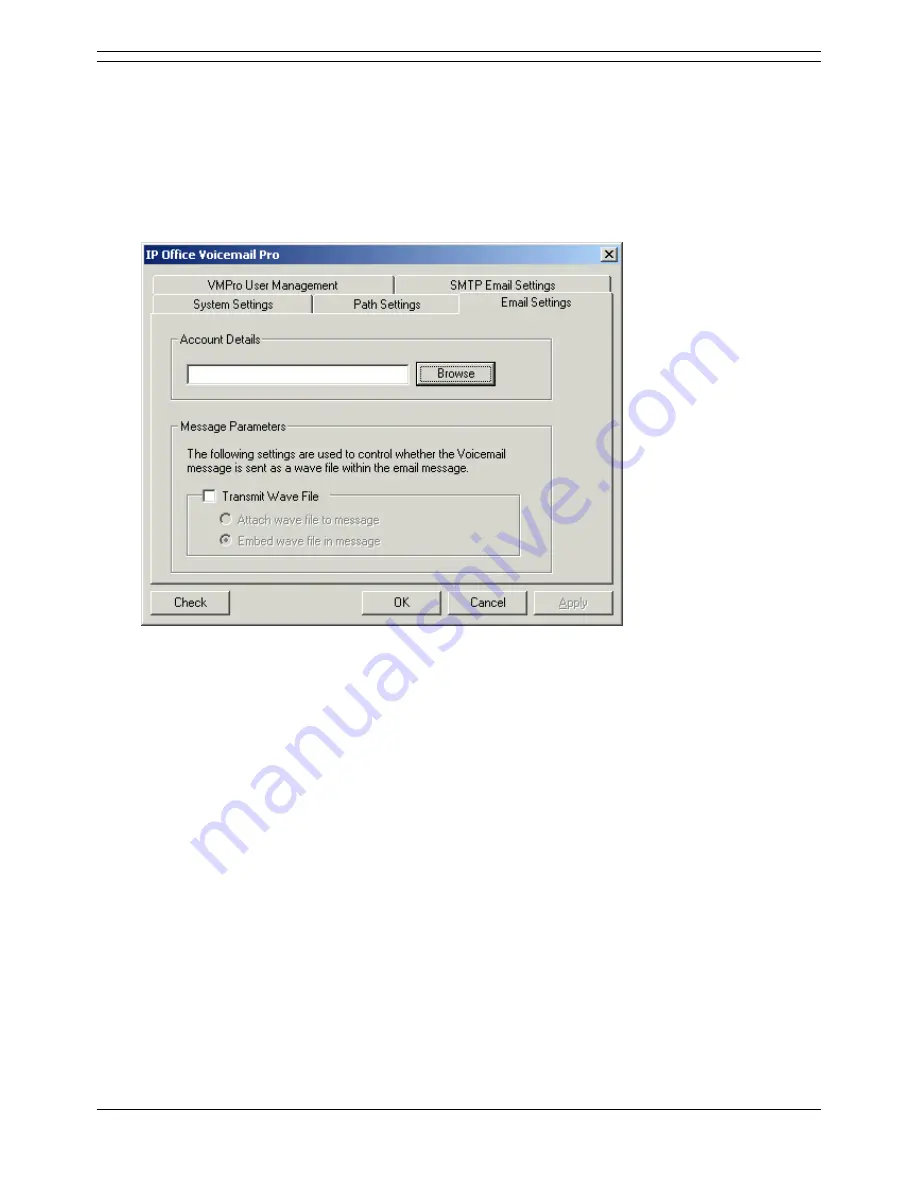
Voicemail Pro Installation and Maintenance Guide
Page 112
Voicemail Pro Installation and Maintenance Guide
15-601063 Issue 15b (31 May 2006)
IP Office
Configuring Email Settings
You can configure certain email settings such as the account to use for IMS email and the way in which
.wav files are transmitted.
To configure email settings:
1. Open the Windows Control Panel.
2. Select IP Office Voicemail Pro.
3. In the IP Office Voicemail Pro window, click the Email Settings tab.
4. In the Account Details box, type the name of the MAPI email account to use for IMS email
messages. Alternatively, select Browse to display a list of available email accounts.
For IMS you can specify the way in which the .wav files of voicemail messages are to be sent in
emails.
Note
Sending .wav files across a network creates a high loading on the network and networks
servers. A one-minute message requires a 1MB .wav file.
5. To transmit .wav files, check the Transmit Wave File box.
6. Choose the option for transmitting the .wav files. Choose either:
Attach wave file to message to allow a recipient to copy a .wav file for use elsewhere
Embed wave file in message to allow a recipient to embed a file in a message.
Tip
An embedded file is compressed and therefore smaller than an attached file.
7. Click Check to validate the changes that you have made.
8. Click OK.
You are prompted to restart the affected services so that your changes are enabled.
9. Choose Yes.
The services that are affected by your changes are automatically stopped and restarted.
















































