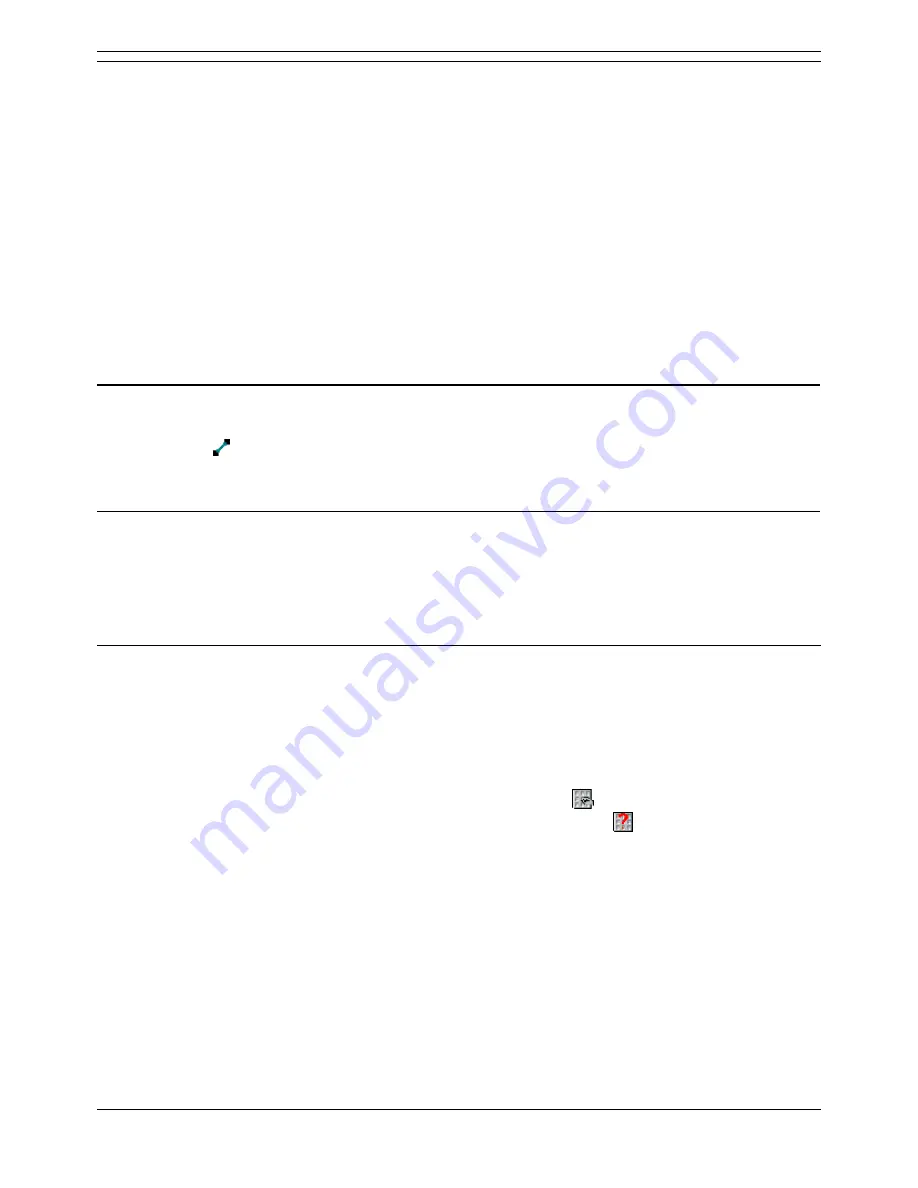
Voicemail Pro Installation and Maintenance Guide
Page 132
Voicemail Pro Installation and Maintenance Guide
15-601063 Issue 15b (31 May 2006)
IP Office
Connections
The actions that are added to a start point must be connected before they can be used. The sequence of
the connections determines how the call is routed through voicemail.
Each action can have a number of results (True, False, No Answer, Busy). The types of results depend
of the type of action. For each result, a connection can be added.
Most actions only have a Next result, i.e. a single connection to the next action.
Other actions may have two results, for example True or False. Each of these results represents
a connection point for different following actions.
Some actions may have multiple results. For example the Assisted Transfer action has results for
Next, No Answer and Busy. Each of these results represents a connection point for different
following actions.
If a result occurs, for which no connection to a following action has been set, either the call is
disconnected or, if it came from a hunt group queue, it is transferred back to the queue.
Within modules, all connections should end in another action or in a Module Return action.
Adding a Connection
To add a connection:
1. Click the
icon.
2. Click and drag the cursor from action's result that triggers the connection to the action that should
follow the connection.
Deleting a Connection
If you delete an action you delete any connections attached to that action.
To delete a connection:
1. Click the connection to delete. It is displayed in red.
2. Either select Edit and then Delete or right-click and then select Delete.
Using Variables
Overview
A number of system variables exist which can be used to perform tasks. For example, $NAM can be
used to speak the user's name within an actions entry prompt. System variables can also be checked by
Compare element in a condition and thus branch the call flow according to the variables value. For more
information, see System Variables.
You can create user variables, the value of which can be set using a
Set User Variable action within
a call flow. The options presented to a caller can also be branched using a
Test User Variable action
to check the current value of the variable. For more information, see User Defined Variables.






























