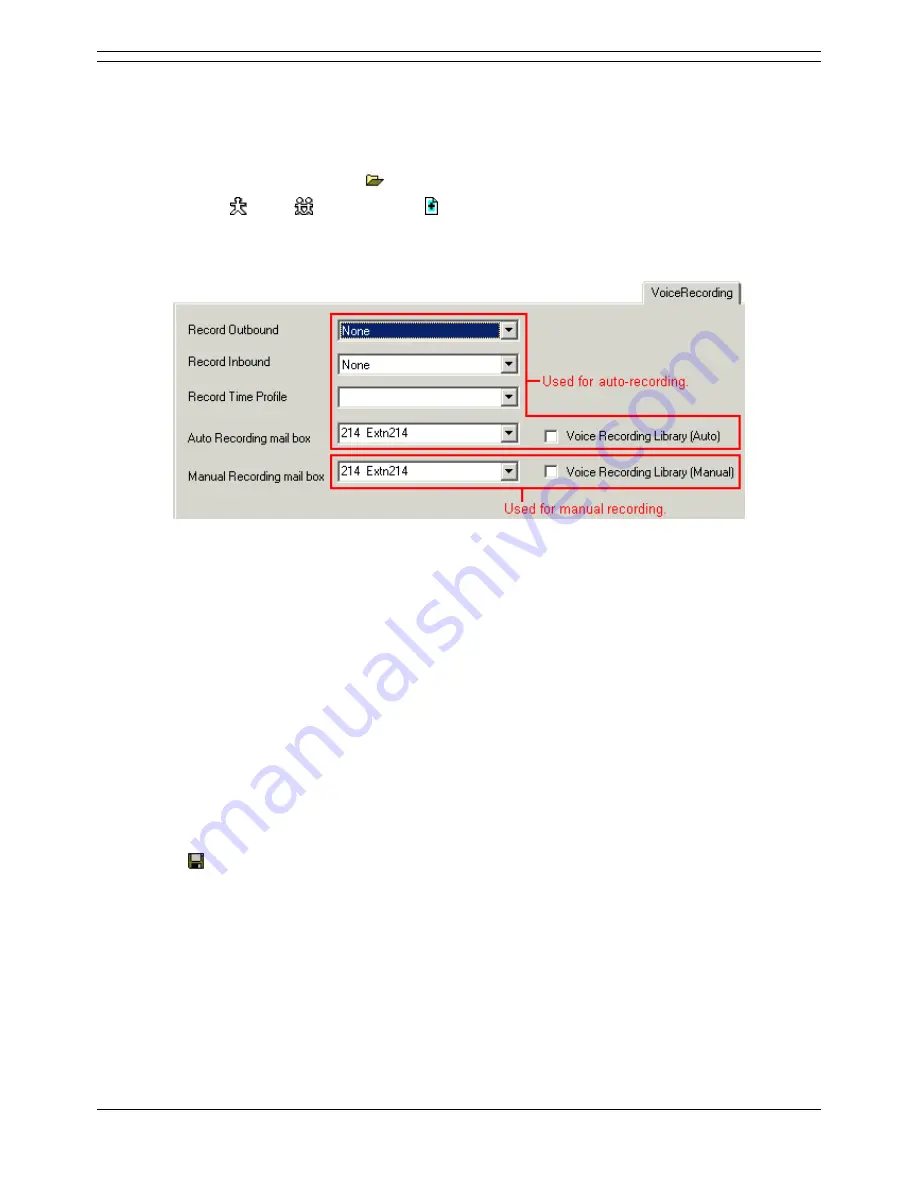
Voicemail Pro Installation and Maintenance Guide
Page 190
Voicemail Pro Installation and Maintenance Guide
15-601063 Issue 15b (31 May 2006)
IP Office
Automatic Call Recording
Setting Recording Times, Frequency and Destination
The users, hunt groups and account codes that are to be auto-recorded are selected through IP Office
Manager.
1. Within IP Office Manager, click
to receive the IP Office's configuration.
2. Click either
User,
Hunt Group or Account Code to display the current entries.
3. Select and double-click the entry for which you want automatic recording.
4. Select the Voice Recording tab.
5. From the Record Inbound and Record Outbound drop-down lists select the recording
frequency required (Note: Record Outbound is not available for hunt groups).
None: Do not record.
On: Record all calls if possible.
Mandatory: Record all calls. If recording is not possible, return busy tone to the caller.
xx%: Record calls at intervals matching the set percentage, eg. for every other call for
50%.
For inbound calls, recording will not take place if the call also goes to normal
voicemail.
6. For users, you can also specify the destination for the recordings. By default this is a user's own
mailbox.
The Voice Recording Library options can be used only if a VRL application has been
installed and licensed. See Voice Recording Library.
7. Click OK.
8. Click
to send the configuration back to the IP Office. If user, hunt group and/or account codes
were the only changes made, select Merge Config.






























