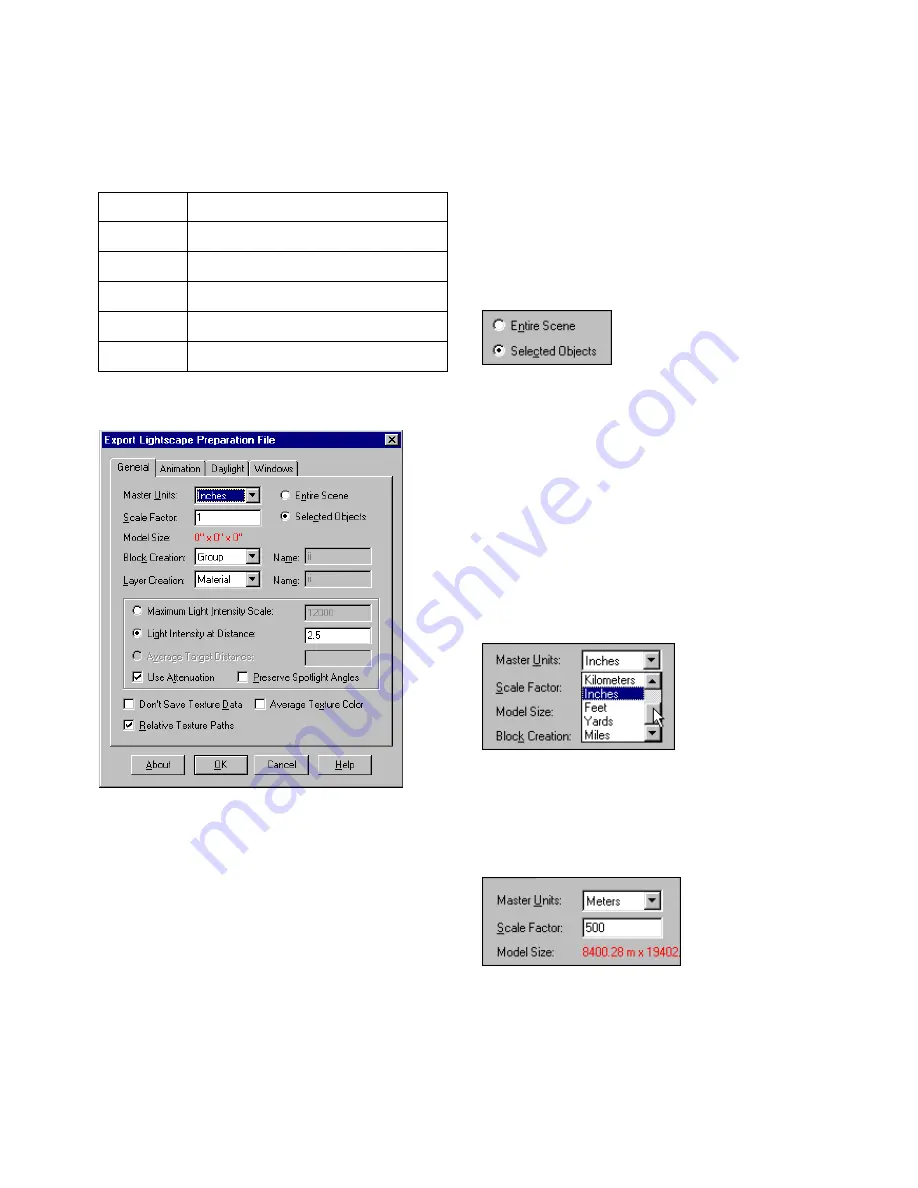
Exporting from 3D Studio MAX or 3D Studio VIZ to Lightscape
73
❚❘❘
3.
Select one of the following from the Save As Type
list:
The corresponding Export dialog appears.
4.
Modify the options (described in the following
sections) on the dialog as required, or use the default
settings.
5.
Click OK.
Exporting Selected Objects
You can export the entire scene or only selected
objects.
To export only selected objects:
1.
In 3D Studio MAX or 3D Studio VIZ, select the
objects to export.
2.
Choose File | Export.
3.
In the Export Lightscape Preparation File dia-
log, enable Selected Objects.
Specifying Units of Measurement
The effect of lighting in an area depends on the size
of the area.
For this reason, it is important to indicate the units
of measurement when you export a model.
To specify units of measurement:
1.
In the Export Lightscape Preparation File dia-
log, select a unit from the Master Units list.
2.
If the units in the model do not represent whole
physical units, set a scaling factor. For example, if the
model has a scale of 1 unit to 500 meters, select
meters as the unit and 500 as the scale factor.
The size of the model appears in red. If the measure-
ments are reasonable, you selected the correct units.
If they are not, select another unit.
Select:
To:
.lp
Export a project file.
.blk
Export blocks.
.lay
Export layers.
.df
Export a parameter file.
.vw
Export a view file.
Export Lightscape Preparation File dialog
in 3D Studio MAX or 3D Studio VIZ
Содержание LIGHTSCAPE
Страница 1: ...SULO 4 31 93 36034333308355 LJKWVFDSH...
Страница 18: ...NOTES 10...
Страница 110: ...NOTES 102...
Страница 136: ...NOTES 128...
Страница 166: ...NOTES 158...
Страница 176: ...NOTES 168...
Страница 202: ...NOTES 194...
Страница 210: ...NOTES 202...
Страница 248: ...NOTES 240...
Страница 294: ...NOTES 286...
Страница 308: ...NOTES 300...
Страница 316: ...NOTES 308...
Страница 324: ...NOTES 316...
Страница 342: ...Glossary 334 Lightscape...
Страница 360: ...Index ix 352 Lightscape...
Страница 362: ......






























