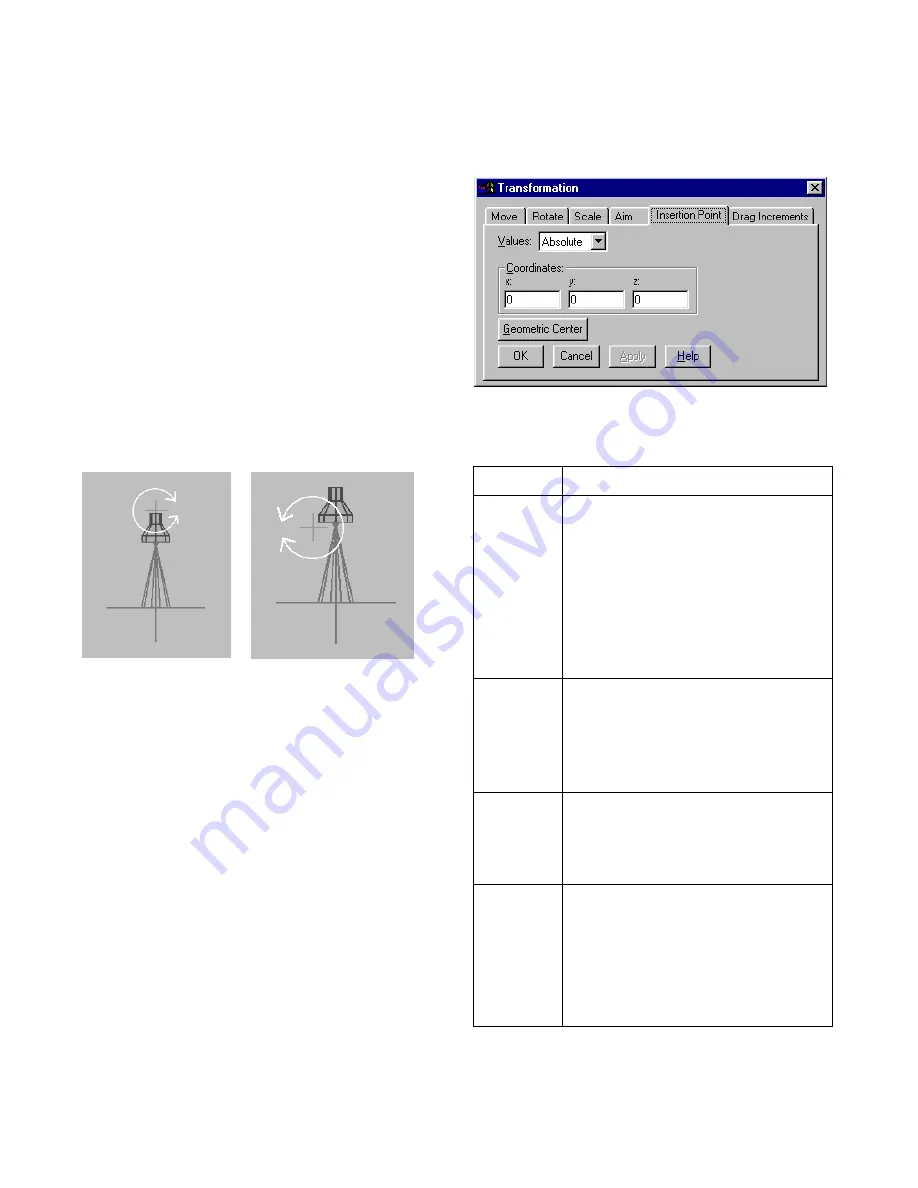
Editing Luminaires
145
❚❘❘
This aim feature aligns the negative Z axis of the lumi-
naire insertion point to the point selected. This will
only function properly if the LID aim is also aligned
with the negative Z axis of the luminaire insertion
point. For more information on rotating the LID, see
“Positioning LIDs” on page 134.
Moving a Luminaire Insertion Point
The insertion point represents the origin of the lumi-
naire’s local coordinate system. When you insert a
luminaire instance in a model, it is placed with refer-
ence to its insertion point. The insertion point is also
the center of rotation of the luminaire in the model.
Note:
You cannot move the insertion point of a
luminaire instance.
To move a luminaire’s insertion point:
1.
In the Luminaires table, right-click the luminaire
you want to modify, then choose Isolate.
The luminaire is placed in Isolate mode.
2.
Right-click the Graphic window, then choose
Transformation.
The Transformation dialog appears.
3.
Click the Insertion Point tab.
4.
Select one of the options in the Values list to adjust
the position of the insertion point.
Moving the insertion point as illustrated changes the
way the light rotates—as if the light bulb was placed in
a different fixture.
Select:
To:
Absolute
Move the insertion point to an absolute
position represented by X, Y, and Z.
For example, enter 2 in the X box to
move the insertion point 2 units to the
right of the scene origin.
You can also click Geometric Center to
move the insertion point to the center
of the luminaire geometry.
Relative
Move the insertion point by a relative
amount represented by X, Y, and Z. For
example, entering 2 in the X box moves
the insertion point 2 units to the right
of its current position.
Drag
Drag the insertion point to a new posi-
tion in any orthographic view. You can
constrain cursor movement by enter-
ing values in the X, Y, and Z boxes.
Pick
Move the insertion point to the point
in the Graphic window upon which
you click.
Enable Snap to Nearest Vertex to move
the insertion point to the vertex near-
est the point you select.
Содержание LIGHTSCAPE
Страница 1: ...SULO 4 31 93 36034333308355 LJKWVFDSH...
Страница 18: ...NOTES 10...
Страница 110: ...NOTES 102...
Страница 136: ...NOTES 128...
Страница 166: ...NOTES 158...
Страница 176: ...NOTES 168...
Страница 202: ...NOTES 194...
Страница 210: ...NOTES 202...
Страница 248: ...NOTES 240...
Страница 294: ...NOTES 286...
Страница 308: ...NOTES 300...
Страница 316: ...NOTES 308...
Страница 324: ...NOTES 316...
Страница 342: ...Glossary 334 Lightscape...
Страница 360: ...Index ix 352 Lightscape...
Страница 362: ......
















































