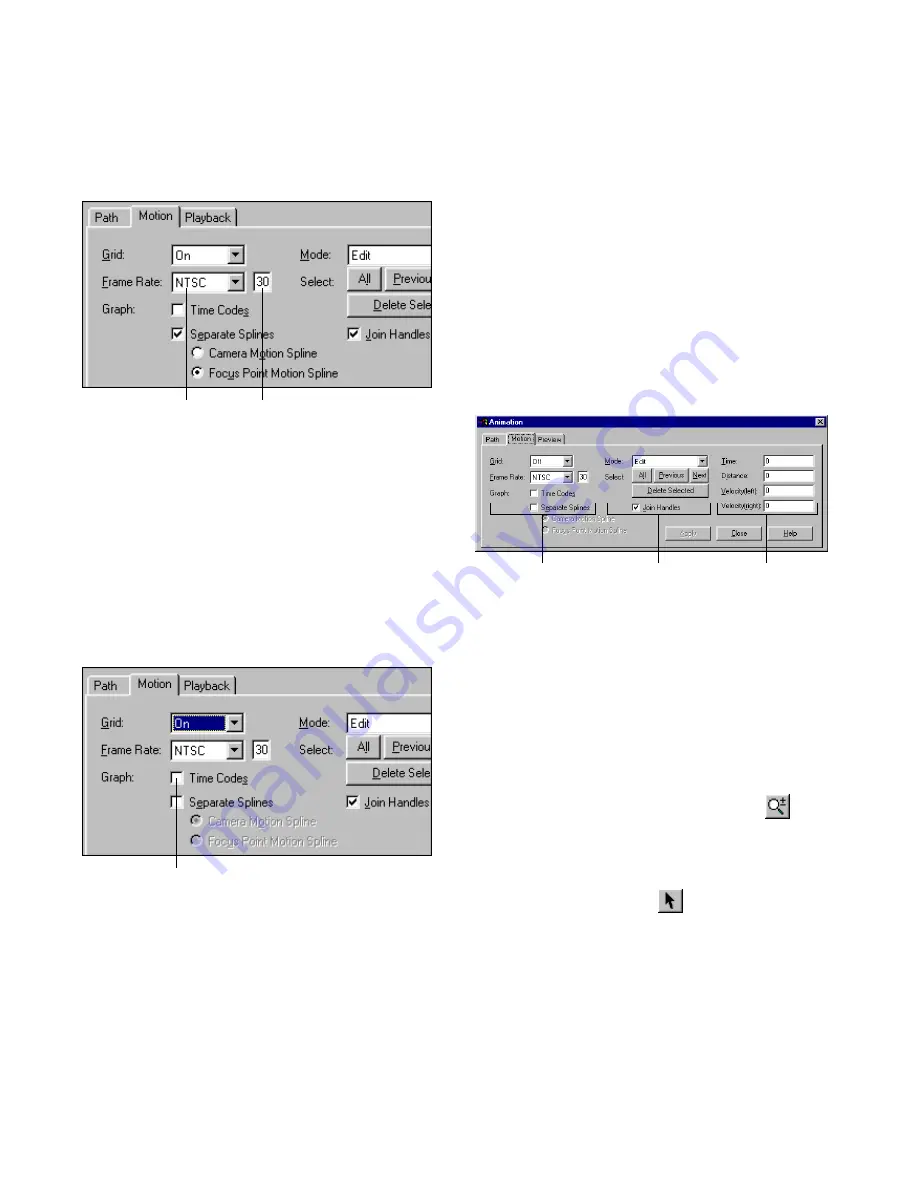
Varying the Camera Speed
233
❚❘❘
3.
If you select Other, type a frame rate value in the
number box.
Setting Speed Graph Axes
You can change the time axis on the graph to display
either time units (for example, seconds) or frame rate
time codes based on the selected playback frame rate.
To display time code on the speed graph time axis:
1.
From the Animation dialog, click the Motion tab.
2.
Enable the Time Codes option.
Setting Up the Camera Speed Curve
Use this procedure to create a customized speed curve
for your camera. You can also use this procedure to
edit the focus point motion of a stationary camera.
To edit the camera speed curve:
1.
Choose Animation
|
Edit.
The Animation dialog appears.
2.
After setting up the path keyframes, click the Mo-
tion tab.
The Motion Editor appears. For information on
creating a camera motion path, see “Creating a
Camera Path” on page 223.
3.
Select Snap in the Grid list.
Horizontal lines appear in the speed graph repre-
senting the camera motion keyframes.
4.
In the speed graph, click the Zoom tool
, then
zoom out so you can see all keyframes (shown as hor-
izontal grid lines) on the vertical axis and the entire
duration of the animation on the time axis.
5.
Click the Select button
.
6.
Drag the last control point in the speed graph to
the last horizontal keyframe line and to the end time.
Frame Rate list
Number box
Time Codes option
Speed graph
setting
Editing controls
Animation
information
Содержание LIGHTSCAPE
Страница 1: ...SULO 4 31 93 36034333308355 LJKWVFDSH...
Страница 18: ...NOTES 10...
Страница 110: ...NOTES 102...
Страница 136: ...NOTES 128...
Страница 166: ...NOTES 158...
Страница 176: ...NOTES 168...
Страница 202: ...NOTES 194...
Страница 210: ...NOTES 202...
Страница 248: ...NOTES 240...
Страница 294: ...NOTES 286...
Страница 308: ...NOTES 300...
Страница 316: ...NOTES 308...
Страница 324: ...NOTES 316...
Страница 342: ...Glossary 334 Lightscape...
Страница 360: ...Index ix 352 Lightscape...
Страница 362: ......






























