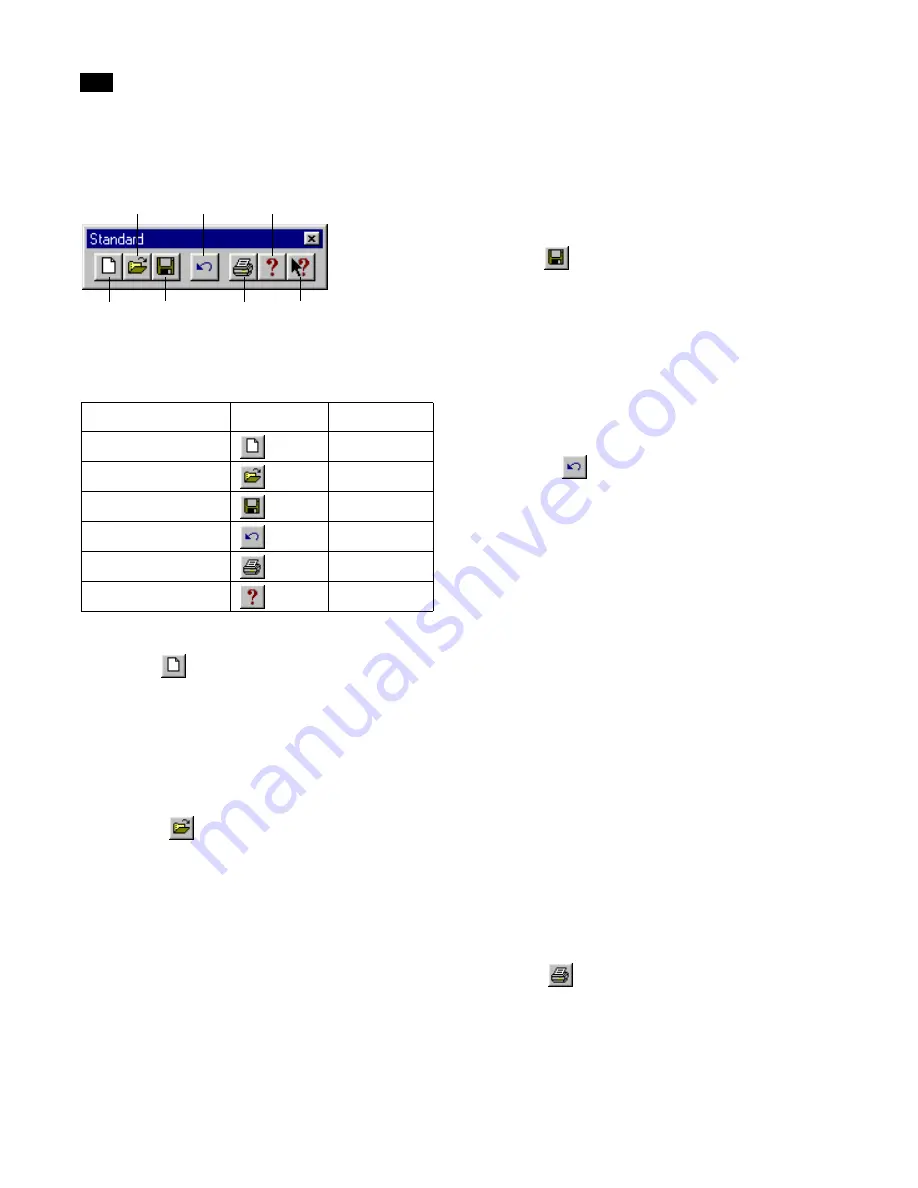
The Interface
4
28
Lightscape
Undelete function is also available from the Edit
menu.
You can use any of the following methods to access
the file controls.
New
Select New
to create a new, empty Lightscape
model. If any data is in memory, it will be erased
when the new model is created. In such cases, you
are prompted to save the data if you have made
changes since the last time you saved the model.
Open
Select Open
to load an existing Lightscape
model file. The file can be either a Preparation file
(.lp) or a Solution file (.ls). If any data is in memory,
it will be erased when the file is loaded. In such cases,
you are prompted to save the data.
Choose Merge from the File menu (or press Ctrl+M)
to combine two or more Preparation or Solution
files. However, you cannot mix the file types.
Additionally, use the Scale option (available when
loading Preparation files) to specify a numeric factor
by which all objects in the file will be scaled.
Save
Select Save
to save the current Lightscape
model. If the model has not been saved previously,
this function defaults to Save As and Lightscape
prompts you for a filename and location. If your
model was previously saved, the Save function over-
writes the previous file. To preserve the previous file,
select Save As from the File menu.
Undelete
The Undelete
function offers one level of undo
for destructive actions only. You can use the Unde-
lete function immediately after deleting items in the
Layers, Materials, Blocks, or Luminaires tables. You
can also use Undelete after deleting surfaces or
block/luminaire instances in the Graphic window.
The Undelete function restores the most recently
deleted object, or objects, even after you perform
view modifications such as changing the projection
mode or using the interactive view controls.
However, if, after deleting an object you perform any
function that involves a change to the Lightscape
database (such as renaming a material, adding a
block instance, or saving the file), the buffer is
emptied and you can no longer reverse the previous
action. There is no Redo function.
Note:
The Undelete function is not related to the
Undo Zoom Window function in the View menu or
the Undelete button in the Create Surface dialog.
Select Print
to print the current view of the
model.
Menu:
Button:
Hot Key:
File | New
Ctrl+N
File | Open
Ctrl+O
File | Save
Ctrl+S
Edit | Undelete
Ctrl+Z
File | Print
Ctrl+P
Help | Index
New
Open
Save
Undelete
Help Index
Help
Содержание LIGHTSCAPE
Страница 1: ...SULO 4 31 93 36034333308355 LJKWVFDSH...
Страница 18: ...NOTES 10...
Страница 110: ...NOTES 102...
Страница 136: ...NOTES 128...
Страница 166: ...NOTES 158...
Страница 176: ...NOTES 168...
Страница 202: ...NOTES 194...
Страница 210: ...NOTES 202...
Страница 248: ...NOTES 240...
Страница 294: ...NOTES 286...
Страница 308: ...NOTES 300...
Страница 316: ...NOTES 308...
Страница 324: ...NOTES 316...
Страница 342: ...Glossary 334 Lightscape...
Страница 360: ...Index ix 352 Lightscape...
Страница 362: ......






























