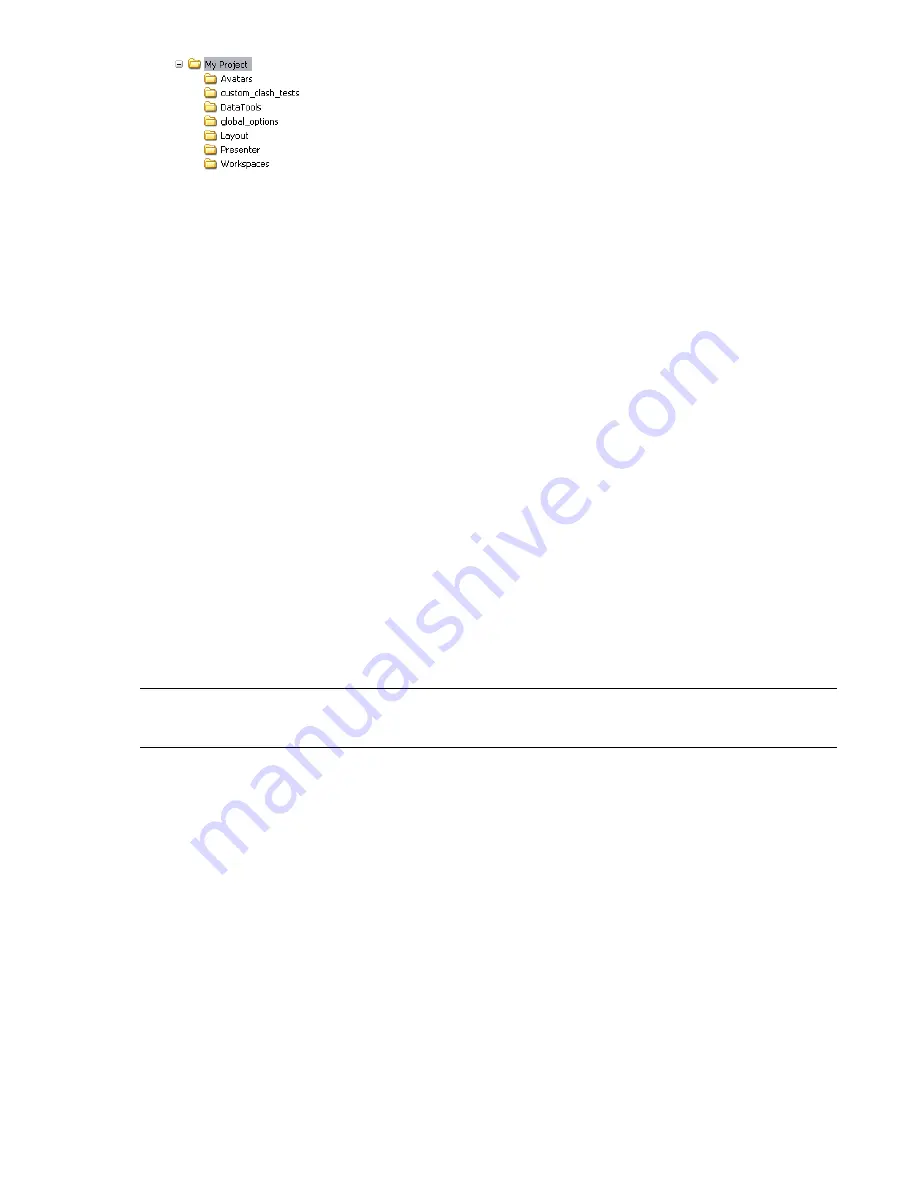
3
Place the exported settings inside the appropriate subfolders.
The centralized workspace files should go into the Workspaces subfolder, the centralized global options files
should go into the global_options subfolder, and so on.
Where are my product manuals?
All documentation created for Autodesk products are built in two different formats: PDF and CHM.
■
CHM files are made available during installation; click the Documentation link in the Installation wizard.
To access CHM files after the product is installed, use the Help system in the product.
■
PDF files are available after the product is installed; they are located in the
Autodesk\Autodesk Navisworks
2010\<locale>\Manuals
folder.
CHM files are installed to the
\Autodesk\Autodesk Navisworks 2010\<locale>
folder.
How do I register and activate Autodesk Navisworks?
The first time you start Autodesk Navisworks Manage 2010, the Product Activation wizard is displayed. You can
either activate Autodesk Navisworks at that time or run Autodesk Navisworks and activate it later.
Until you register and enter a valid activation code for Autodesk Navisworks Manage 2010, you are operating
the program in trial mode and the Product Activation wizard is displayed for 30 days from the first time that
you run the program. If after 30 days of running Autodesk Navisworks Manage 2010 in trial mode you have not
registered and provided a valid activation code, your only option is to register and activate Autodesk Navisworks
Manage 2010. You will not be able to run in trial mode after the 30 days expires. Once you register and activate
Autodesk Navisworks Manage 2010, the Product Activation wizard is no longer displayed.
TIP
The fastest and most reliable way to register and activate your product is by using the Internet. Simply enter your
registration information and send it to Autodesk over the Internet. Once you submit your information, registration and
activation occur almost instantly.
To register and activate Autodesk Navisworks Manage 2010
1
Click Start menu
➤
All Programs (or Programs)
➤
Autodesk
➤
Autodesk Navisworks Manage 2010
➤
Autodesk
Navisworks Manage 2010.
2
In the Autodesk Navisworks Manage 2010 Product Activation wizard, select Activate the Product, and then
click Next.
This starts the Register Today process.
3
Click Register and Activate (Get an Activation Code).
4
Click Next and follow the on-screen instructions.
If you do not have Internet access, or if you want to use another method of registration, you can register
and activate Autodesk Navisworks Manage 2010 in one of the following ways:
■
Email. Create an email message with your registration information and send it to Autodesk.
■
Fax or Post/Mail. Enter your registration information, and fax or mail the information to Autodesk.
General Installation Issues | 47
Содержание 507B1-90A211-1301 - NavisWorks Manage 2010
Страница 1: ...Autodesk Navisworks Manage 2010 User Guide March 2009 ...
Страница 12: ...xii Contents ...
Страница 14: ...2 Part 1 Welcome to Autodesk Navisworks Manage 2010 ...
Страница 64: ...52 Chapter 3 Installation ...
Страница 97: ...Get a Whole Project View 85 ...
Страница 98: ...86 Part 2 Get a Whole Project View ...
Страница 136: ...124 Chapter 5 Work with Files ...
Страница 178: ...To toggle ViewCube Click View Head Up Display ViewCube 166 Chapter 6 Explore Your Model ...
Страница 262: ...250 Chapter 9 Use Viewpoints and Sectioning Modes ...
Страница 270: ...258 Chapter 11 Work Within a Team ...
Страница 282: ...270 Chapter 12 Share Data ...
Страница 346: ...334 Chapter 14 Create Photorealistic Visualizations ...
Страница 460: ...448 Chapter 17 Autodesk Navisworks Reference ...
Страница 466: ...454 Glossary ...






























