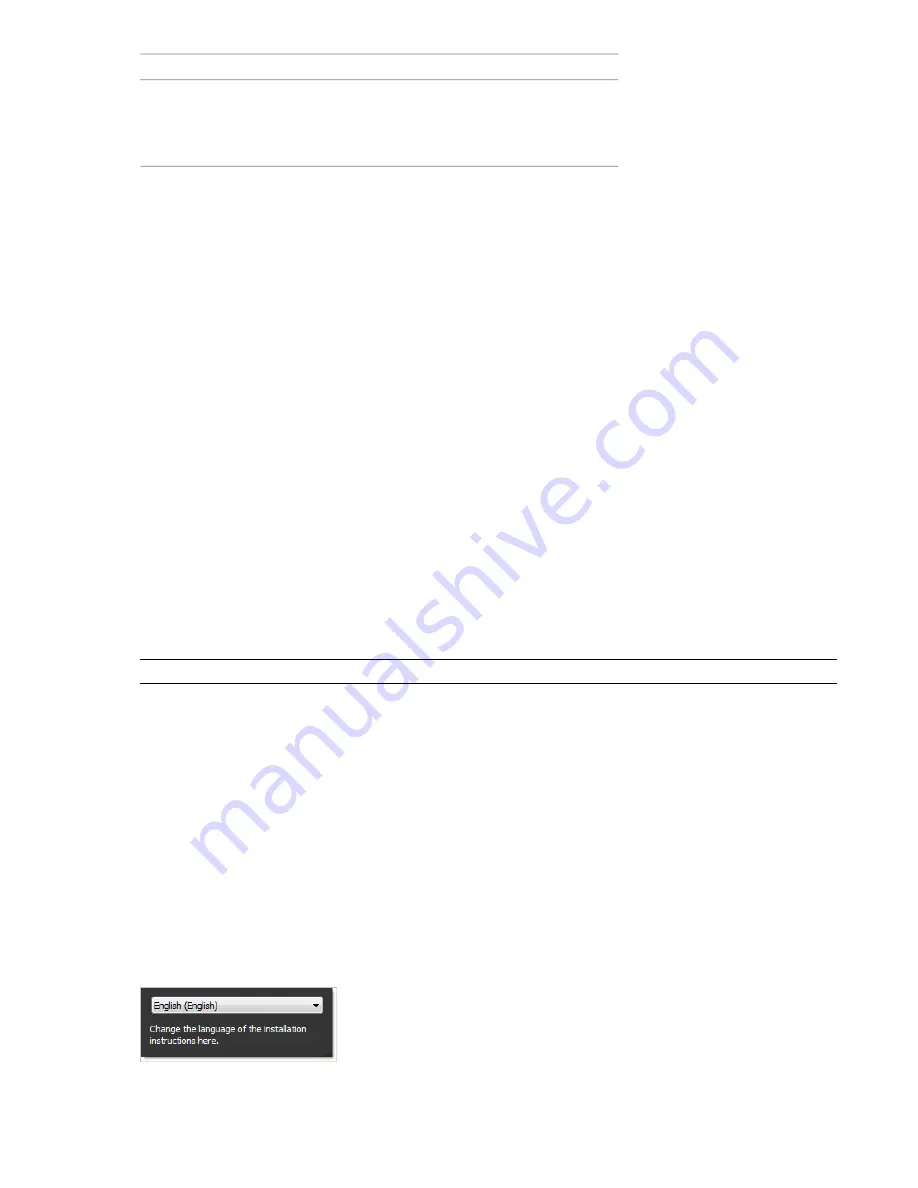
Hardware and software requirements
Open GL
©
-compatible 3D video card;
Printer or plotter; Modem or access to an
Optional hardware
Internet connection; Network interface
card
Understand Administrative Permission Requirements
To install Autodesk Navisworks, you must have administrator permissions.
You do not need to have domain administrative permissions. See your system administrator for information
about administrative permissions.
To run Autodesk Navisworks, you do not need administrator permissions. You can run the program as a limited
user.
Locate Your Autodesk Navisworks Serial Number and Product Key
When you install Autodesk Navisworks, you are prompted for your serial number and product key in the Product
and User Information page.
The serial number must contain a three-digit prefix followed by an eight-digit number. The product key consists
of five digits.
The serial number and product key are located on the outside of the product packaging, or in the email you
received if you downloaded your product. Make sure to have these available before you install the program so
that you don't have to stop in the middle of the installation.
Make sure to have this number available before you activate the program so that you don't have to stop in the
middle of the installation.
The information you enter is permanently retained with the product. Because you can't change this information
later without uninstalling, take care when entering the information. To review this product information later,
click Help
➤
About.
NOTE
If you have lost your serial number or product key, contact your local Autodesk office for assistance.
Avoid Data Loss During Installation
The Autodesk Navisworks installation process may stop if some applications (such as Microsoft
®
Outlook
®
or
virus-checking programs) are running.
Close all running applications to avoid possible data loss.
Choose a Language
You can select a different language for installation instructions, and a language for individual product installations
in the same install process.
When you start the installation process, the installer automatically determines your operating system language.
If a supported language is detected, your install pages are displayed in that language. If you want to change that
language, you select a different one from the Installer Language list on the first page of the Installation wizard.
Prepare for Installation | 19
Содержание 507B1-90A211-1301 - NavisWorks Manage 2010
Страница 1: ...Autodesk Navisworks Manage 2010 User Guide March 2009 ...
Страница 12: ...xii Contents ...
Страница 14: ...2 Part 1 Welcome to Autodesk Navisworks Manage 2010 ...
Страница 64: ...52 Chapter 3 Installation ...
Страница 97: ...Get a Whole Project View 85 ...
Страница 98: ...86 Part 2 Get a Whole Project View ...
Страница 136: ...124 Chapter 5 Work with Files ...
Страница 178: ...To toggle ViewCube Click View Head Up Display ViewCube 166 Chapter 6 Explore Your Model ...
Страница 262: ...250 Chapter 9 Use Viewpoints and Sectioning Modes ...
Страница 270: ...258 Chapter 11 Work Within a Team ...
Страница 282: ...270 Chapter 12 Share Data ...
Страница 346: ...334 Chapter 14 Create Photorealistic Visualizations ...
Страница 460: ...448 Chapter 17 Autodesk Navisworks Reference ...
Страница 466: ...454 Glossary ...






























