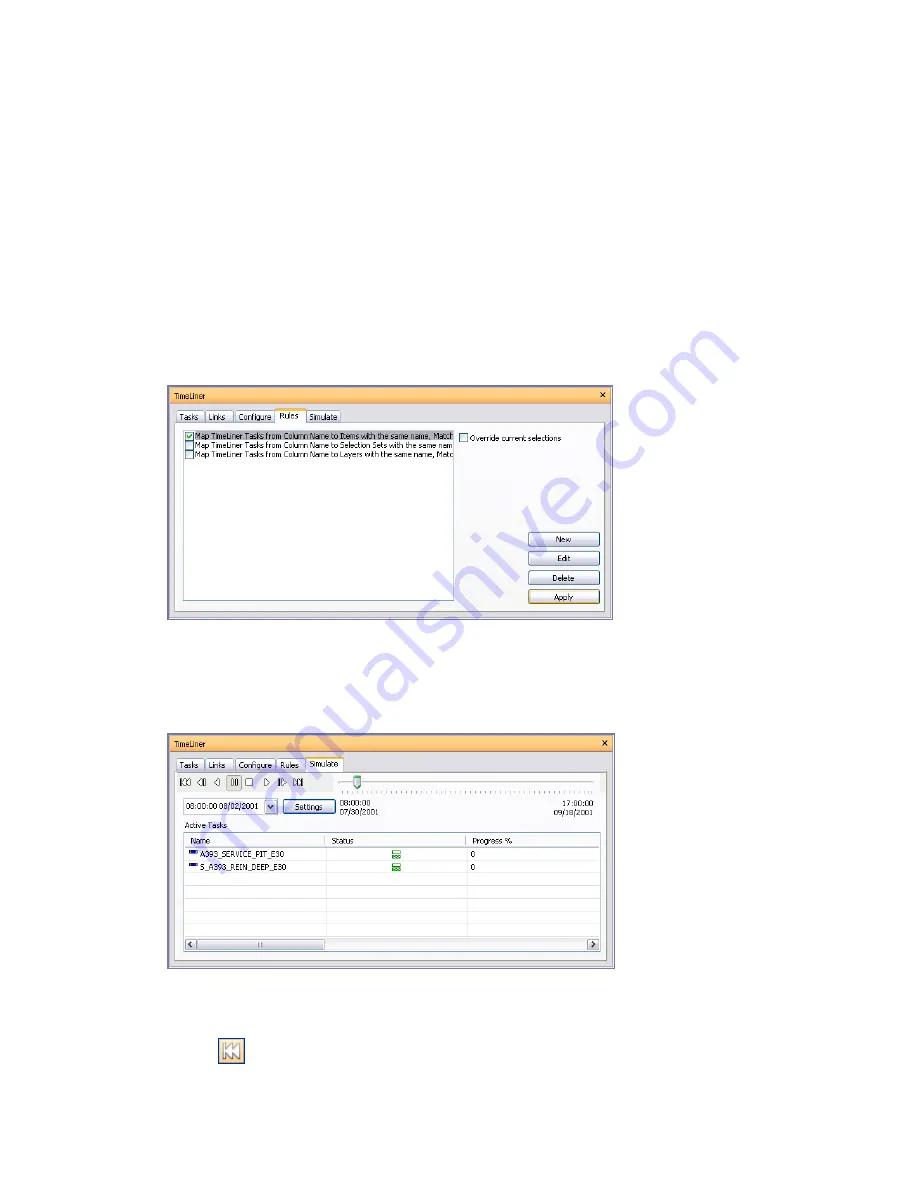
Right-clicking in the Appearance Definitions table opens a shortcut menu that enables you to manage appearance
definitions:
■
Add - adds a new appearance definition.
■
Delete - deletes the selected appearance definition.
■
Rename - enables you to rename the selected appearance definition.
The Default Simulation Start Appearance
This drop-down box specifies a default appearance to apply to all objects in the model at the start of the simulation.
The default is Hide, which is ideal for simulating most construction sequences.
Rules Tab
The Rules tab enables you to create and manage TimeLiner rules. It lists all currently available rules. These can
be used to map tasks to items in the model. Each of the default rules can be edited and new rules may be added
as necessary:
Simulate Tab
The Simulate tab enables you to simulate your TimeLiner sequence throughout the duration of the project
schedule.
The Playback Controls
Use the standard VCR buttons to step and play forwards and backwards through the simulation:
Rewind
will rewind the simulation back to the beginning.
342 | Chapter 15 Simulate Construction Scheduling
Содержание 507B1-90A211-1301 - NavisWorks Manage 2010
Страница 1: ...Autodesk Navisworks Manage 2010 User Guide March 2009 ...
Страница 12: ...xii Contents ...
Страница 14: ...2 Part 1 Welcome to Autodesk Navisworks Manage 2010 ...
Страница 64: ...52 Chapter 3 Installation ...
Страница 97: ...Get a Whole Project View 85 ...
Страница 98: ...86 Part 2 Get a Whole Project View ...
Страница 136: ...124 Chapter 5 Work with Files ...
Страница 178: ...To toggle ViewCube Click View Head Up Display ViewCube 166 Chapter 6 Explore Your Model ...
Страница 262: ...250 Chapter 9 Use Viewpoints and Sectioning Modes ...
Страница 270: ...258 Chapter 11 Work Within a Team ...
Страница 282: ...270 Chapter 12 Share Data ...
Страница 346: ...334 Chapter 14 Create Photorealistic Visualizations ...
Страница 460: ...448 Chapter 17 Autodesk Navisworks Reference ...
Страница 466: ...454 Glossary ...






























