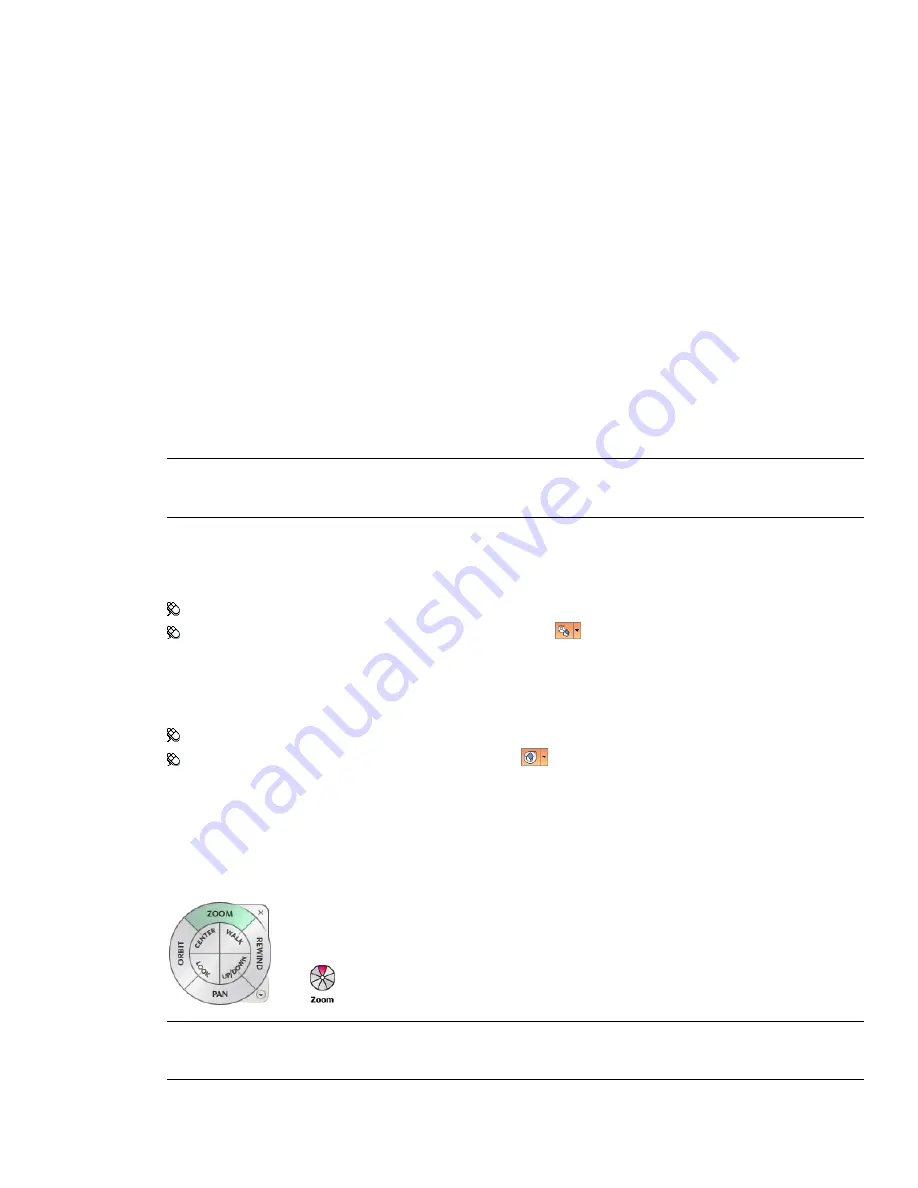
Big Tour Building Wheel
The big Tour Building wheel wedges have the following options:
■
Adjusts the distance between the current point of view and the defined pivot point of the model.
Clicking once moves forward half the distance as far as the object you clicked.
■
Look.
Swivels the current view.
■
Restores the most recent view. You can move backward or forward by clicking and dragging left or
right.
■
Slides the current view of a model along the
Z
axis of the model.
Mini Tour Building Wheel
The mini Tour Building wheel wedges have the following options:
■
Simulates walking through a model.
■
Restores the most recent view. You can move backward or forward by clicking and
dragging left or right.
■
Slides the current view of a model along the
Z
axis of the model.
■
Swivels the current view.
NOTE
When the mini wheel is displayed, you can press and hold the middle mouse button to pan, scroll the wheel
button to zoom in and out, and hold the SHIFT key while pressing and holding the middle mouse button to orbit the
model.
To switch to the mini Tour Building wheel
■
Right-click the wheel, and click Advanced Wheels
➤
Mini Tour Building Wheel.
Menu: View
➤
SteeringWheels
➤
Mini Tour Building Wheel
Toolbar: Navigation Mode
➤
Mini Tour Building Wheel
To switch to the big Tour Building wheel
■
Right-click the wheel, and click Tour Building Wheel.
Menu: View
➤
SteeringWheels
➤
Tour Building Wheel
Toolbar: Navigation Mode
➤
Tour Building Wheel
Full Navigation Wheels
The Full Navigation wheels (big and mini) combine the 3D navigation tools found on the View Object and Tour
Building wheels. You can view individual objects, and walk through and around a model. The big and mini Full
Navigation wheels are optimized for experienced 3D users.
NOTE
When one of the Full Navigation wheels is displayed, you can press and hold the middle mouse button to pan,
scroll the wheel button to zoom in and out, and hold the SHIFT key while pressing and holding the middle mouse
button to orbit the model.
138 | Chapter 6 Explore Your Model
Содержание 507B1-90A211-1301 - NavisWorks Manage 2010
Страница 1: ...Autodesk Navisworks Manage 2010 User Guide March 2009 ...
Страница 12: ...xii Contents ...
Страница 14: ...2 Part 1 Welcome to Autodesk Navisworks Manage 2010 ...
Страница 64: ...52 Chapter 3 Installation ...
Страница 97: ...Get a Whole Project View 85 ...
Страница 98: ...86 Part 2 Get a Whole Project View ...
Страница 136: ...124 Chapter 5 Work with Files ...
Страница 178: ...To toggle ViewCube Click View Head Up Display ViewCube 166 Chapter 6 Explore Your Model ...
Страница 262: ...250 Chapter 9 Use Viewpoints and Sectioning Modes ...
Страница 270: ...258 Chapter 11 Work Within a Team ...
Страница 282: ...270 Chapter 12 Share Data ...
Страница 346: ...334 Chapter 14 Create Photorealistic Visualizations ...
Страница 460: ...448 Chapter 17 Autodesk Navisworks Reference ...
Страница 466: ...454 Glossary ...






























