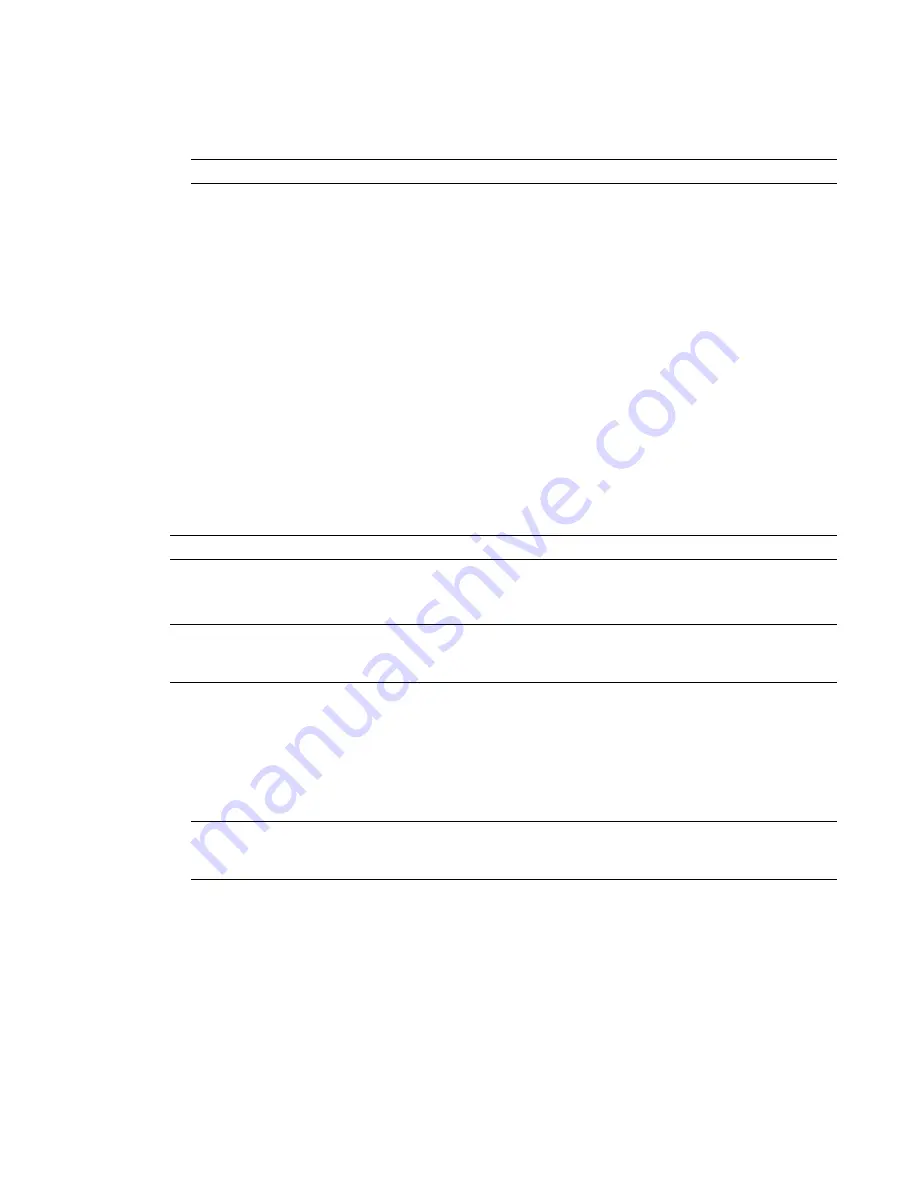
2
On the Begin Deployment page, specify the following: administrative image location, deployment name,
and if your target system is 32 or 64-bit.
■
In the Administrative Image field, enter the path to your existing shared network location, or use the
Browse button to navigate to that location. This area is where you create and store your administrative
image. Users install the program from this location.
NOTE
If you do not know how to create a network share, see “
” on page 33.
■
In the Deployment Name field, enter the new deployment's name. The name you enter here is the name
of the shortcut users will access to install the product.
■
Under This is to be a:, select either 32-bit or 64-bit for your target operating system. This selection does
not identify the system your deployment was created on; it identifies your target system.
Click Next.
3
On the Select the Products to Include in the Deployment page, select the products you want to include, the
languages to include in your administrative image, and the language of your deployment:
a
For a 64-bit version of Windows, you can install both 32-bit and 64-bit versions of Navisworks, 64-bit
version of Autodesk Navisworks Freedom, and both 32-bit and 64-bit versions of exporter plugins.
b
On a 32-bit version of Windows, you can install 32-bit version of Navisworks, 32-bit version of Autodesk
Navisworks Freedom, and 32-bit version of exporter plugins.
After making your choices, click Next.
4
Review the Autodesk software license agreement for your country or region. You must accept this agreement
to proceed with the deployment. Choose your country or region, click I Accept, and then click Next.
NOTE
If you do not agree to the terms of the license and want to terminate the installation, click Cancel.
5
On the Product and User Information page, enter your serial number, product key, and user information.
Review the Privacy Policy, and then click Next.
NOTE
The information you enter here is permanent and is displayed in the Help menu on users’ computers.
Because you can't change this information later without uninstalling the product, make sure you enter the
information carefully.
6
On the General Deployment Settings page, choose whether or not you want to create network log and/or
a client log, if you want to run the client installation in silent mode, and if you want users to participate in
the Customer Involvement Program.
■
When you choose to create a network log file, you also have to specify where the log file is created by
entering either a valid UNC (universal naming convention) path or hard-coded path on your network.
The network log file is optional.
NOTE
The folder where the network log resides must be a shared folder where users who install the program
have Change permissions. Otherwise, successes or failures for user installations cannot be written to the log
file.
■
Choose whether you want a client log file created.
■
If you want to prevent users from changing installation settings when they install, select Silent mode.
■
If you choose participation in the Customer Involvement Program, Autodesk sends helpful information
about the product.
For more information regarding log files, refer to “
” on page 36.
Click Next.
Set Up a Deployment | 43
Содержание 507B1-90A211-1301 - NavisWorks Manage 2010
Страница 1: ...Autodesk Navisworks Manage 2010 User Guide March 2009 ...
Страница 12: ...xii Contents ...
Страница 14: ...2 Part 1 Welcome to Autodesk Navisworks Manage 2010 ...
Страница 64: ...52 Chapter 3 Installation ...
Страница 97: ...Get a Whole Project View 85 ...
Страница 98: ...86 Part 2 Get a Whole Project View ...
Страница 136: ...124 Chapter 5 Work with Files ...
Страница 178: ...To toggle ViewCube Click View Head Up Display ViewCube 166 Chapter 6 Explore Your Model ...
Страница 262: ...250 Chapter 9 Use Viewpoints and Sectioning Modes ...
Страница 270: ...258 Chapter 11 Work Within a Team ...
Страница 282: ...270 Chapter 12 Share Data ...
Страница 346: ...334 Chapter 14 Create Photorealistic Visualizations ...
Страница 460: ...448 Chapter 17 Autodesk Navisworks Reference ...
Страница 466: ...454 Glossary ...






























